With Adobe’s recent announcement regarding Lightroom, many photographers are looking for an alternative solution to their raw photo organization and post-processing. And I completely get it; not everyone is ready to switch to a cloud-based service (for those looking to Lightroom CC), and many photographers don’t want to be on a monthly (or yearly) subscription, even for the “standard” Lightroom Classic CC. The good news is that there are alternatives! This article stems from a question I get very regularly: how does Luminar compare with ON1 Photo RAW? Hopefully, this helps clear things up for those of you with the same concerns.
As a disclosure and a reminder, I have partnered with both of these companies and will continue to do so in the near future and this post contains affiliate links. This post is about helping you decide which program is best for your needs. You might even find that both options are excellent tools for your processing requirements. I personally use both programs regularly, but I still use Lightroom as my main “hub” for all of my organization and raw processing. A typical workflow for me is to process the raw image in Lightroom and then edit it in either Luminar or ON1 Photo to “polish” or enhance the photo beyond Lightroom’s capabilities.
Learn more about ON1 Photo RAW and Luminar.
TL;DR
ON1 Photo RAW is more expensive but offers more tools and features. This obviously can be a good thing, but also overwhelming if you are looking for something that is easy to use right away but might unfamiliar with the software. Fortunately there are several training options on the ON1 Photo website, as well as in the Nicolesy Store.
Luminar is a lower price but has fewer bells and whistles than ON1. However, it is very user-friendly to new users and allows you to create both basic and advanced enhancements to images. With that said, the Macphun/Skylum website offers free video tutorials on their software, and there are is third party training as well (including some new tutorials in the coming months to the Nicolesy Store).
Feature Comparison
Let’s begin by comparing the features of each application. I have chosen many of what I feel are the standout and important features that we look for with photo organization and processing. Here is my take on how the applications compare with each of the following features and categories.
Image Organization (DAM):
ON1 Photo: ON1 Photo has a dedicated module called Browse which allows you to view and index existing folders on your computer. The previews are fast and make it easy to quickly browse through several photos in a short period of time. You can also add presets, edit metadata, and export images from this module.
Luminar: As of writing this article, Luminar does not yet have Digital Asset Management (DAM) capabilities. However, they do have a free update coming in 2018 which will add a DAM to Luminar. But you can edit and export (including batch processing) using the main Luminar application window.
Raw Processing:
ON1 Photo: Last year, ON1 Photo updated their software to include non-destructive raw processing. In fact, they have an entire module called “Develop” that is specifically for working with raw files.
Luminar: Luminar also has the ability to non-destructively process raw photographs and has a “Develop” filter created specifically for editing the white balance, exposure, contrast, and other tonal elements of the raw image.
- The settings in the develop panel in ON1 Photo RAW 2018. (Click to view larger)
- The raw develop filter in Luminar. (Click to view larger)
HDR & Pano:
ON1 Photo: In the new version of ON1 Photo RAW 2018, they have added both HDR and panorama capabilities to the software.
Luminar: Luminar does not have HDR or Panorama capabilities, however, its “sister” application, Aurora HDR, does allow you to process HDR photographs. Click here to watch a video to see how this program works.
Filter Selection:
ON1 Photo RAW & Luminar: Both ON1 Photo RAW (the Effects module) and Luminar have a good selection of filters, and all filters in both applications can be stacked, blended, and selectively masked. In many ways the filter selections are similar, however, I personally prefer the filter selection in Luminar over ON1 Photo RAW. I find the filters in Luminar to be easier to adjust and have fewer “hidden” features, whereas the ON1 Photo filter options have a lot of detailed features that can be overlooked. However, while Luminar appears to have a larger selection of filters, many of the filter options in ON1 Photo RAW allow you to achieve comparable effects to what you can achieve with the filters in Luminar.
- The filter selection in ON1 Photo RAW 2018. (Click to view larger)
- The filter selection in Luminar 2018. (Click to view larger)
Special Effects Filters:
Both applications are made primarily for standard photo processing but do have some ability to add special effects as well:
ON1 Photo: ON1 Photo RAW has two main “special effects” filters: Lens Blur and Lens Flare. The Lens BLur filter can be fun if you want to add blur or a tilt-shift effect, and the Lens Flare filter is an attempt to create a flare from a part of the scene (however I’ve honestly never been too thrilled with it and think it can use some updating to make the effect more realistic).
Luminar: The most intense (and newest) filter in Luminar is the Sun Rays filter. You can add distinct rays of light as if they were coming from the sun, or you can use the effect to create a more subtle beam of light (my personal preference). Either way, it can add a unique and beautiful presence to a photograph.
An image processed in ON1 Photo, including the use of the Lens Blur filter:


An image processed in Luminar, including the use of the Sun Rays filter:


Masking:
ON1 Photo: Both applications have the ability to mask, but if you are looking for something with advanced masking tools, then ON1 Photo RAW might be a better fit. ON1 Photo RAW’s masking tools not only allow you to mask filters with a brush and gradient/radial tools, but it also has an entire module—Layers—that allows you to stack images and colors. It also has Luminosity Masking support. Plus, it has an array of advanced masking tools to swap out backgrounds or skies easily. I find the masking tools in ON1 Photo to be complementary to Photoshop and an efficient way to either mask an area completely or give me a head start so that I can refine the mask in Photoshop (or vice versa). I even have an entire book on masking in ON1 Photo in the Nicolesy Store (click here to view).
Luminar: Luminar’s masking tools consist of a masking brush, gradient and radial masking tools, and the ability to create a luminosity mask. The masking is straightforward and doesn’t allow quick masking based on color or contrast (except for a handy trick I shared on my blog). However, the masking tools work well and are ideal if you primarily want to mask filters for selective edits.
Photoshop Integration:
ON1 Photo: One of the advantages of ON1 Photo RAW for Photoshop users is that it creates PSD files (particularly when saving from within the Layers module), and the individual layers are cross-compatible with the layers in Photoshop. Features such as layers, blending modes, color fill layers, and even masks will transfer back and forth between the two programs. Some edits, such as smart layers (ON1 Photo) and smart filters (Photoshop), are not compatible between the two but can still be brought over as flattened/rasterized layers, and the program can be used from within Photoshop as a plugin as well.
Luminar: If you use Photoshop, then you can edit files into Luminar using a plugin. However, a file saved from the Luminar application with layers intact is saved as a proprietary .lmnr file, which can only be re-edited within the Luminar application in which it was created.
Price
There is quite a significant price difference between the two programs, which I feel are both appropriate. ON1 Photo RAW costs almost twice as much as Luminar but also has many more features and modules.
ON1 Photo RAW: Full price = $119.99, upgrade price = $99.99 (click here to learn more)
Luminar: Full price = $69, upgrade price = $49 (click here to learn more)
The “X Factor”
Many small factors may lead you to one program over the other, many of which I cannot comment on here because they stem from personal experience and feelings towards a company or application. Such as: how good is their customer service? Are you looking for something user-friendly or more complex? How much training are you able to find about each application?
Also, it’s important to keep in mind that each of these products tends to update on a yearly cycle. Historically, ON1 releases a new version each Fall, and while Luminar is still very new (it was released in the Fall of 2016), Skylum has begun its update cycle with a new version this Fall as well. So if you like to stay up-to-date on your software (which is always the best plan of action), you will want to pay the upgrade price each year. This will ensure that you have the best and fastest version of the software.
Can’t decide?
The great thing about each application is that you can download a free trial to test it before buying. Use the links below to download a free trial of each version. (Please note that during Luminar preorders, free trial downloads may not be available):
Learn more about ON1 Photo RAW 2018 | Learn more about Luminar 2018
With Adobe’s recent announcement regarding Lightroom, many photographers are looking for an alternative solution to their raw photo organization and post-processing. And I completely get it; not everyone is ready to switch to a cloud-based service (for those looking to Lightroom CC), and many photographers don’t want to be on a monthly (or yearly) subscription, even for the “standard” Lightroom Classic CC. The good news is that there are alternatives! This article stems from a question I get very regularly: how does Luminar compare with ON1 Photo RAW? Hopefully, this helps clear things up for those of you with the same concerns.
As a disclosure and a reminder, I have partnered with both of these companies and will continue to do so in the near future and this post contains affiliate links. This post is about helping you decide which program is best for your needs. You might even find that both options are excellent tools for your processing requirements. I personally use both programs regularly, but I still use Lightroom as my main “hub” for all of my organization and raw processing. A typical workflow for me is to process the raw image in Lightroom and then edit it in either Luminar or ON1 Photo to “polish” or enhance the photo beyond Lightroom’s capabilities.
Learn more about ON1 Photo RAW and Luminar.
TL;DR
ON1 Photo RAW is more expensive but offers more tools and features. This obviously can be a good thing, but also overwhelming if you are looking for something that is easy to use right away but might unfamiliar with the software. Fortunately there are several training options on the ON1 Photo website, as well as in the Nicolesy Store.
Luminar is a lower price but has fewer bells and whistles than ON1. However, it is very user-friendly to new users and allows you to create both basic and advanced enhancements to images. With that said, the Macphun/Skylum website offers free video tutorials on their software, and there are is third party training as well (including some new tutorials in the coming months to the Nicolesy Store).
Feature Comparison
Let’s begin by comparing the features of each application. I have chosen many of what I feel are the standout and important features that we look for with photo organization and processing. Here is my take on how the applications compare with each of the following features and categories.
Image Organization (DAM):
ON1 Photo: ON1 Photo has a dedicated module called Browse which allows you to view and index existing folders on your computer. The previews are fast and make it easy to quickly browse through several photos in a short period of time. You can also add presets, edit metadata, and export images from this module.
Luminar: As of writing this article, Luminar does not yet have Digital Asset Management (DAM) capabilities. However, they do have a free update coming in 2018 which will add a DAM to Luminar. But you can edit and export (including batch processing) using the main Luminar application window.
Raw Processing:
ON1 Photo: Last year, ON1 Photo updated their software to include non-destructive raw processing. In fact, they have an entire module called “Develop” that is specifically for working with raw files.
Luminar: Luminar also has the ability to non-destructively process raw photographs and has a “Develop” filter created specifically for editing the white balance, exposure, contrast, and other tonal elements of the raw image.
- The settings in the develop panel in ON1 Photo RAW 2018. (Click to view larger)
- The raw develop filter in Luminar. (Click to view larger)
HDR & Pano:
ON1 Photo: In the new version of ON1 Photo RAW 2018, they have added both HDR and panorama capabilities to the software.
Luminar: Luminar does not have HDR or Panorama capabilities, however, its “sister” application, Aurora HDR, does allow you to process HDR photographs. Click here to watch a video to see how this program works.
Filter Selection:
ON1 Photo RAW & Luminar: Both ON1 Photo RAW (the Effects module) and Luminar have a good selection of filters, and all filters in both applications can be stacked, blended, and selectively masked. In many ways the filter selections are similar, however, I personally prefer the filter selection in Luminar over ON1 Photo RAW. I find the filters in Luminar to be easier to adjust and have fewer “hidden” features, whereas the ON1 Photo filter options have a lot of detailed features that can be overlooked. However, while Luminar appears to have a larger selection of filters, many of the filter options in ON1 Photo RAW allow you to achieve comparable effects to what you can achieve with the filters in Luminar.
- The filter selection in ON1 Photo RAW 2018. (Click to view larger)
- The filter selection in Luminar 2018. (Click to view larger)
Special Effects Filters:
Both applications are made primarily for standard photo processing but do have some ability to add special effects as well:
ON1 Photo: ON1 Photo RAW has two main “special effects” filters: Lens Blur and Lens Flare. The Lens BLur filter can be fun if you want to add blur or a tilt-shift effect, and the Lens Flare filter is an attempt to create a flare from a part of the scene (however I’ve honestly never been too thrilled with it and think it can use some updating to make the effect more realistic).
Luminar: The most intense (and newest) filter in Luminar is the Sun Rays filter. You can add distinct rays of light as if they were coming from the sun, or you can use the effect to create a more subtle beam of light (my personal preference). Either way, it can add a unique and beautiful presence to a photograph.
An image processed in ON1 Photo, including the use of the Lens Blur filter:


An image processed in Luminar, including the use of the Sun Rays filter:


Masking:
ON1 Photo: Both applications have the ability to mask, but if you are looking for something with advanced masking tools, then ON1 Photo RAW might be a better fit. ON1 Photo RAW’s masking tools not only allow you to mask filters with a brush and gradient/radial tools, but it also has an entire module—Layers—that allows you to stack images and colors. It also has Luminosity Masking support. Plus, it has an array of advanced masking tools to swap out backgrounds or skies easily. I find the masking tools in ON1 Photo to be complementary to Photoshop and an efficient way to either mask an area completely or give me a head start so that I can refine the mask in Photoshop (or vice versa). I even have an entire book on masking in ON1 Photo in the Nicolesy Store (click here to view).
Luminar: Luminar’s masking tools consist of a masking brush, gradient and radial masking tools, and the ability to create a luminosity mask. The masking is straightforward and doesn’t allow quick masking based on color or contrast (except for a handy trick I shared on my blog). However, the masking tools work well and are ideal if you primarily want to mask filters for selective edits.
Photoshop Integration:
ON1 Photo: One of the advantages of ON1 Photo RAW for Photoshop users is that it creates PSD files (particularly when saving from within the Layers module), and the individual layers are cross-compatible with the layers in Photoshop. Features such as layers, blending modes, color fill layers, and even masks will transfer back and forth between the two programs. Some edits, such as smart layers (ON1 Photo) and smart filters (Photoshop), are not compatible between the two but can still be brought over as flattened/rasterized layers, and the program can be used from within Photoshop as a plugin as well.
Luminar: If you use Photoshop, then you can edit files into Luminar using a plugin. However, a file saved from the Luminar application with layers intact is saved as a proprietary .lmnr file, which can only be re-edited within the Luminar application in which it was created.
Price
There is quite a significant price difference between the two programs, which I feel are both appropriate. ON1 Photo RAW costs almost twice as much as Luminar but also has many more features and modules.
ON1 Photo RAW: Full price = $119.99, upgrade price = $99.99 (click here to learn more)
Luminar: Full price = $69, upgrade price = $49 (click here to learn more)
The “X Factor”
Many small factors may lead you to one program over the other, many of which I cannot comment on here because they stem from personal experience and feelings towards a company or application. Such as: how good is their customer service? Are you looking for something user-friendly or more complex? How much training are you able to find about each application?
Also, it’s important to keep in mind that each of these products tends to update on a yearly cycle. Historically, ON1 releases a new version each Fall, and while Luminar is still very new (it was released in the Fall of 2016), Skylum has begun its update cycle with a new version this Fall as well. So if you like to stay up-to-date on your software (which is always the best plan of action), you will want to pay the upgrade price each year. This will ensure that you have the best and fastest version of the software.
Can’t decide?
The great thing about each application is that you can download a free trial to test it before buying. Use the links below to download a free trial of each version. (Please note that during Luminar preorders, free trial downloads may not be available):
Learn more about ON1 Photo RAW 2018 | Learn more about Luminar 2018

Nicole is a photographer, published author, and educator specializing in Lightroom, Photoshop, and photography. She is best known for her books on food photography but is widely versed in various photographic genres, including landscape, nature, stock, travel, and experimental imagery.

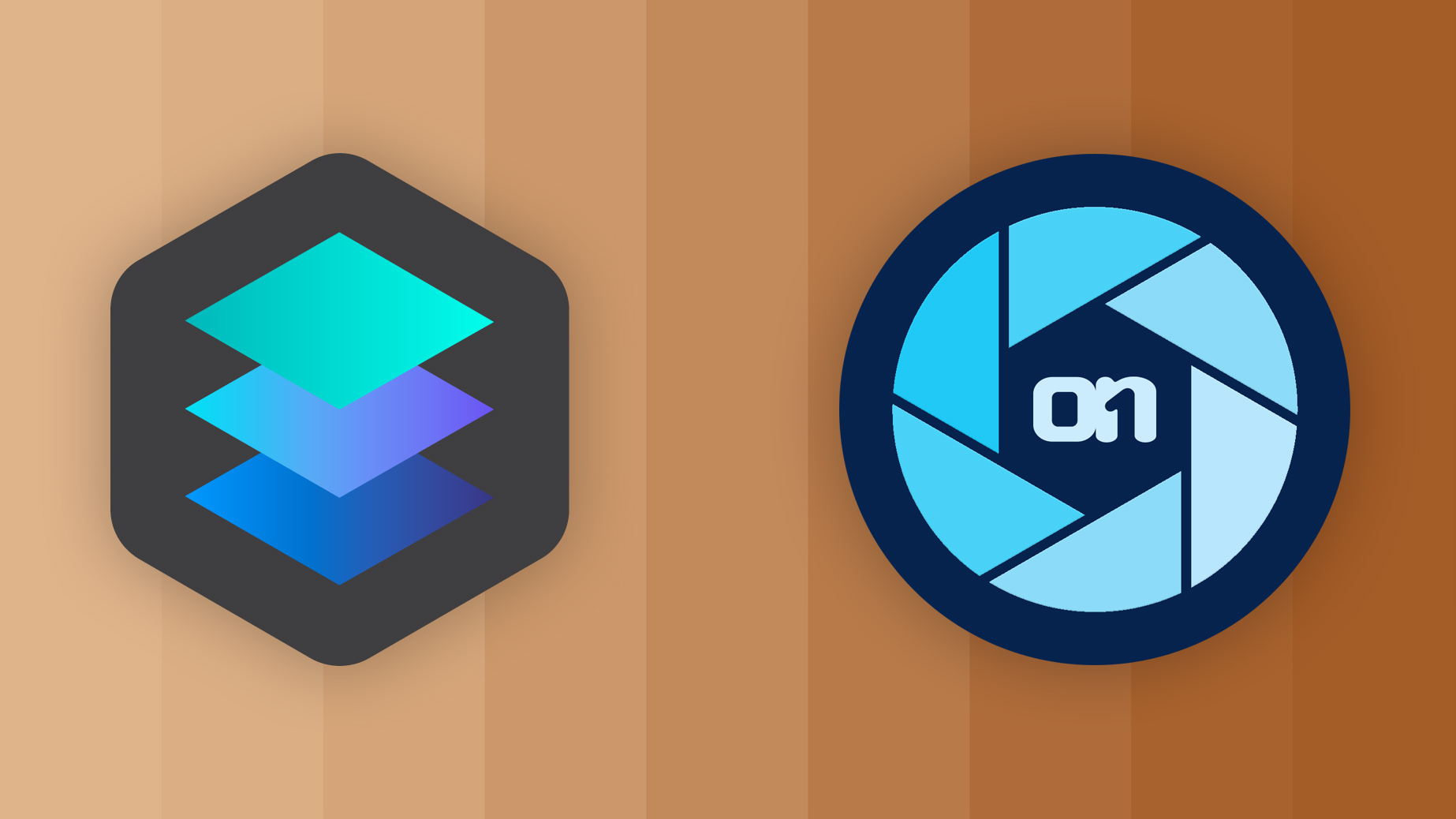
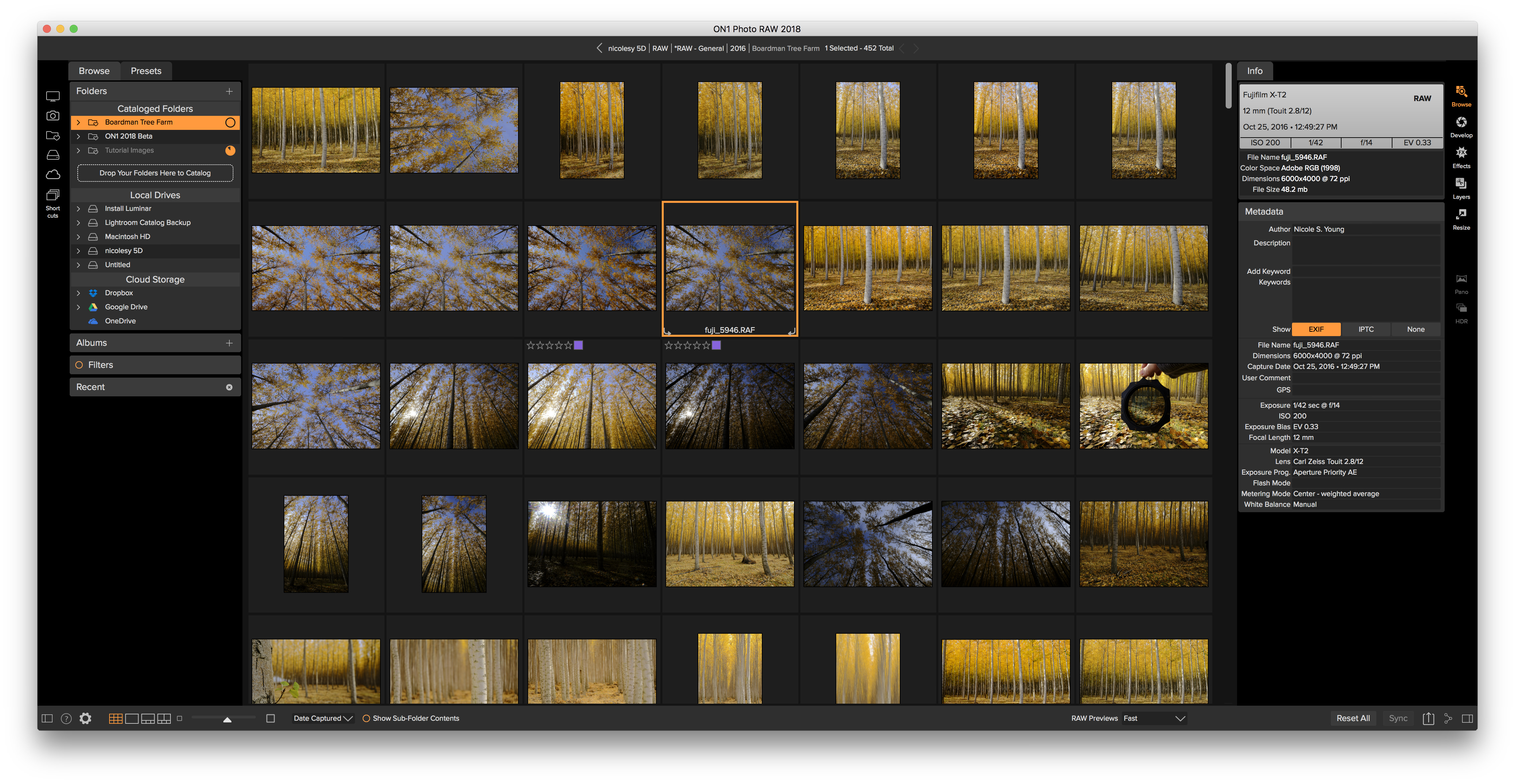
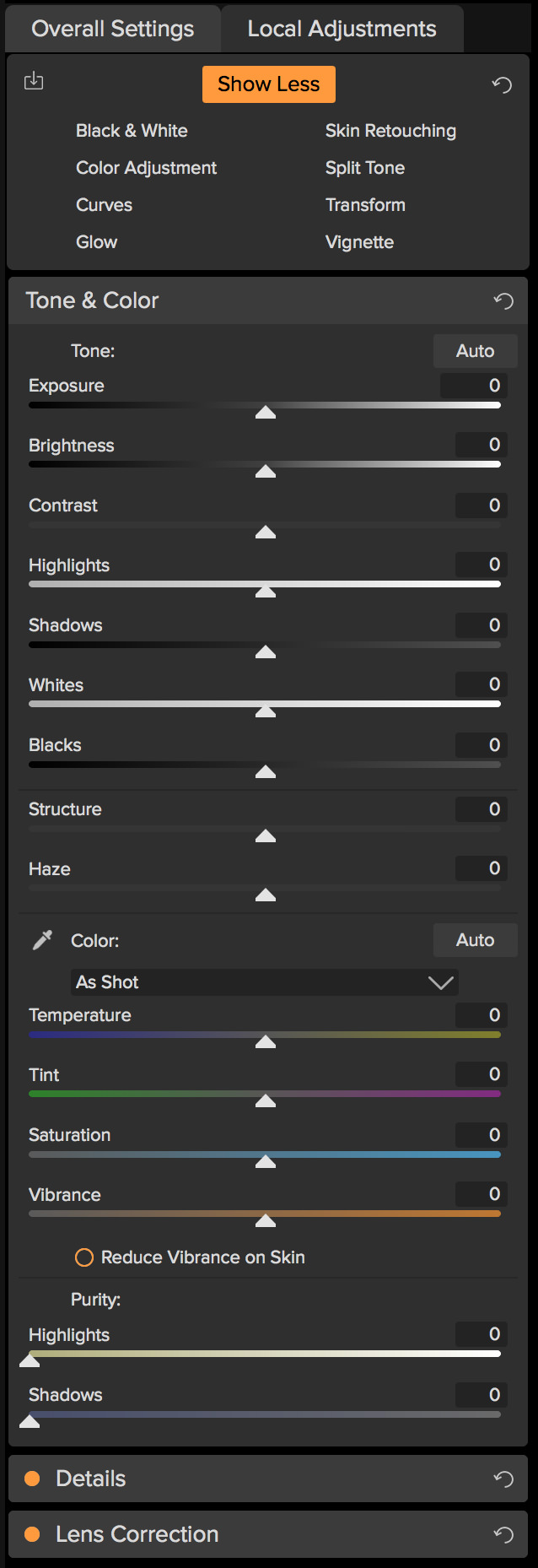
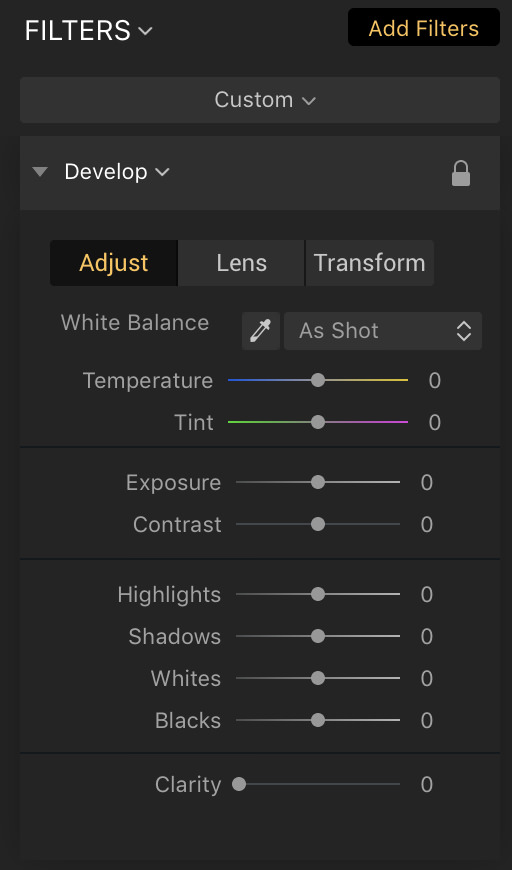

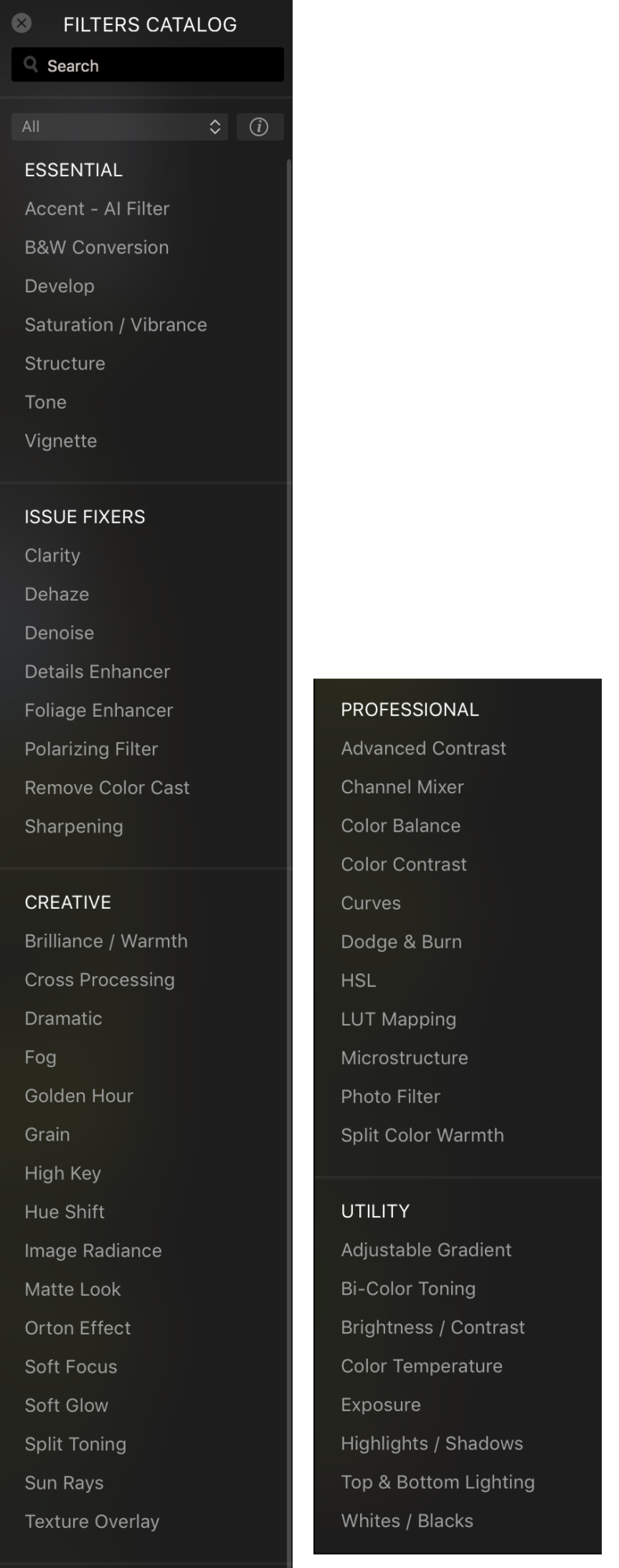











I really like your summary. One point worth exploring, perhaps as an X Factor, is that Luminar tends to much more stable, and less “wonky” in operation. Now perhaps because it does (a little) less, but ON1 has had memory leak and more operating/crash issues. I think it is fair to say that with On1, you really get about 6 months use of the program between upgrade cycles because it just doesn’t work well for the first 5-6 months after it releases. Maybe this year will be better. I personally didn’t upgrade to ON1 RAW til this summer because friends had such a hard time of it.
As I Windows user – have only seen the very limited Luminar version with hardly any tools but it has indeed been stable on my Lenovo i7 laptop. Regarding ON1 2018 beta I have had a disappointing experience – as was 2017 for me – but in fairness to ON1 lots of users have had no problems at all and rave about its features. It has been frustrating not to have seen “issues” which I still call “bugs” fully resolved on both Mac and Windows systems during the beta phase – Mac has a problem with High Sierra apparently. The 1st full 2018 RAW version has been released today so maybe that will be better? I have pre-paid for the forthcoming Luminar Windows version and look forward to testing it on 15 Nov.
I have to admit my experience with ON1 is similar. I chose not to upgrade to the latest version and wait and see. I did purchase Luminar and have used it more than I expected as a finishing tool from Lightroom; I’m very much looking forward to the DAM capability upgrade. I found Luminar much easier to use than ON1 and could end up replacing LR for me.
JP TURNER, I appreciate your comment. Thanks!
As a ON1 User since Photo Suite 8, I did buy every upgade since then. But I will pass this time.
Photo RAW 2017.x still is so unstable, clunky and looks so unfinished all around, I barely used it, not even as a plugin for Lightroom. I just can not justify paying $100 for an upgrade to what may seem like a final, more polished version of its predecessor.
Thank you for this comparison. I have been using ON1 products for about 2-3 years. I like the program. However, like JPTurner mentioned, ON1 has given me memory problems since release 2017.6. The 2018 betas were no better. I still ordered release 2018 to see if they improved on this in the full release, but if not I am afraid I will have to stop using it. I also pre-ordered Luminar 2018 because the beta was much more stable, as is their Aurora HDR 2018 product. I look forward to trying the full Luminar release.
Hey Bob – Be on the lookout for an email from our team. I want to have one of our engineers dive in and figure out what’s going on here. You should see this email come through in the next few moments.
Yes. Thanks for this Nicole. I’ve been an ON1 user for some years now and am looking to PR2018 to be a key part of my ‘Leaving Lightroom’ project. The Luminar pre-order offer was intriguing but as far as I can tell there is no option to trial it first. Your comparison has helped a lot. And the bottom line for me is I see no compelling reason for me to move to Luminar, or even to use it as an additional editor.
As to stability as an X Factor I had problems installing the first release of PR2017 but after ON1-TechSupport helped me over that hurdle it crashed just once, and subsequent releases and the PR2018 Beta releases not at all – despite my best efforts to induce one. I’m on Win10 and am wary of a first-time port of Luminar from MacOS to Windows.
I
Is there a possibility to import an existing Lightroom catalog into one of these 2 Programs? I’m having about 40.000 pictures in my Lightroom catalog. Most of them edited, labeled and cataloged.
I want to leave Lightroom as well but would like to have all my pictures structured in the same way as in Lightroom in my new program
On1 has a feature that allows you to migrate your Lightroom collections to On1, where they are treated as albums. There are two limitations. The first is that the process does not recognize collection sets, resulting in a flat file structure. You can fix this manually by editing the names of albums, so that, for instance, all folders that were in a “family” collection set are edited to begin with something like “FAM_”. The second is that it does not carry over edits that you made to RAW files, but you can optionally export copies as jpg, tiff, or psd files. The downside here is that the process works indiscriminately on all images to which you’ve applied ANY develop settings, so an image that has only had a lens correction is treated the same as one on which you’ve spent fifteen minutes work. And I’ve never gotten that option to work — thankfully, I think, since it was at that point that I discovered that it was going to convert 30% of all 36,000 images in my file.
I tried Beta 4 of ON1 Photo Raw to see if they’d fixed problems with Fuji XT-2 RAW files that I saw in earlier betas, but they hadn’t. Using my older Canon RAW files produced much better results, leading me to assume the X-Trans sensor was giving them problems. Luminar did much better (though Capture One is what I’m using as it does best of all IMO). If the quality of the RAW conversion isn’t up to snuff, none of the other feature issues matter (and I did report the problems as beta feedback (on beta 2, I think).
I have an x-trans raw file I always test on ON1 … 2018 still has some artifacts on high contrast areas with this file. On1 is getting better, but not there yet. Thomas Fitzgerald, on his blog, noted that using Luminar 2018 beta, x-trans conversion was very close to Capture One’s conversions. Currently testing my use of Capture One/Affinity Photo versus Luminar with over 60 identical files…having an innocent third party judge the results has the two applications in a tie. I need to make a choice soon (after Luminar DAM is available) because I am losing track of what or how I did something to an image.
I can’t comment on things like the handling of Fuji raw files, because I use micro 4/3rds cameras and lenses. There is a little disappointment, in that ON1 don’t, as yet, include corrections for all of the micro 4/3rds lenses. But, in my experience Photo Raw 2018 Beta Four, is reliable, and very capable.
I use my copy of Beta Four on a low powered (AMD) Windows 10 lap top. I have not encountered any of the legendary memory leaks. In fact I’d say that it crashes at about the same frequency as good old Lightroom 5. Where as in truth, both ON1’s Photo 10.5 and Photo Raw 2017 were/are quite crash prone. ON1 do seem to have listened to their customers, and as far as I can see, they have fixed the product.
It looks like both ON1 and Luminar are making a pitch for some of the disatisfied Adobe Users. (And, why shouldn’t they?) I don’t know about Luminar, but ON1 has launched conversion software to allow you to extract your Lightroom Photos and raw files, and to use them in Photo Raw. I would be surprised if Luminar doesn’t have something similar. I suggest that you have a look at ON1’s and Luminar’s web sites.
The only reason that I still have to occasionally start up Lightroom 5, is if I want to soft proof prints. (Presently Photo Raw can’t soft proof). But, when it comes to completing almost any other task, I turn to Photo Raw, and it does a great job.
Have been using both Luminar and ON1 for years. Have been forced to rely on my ON1 Photo10 version because of computer problems with ON1 RAW 2017 & 2018. However one very useful feature which Luminar doesn’t have is the ON1 Resize which I think maybe an important difference for people who shoot photos on their cellphone. I end up using this ON1 capability a lot on those photos even though my cellphone shoots 38 mega pixels in raw mode!
Interesting comparison.
I had used Lightroom and found it too slow in opening and editing. Didn’t use photoshop so any integration to it is of no interest to me. Switched to Capture 1 a year ago and have found it to be fast and extensive. Also have copy of On1 raw 2017, but don’t use it often.
Neither of these applications provide very good RAW conversion and are therefore not able to be complete replacements for anything. In my personal testing only Capture One and DxO Optics Pro (now DxO Photo Lab) have excellent RAW conversion. Both of these programs give at least two more stops of dynamic range as well as great lens corrections. So if you shoot high contrast scenes, low light, high ISO or any other challenging images you should use DxO or Capture One to do the RAW conversion first before processing in Luminar, ON1 Photo Raw, Lightroom or Photoshop.
One thing you left out of the review is that Luminar has in app purchases for functions that come standard with ON1 Photo Raw. So in the short run Luminar is not cheaper.
the only extra fluminar eatures they sell are presets. Those are not features but provide head starts for those who want them. Capture one is superb, you are right and produces a very clean image. DXO does not support my Fuji X cameras. (their choices).
You mention Capture One and DxO Photo Lab as excellent RAW converters. How is your impression of Lightroom as a RAW converter?
Henrik, Lightroom and Photoshop both use Adobe Camera Raw (ACR) for RAW conversions and adjustments. In my opinion both DxO Photo Lab and Capture One deliver superior performance to ACR. More dynamic range (two stops or more), better noise reduction (especially DxO’s Prime Noise Reduction), better lens corrections and much better haze reduction are just a few of the features that are better than ACR. And now that DxO Photo Lab has incorporated the Nik Software local adjustments it has capabilities that no other raw photo editor has.
Does Luminar work with Topaz Studio?
Unfortunately no.. In the current version (2018), the Edit In only supports other MacPhun (Skylum) applications and Aperture, Photoshop, Elements, Lightroom and Photos (Apple).
Thanks for the comparison Nicole. I have 2018 On1 Photo and many other raw processors. They all have their good and bad things going on but my trust in On1 Photo Raw is gone. Having started with a pre release beta for 2017 and then going through each and every upgrade only to crash, lose data, and go through living hell to once again be stuck in a beta mode with 2018 which they want me to pay for after going through unusable hell with 2017. They finally gave in and gave me a free upgrade to 2018 and it seems they have changed the layouts controls, etc and it has crashed 5 times on my Mac. It also sucks on Fuji X files.
I feel Luminar is a far better program and with Luminar 2018 coming they shall be completing some DAM things that were promised early on. Also the Fuji renditions have greatly improved. This program can be as complex or simple as you want it to be. On1 is a fight on all levels.
Hey Elliot,
Reaching out to let you know that we are going to have one of our lead engineers reach out to you regarding the issues you are running into. Looks like we already have your email, so be on the lookout for a note from us. I do apologize for the troubles you are encountering.
Great comparison Nicole.I have been an on1 user since version 7. The upgrades are nice to have, but pricing wise it’s no different to a subscription with Adobe,if you buying it outside the US as the exchange rate makes it just as expensive.
My daughter is using Luminar,and as you mentioned it is a lot easier and intuitive than Photo Raw.
I also use Aurora over photomatix ( I know Lightroom has it , but I’m a workflow sort of guy)
I use Lightroom as my DAM and like the mobile Lightroom immensely.
It saves so much time.
If either Luminar or Photoraw get this time saver. I’ll consider changing – The Dropbox offering from photo raw sounds way too ” Clunky”
Thank you Nicole for what I found to be an extremely clear and well illustrated comparison review. Very interesting and sound comments also. I think it would be a great idea if you could do an “Update” comparison in Jan 2018 to look at changes/additions in each program’s new full versions released this week and next week.
Am glad to see the other posts about stability issues with OnOne Every version. It is frankly unusable considering the frustration factor. AM using Dxo photolab demo for raw conversion and pre-ordered luminar. Lightroom is out due to Adobes lack of concern for joe average photographer. All these posts helped me decide to not throw more money at a bad unstable product in OnOne.
Thanks
I agree with JP Turner and RD Howered ON 1 has had many stability issues the worst was a simple PW problem after the app crashed. The fecking thing would not respond to the PW even after a clean install it kept repeating an error message from the previous install/download.
Because I’m building a new studio I haven’t had time to pursue nasty little issues like that.
Luminar on the other hand has never missed a beat! I’m looking forward to 2018 version with a DAM and just hoping that it will accept my file naming scheme.
I jumped on the On1 bandwagon a year ago with hopes of getting away from paying Adobe $120 a year for Lightroom. On1 RAW 2017 was and still is so unstable that I’ve hardly gotten any use of it during the last 12 months and now they want another $100 to upgrade! What would I save from dumping Lightroom, $20 in exchange for what in all likelihood will be another unstable product, no thanks.
I agree with most the comments about the Luminar@ON1. Due to active marketing On 1 acquired new customers in 2017. I’m one of them. I’m disappointed commercial policy ON1: sell crude product 2017 for$ 100 and offer an upgrade for the same 100$ ? Rarely running the app: not intuitive menu, slow rendering, used as a plugin after developing the raw in DxO. Tested Luminar for Windows.Processing with layers not enough memory: not saved when you export process. Got a discount for testing, but I’m not sure that memory issues will bypass my editing process in the future. Stay with DxO + Topaz Studio. Subscribe to Adobe does not look so wasteful for the Amateur photographer :-)
Just for information, the official ON1 Facebook group is at
https://www.facebook.com/groups/ON1Photo/
I like ON1, but it has issues that won’t have me giving up LightRoom/PhotoShop any time soon. 1. I get much better results with highlights and shadows with LR. 2. Can’t save a file back to LR because it goes into a stack with original on top, which won’t unstack, so I can’t get to it in LR. 3. Can’t seem to export multiple files at a time, as I can in LR, as the process crashes and I have to reboot. Nonetheless, I do like some of the features, especially re-editable layers, masking and the presets.
I have both programs, and I think your article nails the differences, pros and cons rather well.
Back in 2013, I made the (in hindsight) wise decision to purchase the expensive stand alone version of Adobe Photoshop CS6, and it’s companion programs in the CS package. After many trials, hopeful experiments with On1, Macphun, and more recently Affinity Photo, I have not found any which are able to duplicate the image quality I get from using Adobe’s Camera Raw, which came packaged with Photoshop, for basic raw image developing/processing. Now, to be fair I also haven’t gone out and updated either program to their most recent 2018 versions.
If I were to choose between the two, which I certainly may do in the future, it will likely be On1 over Luminar. I have had more problems with Luminar crashing, or having crappy processing results, compared to On1. I once did a break down under exposed raw processing comparison between Adobe Camera Raw, ON1, Affinity photo, and Luminar and the results where exactly in this order. The Luminar image was horrible, and completely unusable. I sure hope the improved their raw imaging software, because other wise, I may abandon them after such a terrible showing..
The problem I have with On1 is that there isn’t a plug-in for Affinity photo. I suspect it is only a matter of time, before I can no longer use the stand-alone adobe programs and having to first develop a photo in Affinity and then eventually safe it to a folder and then do editing from within On1 doesn’t exactly fill me with excitement. I suppose I could just hope On1 improved their raw processing, and cross my fingers..
Again, thank you for a good article and review.
Luminar 2018 is a joke, at least in the Windows version. After opening of Nikon D750 NEF-file, there is no “RAW develop” filter available, just “Develop” with colour temperature and tint sliders, but no catalog of colour temperature settings and no pipette for manual selection.
They are updating the Windows version in December and January to add the missing features. This was something they stated during the prerelease sales, too.
Thanks for a great article, Nicole. I noticed – after installing the trial of Luminar 2018 – that the Develop filter does not seem to include the White Balance control you described. I found it odd that such a key tool would be missing. Still on the fence about purchasing, though the program looks interesting. I also own ON1 Photo Raw, but couldn’t justify paying again to upgrade to the 2018 version, as others have mentioned. It seems like every product has its strengths and its weaknesses.
Hi BJ, if you use the Windows version then it’s possible that it is something that will be fixed/updated soon. They released that version with it missing some features, but with the promise that it will be the same as the Mac version sometime in January. You can see all of the features that will be updated here: https://macphun.com/luminar-faq
Enjoyed your summary Nicole, thank you. Looking forward to your upcoming Luminar training. I’ve had ON1 since version 9, but recently added Luminar and Affinity photo. All have pluses/minuses. I stopped Adobe a year ago (too slow on my computer at the time). One thing I haven’t seen anyone comment on is the relative file sizes between the Affinity Photo and Luminar proprietary files and the ON1 side car approach. Seems in this one aspect ON1 has the advantage.
Great comparison Nicole! I’m Lightroom CC Classic and Luminar 2018 user in Windows versions. And in Luminar till today (January 2018) in RAW Develop or Develop modules is no the WB tools like the catalog of standard light temperatures and the pipette for WB manually setting.
The Windows-specific Alt key also does not work, which means that the whites and blacks cannot be easily adjusted and, what is worse, the sharpening mask cannot be set. Furthermore Luminar sometimes crashes.
It’s a pity, because Mac version seems to be a good alternative to Adobe products.
Nicole,
Thanks for the review/comparison. I’ve been with On1 since the Perfect Photo Suite days and enjoyed it all the way through 10.5 (back in the days a gentleman named Brian was doing tutorials for them). After buying RAW 17 I became disappointed with On1 and have been looking for an alternative every since. I installed RAW 17, fought through the “beta bugs” and waited for a stable revision that never came. I think the deciding blow was requiring me to pay to upgrade to RAW 18 when I’d never even been able to satisfactorily use 17.
Since I use windows I’m not sure Luminar is quite ready for prime time yet either so I’ll keep looking. I will just keep using On1’s 10.5, LR and PS until I find something suitable.
John
Between PS/Lr and Luminar 2018 and ON1 I like the lens corrections in PS/Lr exp. used Rokinon 14mm 2.8 for Milky Way shots and no way to correct in Luminar 2018 and do not have ON1. But with the Transform tool coming to Luminar 2018 PC it looks like Luminar and Aurora combined could replace PS/Lr except for Panorama’s. PS/Lr do have an edge on combined options and will be hard to catch up but I am glad they do not cost almost $1K each anymore but the cloud thing is really over the top for most Photographers do not have access to internet when on most locations. But with everyone wanting a plugin to PS/Lr anyway even with Luminar/Aurora or ON1 it will cost about $300 a year WAY LESS than the combined PS/Lr of just a few years ago. When I went to Sony and Capture One was offered for just $20 (now $50) I felt like I won the lottery. But still had to use Lr for my HDR/Pano shots. But I Thank You VERY Much (Navy P3) Nicole for your videos of everything so that many of us Grey Hairs (and retirees) with limited income can still be involved in Photography knowing what we will get before putting $$$$ down, Thankfully not as much these days.
I went to Sony to do HDR but only because the A7S would do 5 frames at +/- 3 ev, just try and post process it!!!!! Great for moon/foreground shots without the expensive PS (then)!!! Photomatix $50, Oloneo Photoengine $70 were and are great but still use plugins to PS/Lr the chains may never break!!! Also Thanks to the great programmers that give us all the options.
Thank You,
Ed Genaux
Unlike most reactions here and elsewhere I have never had any problems with On1 9, On1 10, On1 Photo Raw 2017 or On1 Photo Raw 2018, but I have nothing but problems with both Aurora and Luminar in their present and updated Windows 10 versions. They have installed as they should, they even update everytime when new updates are available. But they open only to a small icon on the toolbar but don’t open to a full working version. The problem is known by MacPhun/Skylum and seems to occur to others. But no solution has been found yet.
My workflow has always been with Photoshop at its core and other software like mentioned here as plugins
I have spent at least a year exploring raw processors including Luminar and On1 Photo raw 2017 and 2018. Like so many others here I had to give up finally when it came to On1 because I could not trust it. It was crashing all the time on several Macs that I have. In the meantime Luminar, which I have owned from the beginning finally gave me the speed increase I had been asking for and while it is slower than On1 it has still come down to about 20 seconds to load 1 raw image. So it is better than the 57 seconds it had been taking.
I also have Picktorial, Polarr, Capture one 11, and Lightroom CC and Lightroom CC ios version. I love Capture One but Luminar has created a set of tools/filters and presets that out do everyone else.
I think Fuji X users like me finally have a lot of options. Lightroom not so much, but all the others re okay. On1 I shall never use again.
I hear all the plus and minuses of On1and Luminar, what about Affininty and Topaz Studio,which I know very little about?Curiosty of what some folks might think on those tools . thank you all for your professionalism on Nicole’s comment page!
I’m leaning towards capture one when it comes time to switch. would like to see a comparative review of all 4!
I have had similar issues with ON1 and am looking for a replacement other that PS or LR. Any comparisons or thoughts on capture one vs dxo photo lab? Thanks in advance
Unfortunately I don’t have much experience with either of those products. But I do enjoy trying out other applications so I might give it a shot one of these days.
I recently tried to try Luminar on a Windows 10 machine, it looked like it installed fine but all it did was give me a bunch of errors when trying to open – UNINSTALL! If it can’t open properly then it is just bound to have issues down the road IMO. I did download the beta and it was a joke IMO.
As for ON1, I like it’s concept a lot but RAW 2017 was horrible for me and they were great in giving me a refund and I liked where 2018 was going and figured they’ve been at it for a while now and they obviously got most of the bugs out; as of 2018.1 – yes and no. It is rather time consuming to use the clone tool outside of layers, it can take 20 seconds or so to clone a small area and the alt key and mouse become unresponsive. Perfect eraser can take a while to do it’s thing, CPU usage soars to at least 95% on all four I5 cores and GPU usage (30-40%) pops in for a bit.
If you look at their minimum requirements for a computer, I don’t see how the program would work at all or at least not be 100% frustrating. My computer has an I5-760 processor (part of their recommended setup), a SSD drive (again recommended), 16 GB of memory (recommended) and a 2 GB DDR 5 video card capable of Open GL 4.4 (more memory than they recommend) and it still lags a lot. I have not used it’s DAM as I have noticed that it does take up a lot of computer resources and I shut it down at times. I find it interesting that with the issues they have they add more features vs getting this thing to run correctly for all of us. As a FYI, I use this as my primary editing program even though I see these issues as I only process 1 photo at a time, couldn’t imagine having to do many files at a time. I do like the ease of use that it has – much better than any other program I have tried! And I’ve tried quite a few.
I am not comparing things like noise reduction or lens corrections because quite honestly I own DXO Optics Pro 11 and it is excellent in these areas for when I want/need them and Topaz Denoise is supposed to be another great program for noisy photos. As an amateur, I never tried Capture 1 as it is too expensive for my pocket for what it does and I have DXO.
I just came across this and thought I would add to it.
I trialed Lumina hopeing to replace my current DAM/Editing App and did some web research and in a evening decided against it for the following reasons:
Digital asset manager promised in 2016 for 2017
2017 for early 2018 as a free update
mid 2018 for what’s now reported as “coming at a later date”
Did you buy a decent quality screen that displays at least most of the AdobeRGB gamut?
Well colour management is non-existent, so you can edit in sRGB but the colours are always going to be false since Lumina can’t display the complete gamut of your monitor since it has NO colour management, claimed “it’s coming” kind of like the Digital asset manager….
*automatic noise reduction on initial import of raw images that can’t be turned off
You never get to edit your original raw image, you get to edit a processed image after it’s been run through
Lumina’s sketchy auto denoise heuristic.
No redeye tool, yea really, no redeye tool….. (shrug)
No skin smoothing tool, none.
Outputs files in proprietary format that can’t be sent directly to a printer????
I may be wrong and missed some feature because I only tried it for a night or because of user error or some of these may be fixed in future updates,
but they expect cash now not “coming at a later date” so I’d suggest spending your $ on something that exists rather than vapourware.
In the meantime, I have acquired both although I am still a bit new to ON1 but like it a. Luminar is still a joke as I already stated there in 10 month ago. While functionality on Windows has improved and some filters are even great, colour management in Luminar is completely lacking. It doesn’t recognise any monitor profiles or colour spaces. When exporting a lmnr-file as a TIFF or JPEG one can choose between sRGB, AdobeRGB and ProPhoto but in all cases the pictures are rendered flat and in dull colours. Skylum acknowledged, but they prefer to work on am DAM
Is it possible to Import my catalogue from Aperture for mac to ON1 ? I have a large amount of photos and since Aperture stopped getting Apples support I’ve been unable to find a photo editor with Digital Asset Management features. Luminar promised but has yet to deliver and neither has Affinity.
I’m not sure if they have a migration tool for Aperture. You’ll probably want to contact them directly using their support page: https://on1help.zendesk.com/hc/en-us
I enjoy portrait and astro photography with my Canon 6D, but am frustrated with using GIMP despite having learned advanced techniques (I.e. changing eye color, smoothing complexion, etc.). My priorities are tethering, RAW editing, and photo management. I’ve narrowed it down to On1 or Luminer. Subscriptions are not an option.
Which one would you recommend?
Nicole, thanks for the great article and tutorials on YouTube! It’s refreshing to see a woman photographer producing this material.
I just wanted to comment on my recent (sept 2018) experience with Luminar. It was fabulous for maybe a day. Subsequently, any time I try to open it, it takes almost 2 minutes to open, and then shortly after it opens an error message pops up that it has stopped working. I tried uninstalling, reinstalling and rebooting multiple times. I am on Windows 8.1 and my system meets their stated requirements. In trying to contact their supposed 24/7 support – well, there isn’t any, unless they are referring to the FAQ page, which it turns out, contains multiple complaints about similar issues going back several release versions. I am not sure how others are finding it “stable.” I was really looking forward to playing with it this weekend, but it doesn’t look like I will get any help. I am so disappointed. I really thought this was going to be THE alternative to Adobe.
I can load a Photoshop multi layered PSD file into ON1 and it looks correct but the same file opened in Luminar is blank and does not load properly. If planning to work on old PSD files the better choice is ON1 (or Affinity).