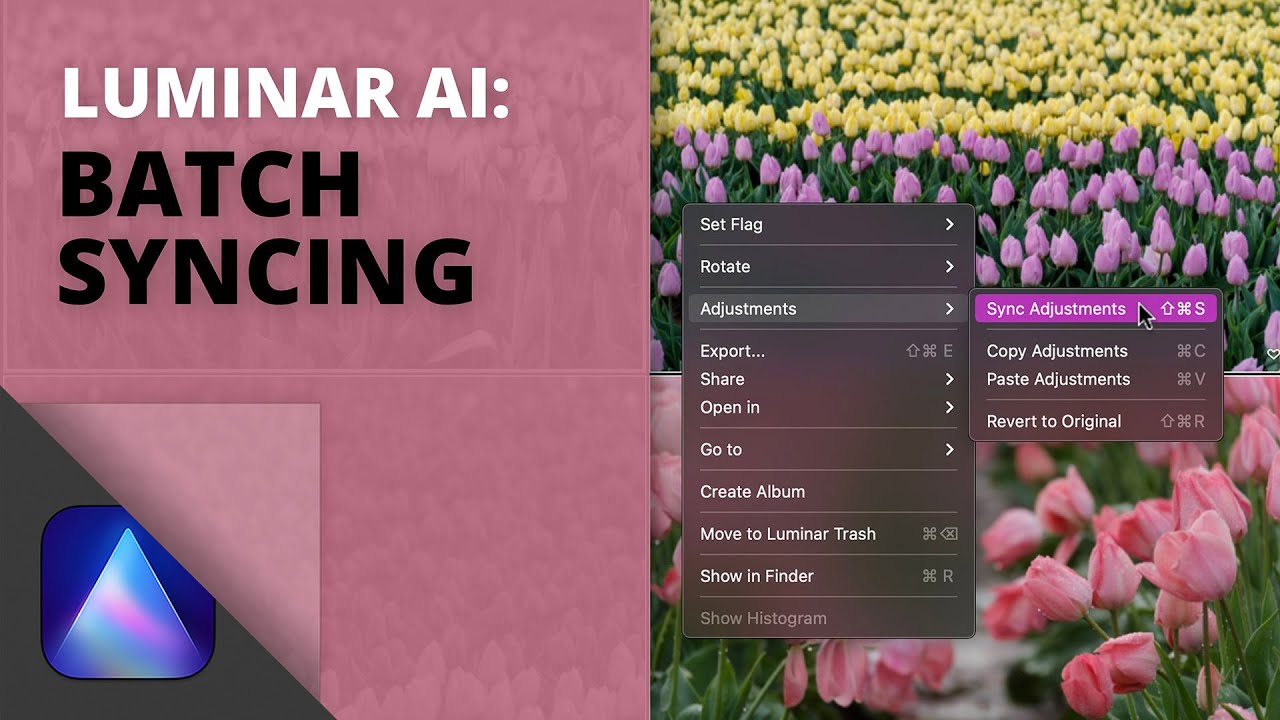When working on multiple files that require similar edits in Luminar AI, the good news is that you can easily sync your image adjustments within the Catalog tab. In this video, I show two ways to do this via the Copy/Paste method, as well as using Sync Adjustments.
This video is an excerpt from my new masterclass course, The Complete Video Guide to Luminar AI. If you’d like to see more, please visit my online store to take a look!
Watch the video:
When working on multiple files that require similar edits in Luminar AI, the good news is that you can easily sync your image adjustments within the Catalog tab. In this video, I show two ways to do this via the Copy/Paste method, as well as using Sync Adjustments.
This video is an excerpt from my new masterclass course, The Complete Video Guide to Luminar AI. If you’d like to see more, please visit my online store to take a look!
Watch the video:

Nicole is a photographer, published author, and educator specializing in Lightroom, Photoshop, and photography. She is best known for her books on food photography but is widely versed in various photographic genres, including landscape, nature, stock, travel, and experimental imagery.