The brand-new LuminarAI is now available to purchase, and I’ve had some time with the beta version and wanted to share some of the new and updated features of this software. Watch the video below, or scroll down to read about the new and updated features of this app.
Click here to purchase LuminarAI (save $10 with the code NICOLESY)
Watch the Video:
Subscribe to Nicolesy on YouTube
Some key points about the new version of Luminar:
- This is a brand-new product and is not meant to replace Luminar 4. It is also worth noting that your Luminar 4 catalog will not migrate over to Luminar AI.
- Luminar works as standalone software or you can use it as a plugin from Lightroom or Photoshop (using as a plugin is my preferred method).
- LuminarAI is not meant to replace your existing catalog. It works best when you temporarily add folders or individual images to work on.
- This software is best suited for photographers who want to edit still photographs. While you can make some composite changes, such as sky replacements and textures, it’s not intended for serious composite work.
New and updated features in LuminarAI:
- CompositionAI: If you’re looking for the crop tool, this is where you’ll find it, along with many other features. The button at the top of this panel will crop the photo using AI, but you can also manually adjust the settings if you like.
- Templates: Looks have replaced by Templates, and the Templates section will give you a head start by using AI to suggest templates that would work well with the photo you have selected.
- AtmosphereAI: This new tool allows you to add fog or mist to your photos.
- Portrait tools: Make beautiful portrait edits quickly with FaceAI, SkinAI, and BodyAI.
- No more layers: Layers have been removed from this version, which speeds up the workflow. You can now use the Local Masking section to add individual basic edits, as well as stack textures and overlays. The Erase tool has also been optimized for use without layers which makes it a lot easier to erase and remove parts of your photos.
Features to look forward to (coming soon to LuminarAI):
- BokehAI: Blur the backgrounds of your photo.
- Sky reflection: Add a reflection to water (lakes, rivers, etc.) within the SkyAI tool
Click here to purchase LuminarAI (save $10 with the code NICOLESY)
The brand-new LuminarAI is now available to purchase, and I’ve had some time with the beta version and wanted to share some of the new and updated features of this software. Watch the video below, or scroll down to read about the new and updated features of this app.
Click here to purchase LuminarAI (save $10 with the code NICOLESY)
Watch the Video:
Subscribe to Nicolesy on YouTube
Some key points about the new version of Luminar:
- This is a brand-new product and is not meant to replace Luminar 4. It is also worth noting that your Luminar 4 catalog will not migrate over to Luminar AI.
- Luminar works as standalone software or you can use it as a plugin from Lightroom or Photoshop (using as a plugin is my preferred method).
- LuminarAI is not meant to replace your existing catalog. It works best when you temporarily add folders or individual images to work on.
- This software is best suited for photographers who want to edit still photographs. While you can make some composite changes, such as sky replacements and textures, it’s not intended for serious composite work.
New and updated features in LuminarAI:
- CompositionAI: If you’re looking for the crop tool, this is where you’ll find it, along with many other features. The button at the top of this panel will crop the photo using AI, but you can also manually adjust the settings if you like.
- Templates: Looks have replaced by Templates, and the Templates section will give you a head start by using AI to suggest templates that would work well with the photo you have selected.
- AtmosphereAI: This new tool allows you to add fog or mist to your photos.
- Portrait tools: Make beautiful portrait edits quickly with FaceAI, SkinAI, and BodyAI.
- No more layers: Layers have been removed from this version, which speeds up the workflow. You can now use the Local Masking section to add individual basic edits, as well as stack textures and overlays. The Erase tool has also been optimized for use without layers which makes it a lot easier to erase and remove parts of your photos.
Features to look forward to (coming soon to LuminarAI):
- BokehAI: Blur the backgrounds of your photo.
- Sky reflection: Add a reflection to water (lakes, rivers, etc.) within the SkyAI tool
Click here to purchase LuminarAI (save $10 with the code NICOLESY)

Nicole is a photographer, published author, and educator specializing in Lightroom, Photoshop, and photography. She is best known for her books on food photography but is widely versed in various photographic genres, including landscape, nature, stock, travel, and experimental imagery.

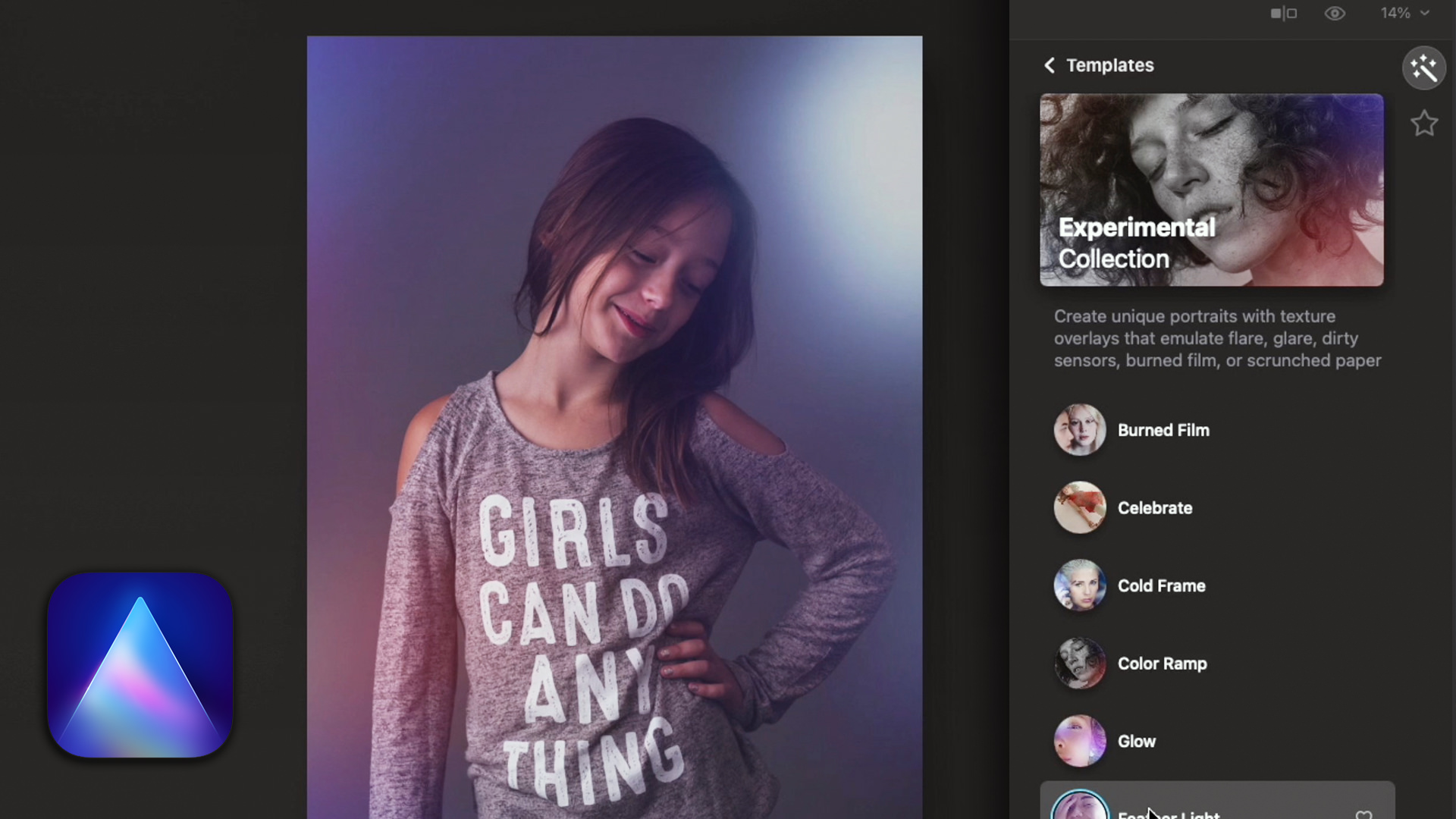
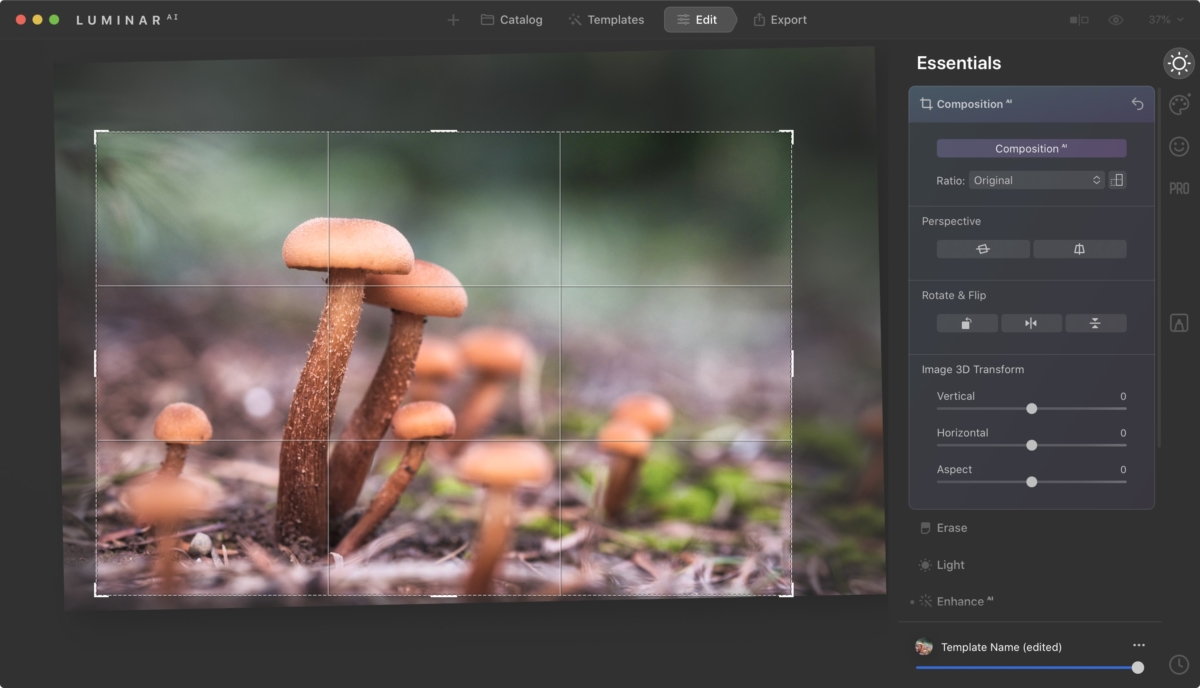
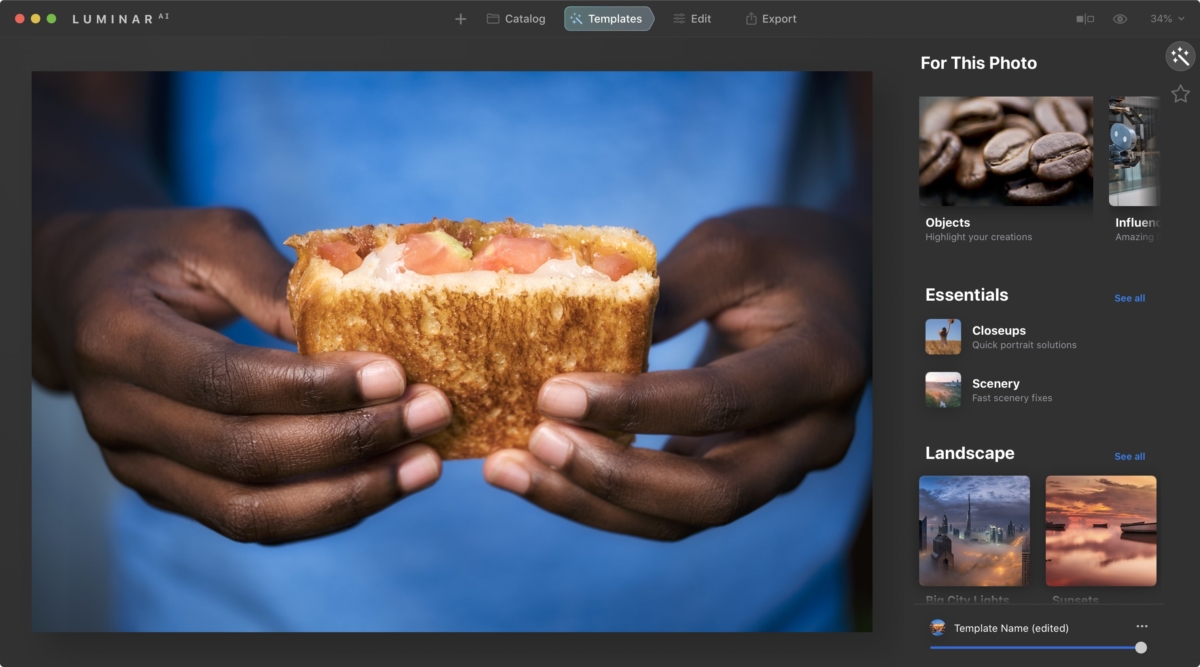
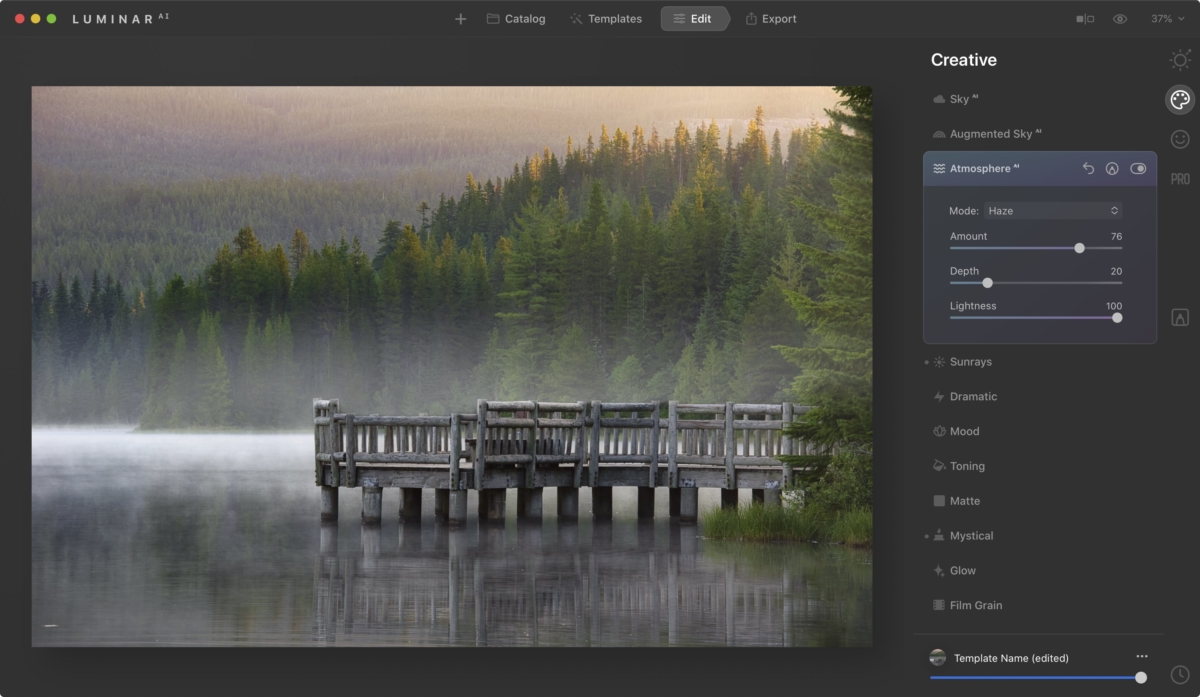
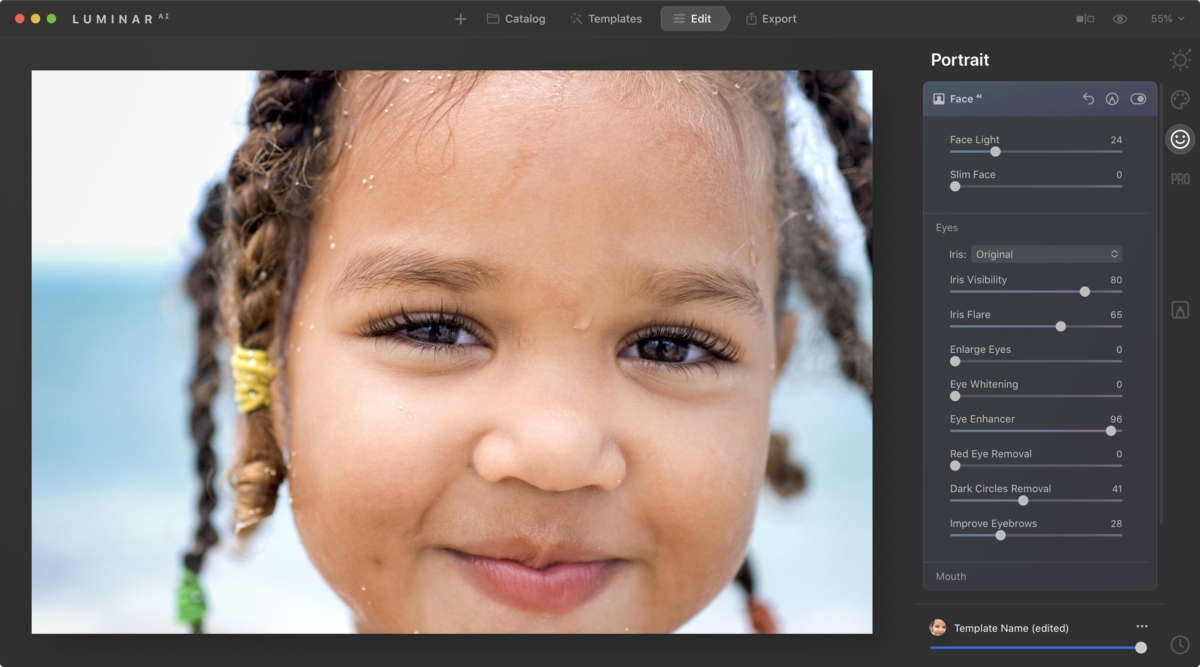
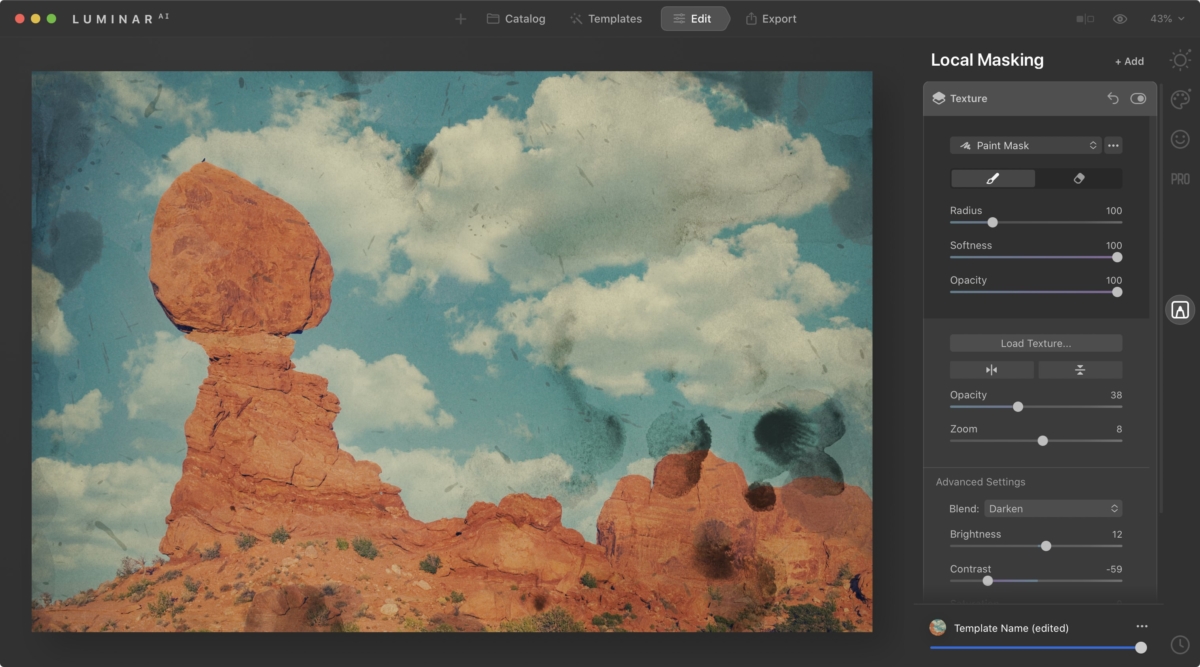











do you plan to issue an user guide for Luminar ai
I am working on a comprehensive video course and it will be released early next year :)
Can looks be imported from Luminar 4.
Looks can be imported from Luminar 4. It was done automatically when I installed Luminar AI. However, there is a major problem. The looks are imported as individual items, NOT as art of a collection as they were in Luminar 4. Instead of being able to open a collection and quickly seeing the effect of each of these looks on an image, you have to select each individual look separately. I have well over 200 looks that are now simply listed with no way to organize then or to rename them. It is terrible. Luminar AI is promoted as “time-saving”. It may be one some ways but in applying looks from previous collections and even the templates in the newest collections, it definitely is not. I have only been using Luminar AI for about 6 days, but right now I prefer Luminar 4. Hopefully, Skylum will fix this issue but I sent a text message asking about it and have received no answer, I think Luminar AI is disappointing. Just MY opinion!
Hi any chance we can get a Luminar AI tutorial ? ;)
I am working on a comprehensive video course and it will be released early next year :)
Frank..Thank you. I have found all of the legacy looks and as you righttly say it is very poorly implemented. Just one long list of every individual look. I agree that it is disappointing.
Did you use winter wonderland textures in your new Luminar ai tutorial
Yes, I did.
Hi Nicole,
In LM4AI there are little triangles with an exclamation icon showing up on pictures I worked on before.
How can I learn what these are?
Thanks,
Joe
Apparently there are OTHER “little triangles”, meaning something else ?
Last December you said Boke AI would be available in the next release of Luminar but it does not seem to be in Version 2. What happened?
I never knew exactly when Bokeh would be released, so could not have commented on a specific update. Skylum has said it will be released this year, that’s all I know.