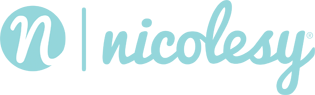ON1 Photo RAW: Applying the Borders
Applying Analog Grunge borders using ON Photo RAW
Learn how to apply an Analog Grunge border using the Textures filter in ON1 Photo RAW.
Note: Before following these steps, make sure you have first completed the steps in the previous chapter to import all border files into the Extras Manager.