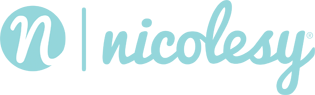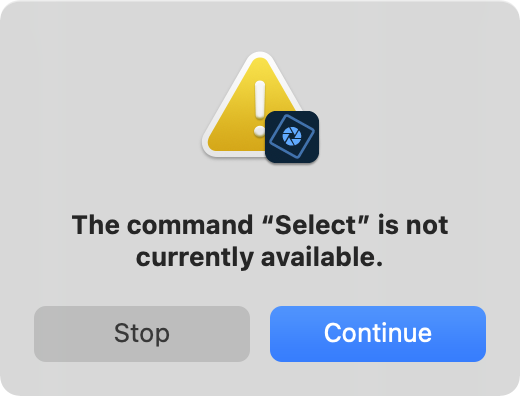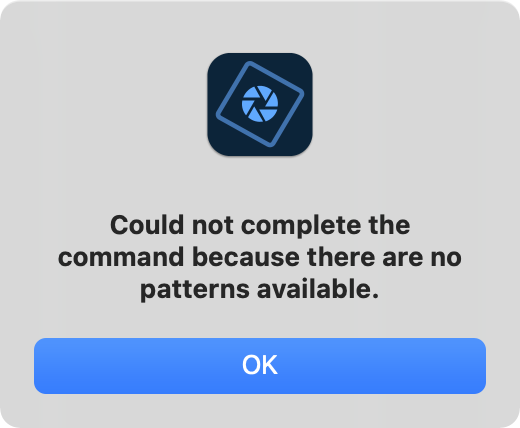Brush and pattern presets must be installed via the folder system for them to be permanently added to Photoshop Elements. Here’s how:
Step 1: On your computer, navigate to the Adobe Photoshop Elements application folder.
Step 2: Within this folder, you will find a Presets folder. Here’s where to look for it on your computer (the exact folder destination might vary, depending on your version of PSE):
Mac: /Applications/Adobe Photoshop Elements /Support Files/Presets
Win: C:Program FilesAdobeAdobe Photoshop Elements (your version)Presets
Step 3: Next, you’ll copy the corresponding preset file into the folder it relates to:
Brush presets: Copy the .abr file into the “brushes” folder
Pattern presets: Copy the .pat file into the “patterns” folder