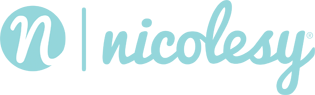Affinity Photo
In this video:
- Import the Watercolor Effects macro into Affinity Photo
- Import the Watercolor brushes into Affinity Photo
- Stylize a photo in Affinity photo with the Watercolor macro, overlays, and brush effects
Read the instructions:
Click below to toggle each section.