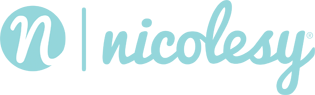Luminar AI
Applying the Fireworks overlays in Luminar AI
Learn how to apply the Fireworks overlays using the Augmented AI tool in Luminar AI.
Step 2: Add the overlay
Access the Augmented Sky AI tool in the Creative section on the right.
Click the Object Selection drop-down, click the All Sky Objects option, and choose Custom. Click the + icon and navigate to the overlay you want to apply.
Note: Only one object can be placed at a time in Luminar AI.