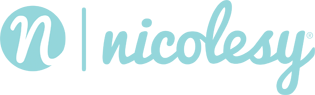Chapter 01: Introduction
3 Lessons
Chapter 02: Importing
9 Lessons
Chapter 03: The Library Module
30 Lessons
Chapter 04: The Develop Module
8 Lessons
Chapter 05: Develop Presets
5 Lessons
Chapter 06: The Print Module
11 Lessons
Chapter 07: The Book Module
12 Lessons
Chapter 08: Mobile, Maps, and More
19 Lessons
Chapter 09: Exporting
9 Lessons
01 — Course Introduction
Lightroom is an extremely powerful tool for organizing and processing photos.