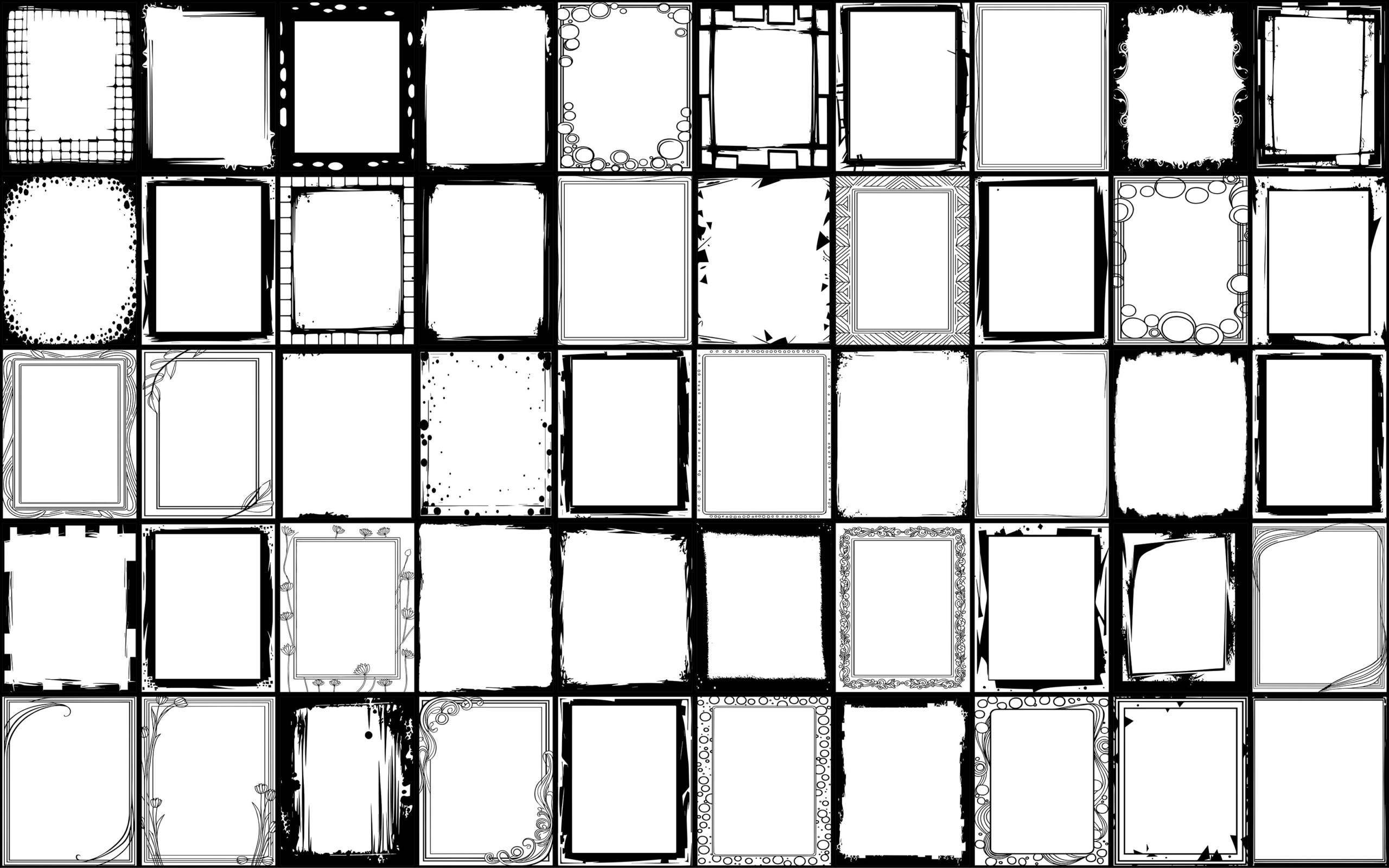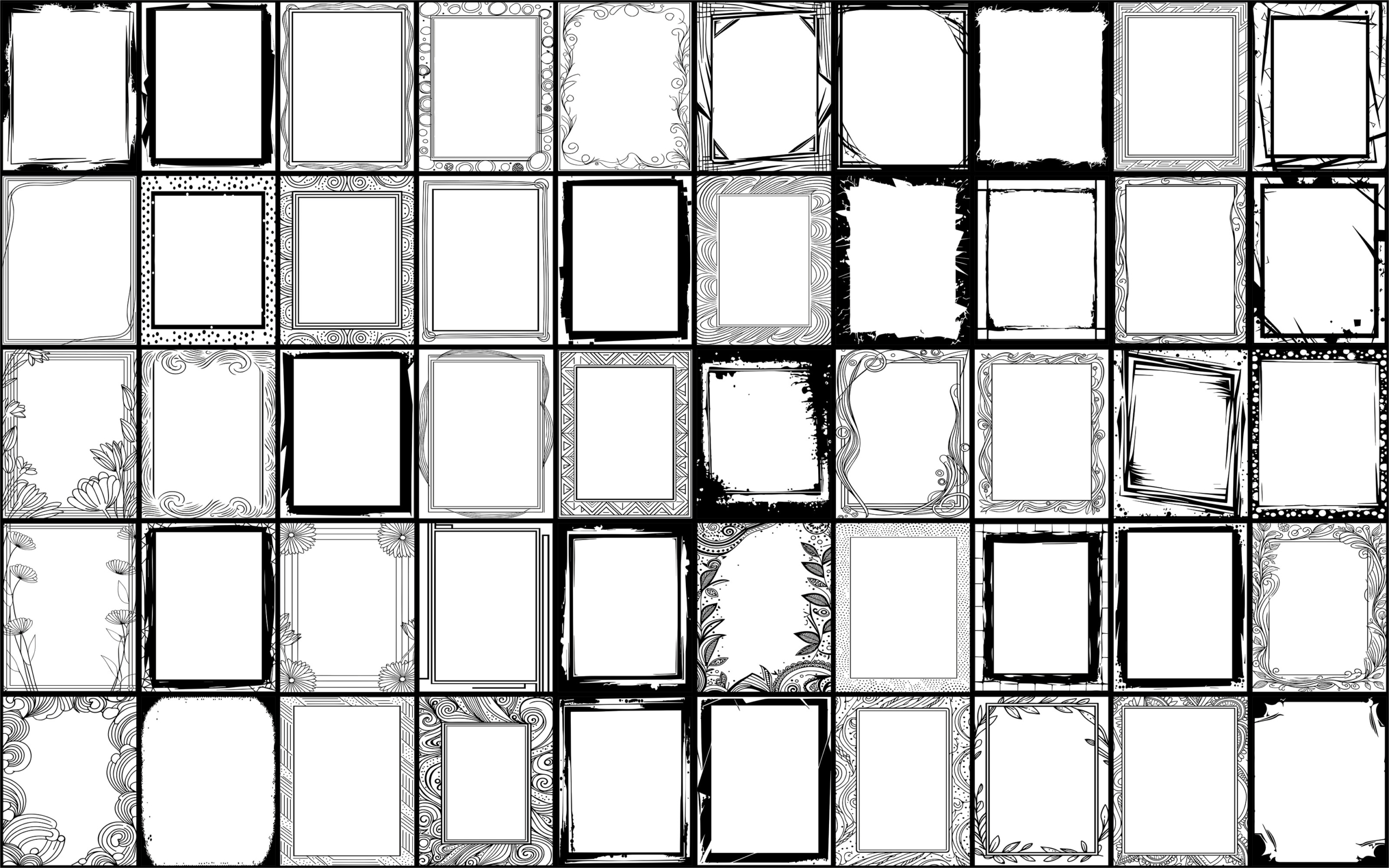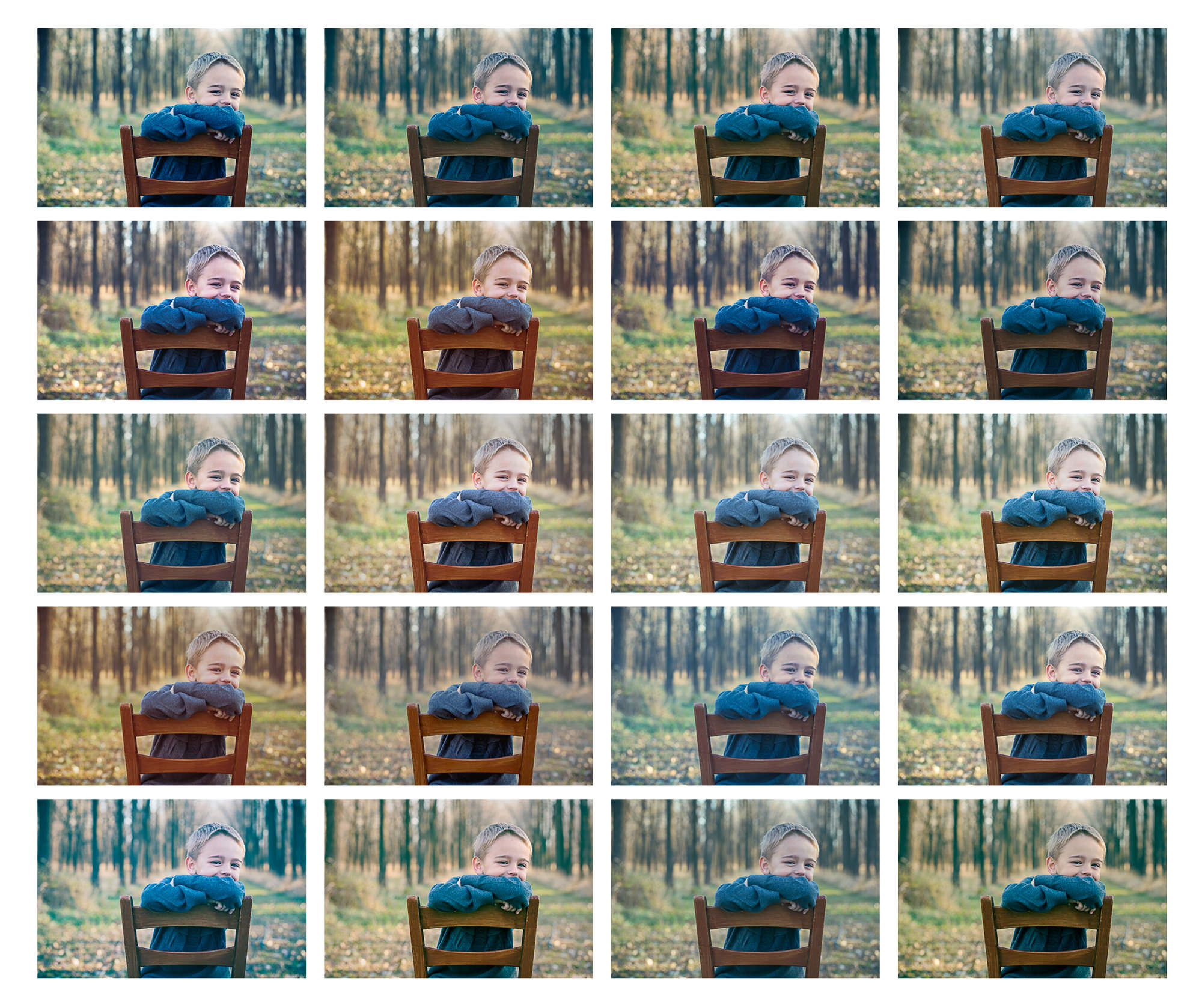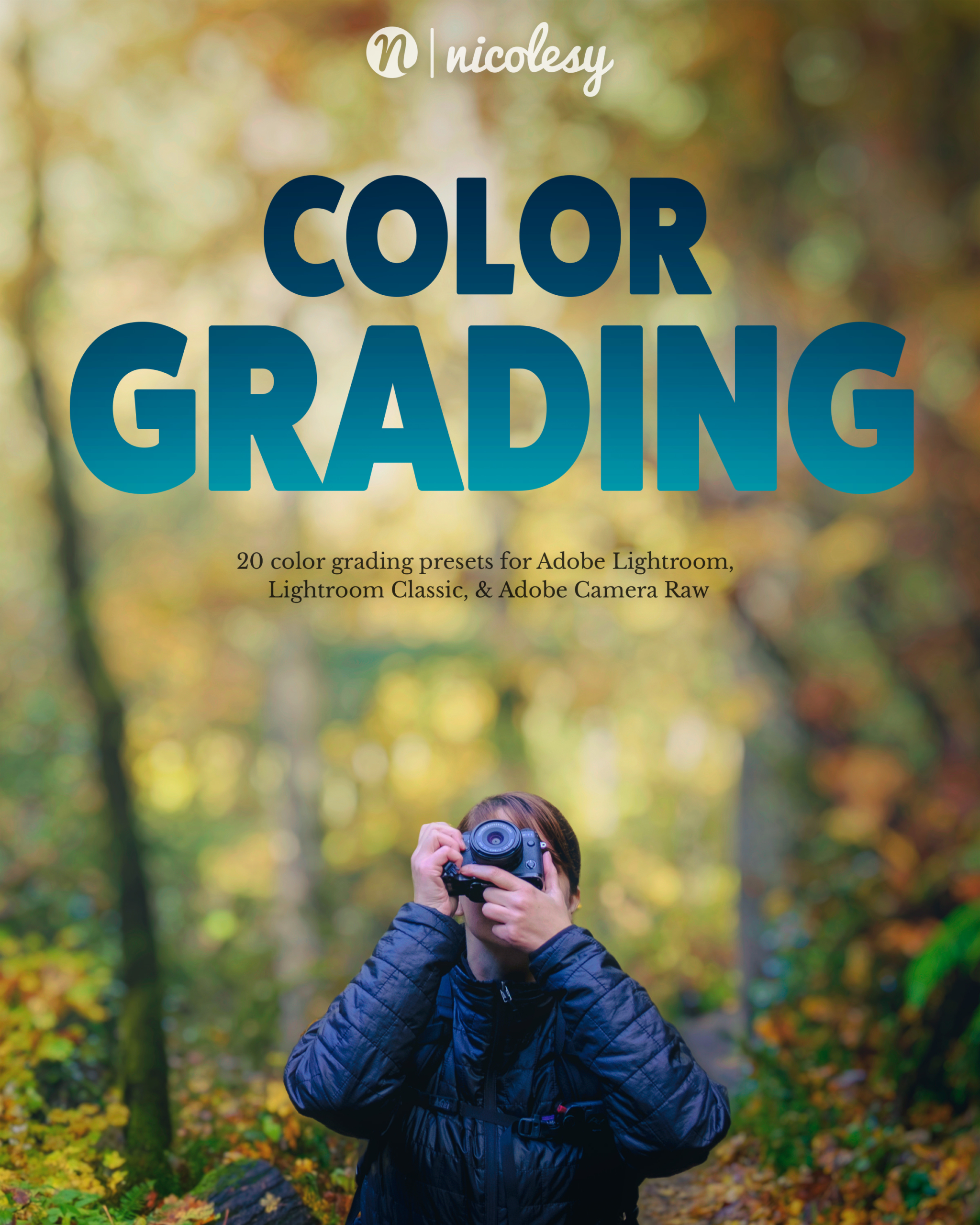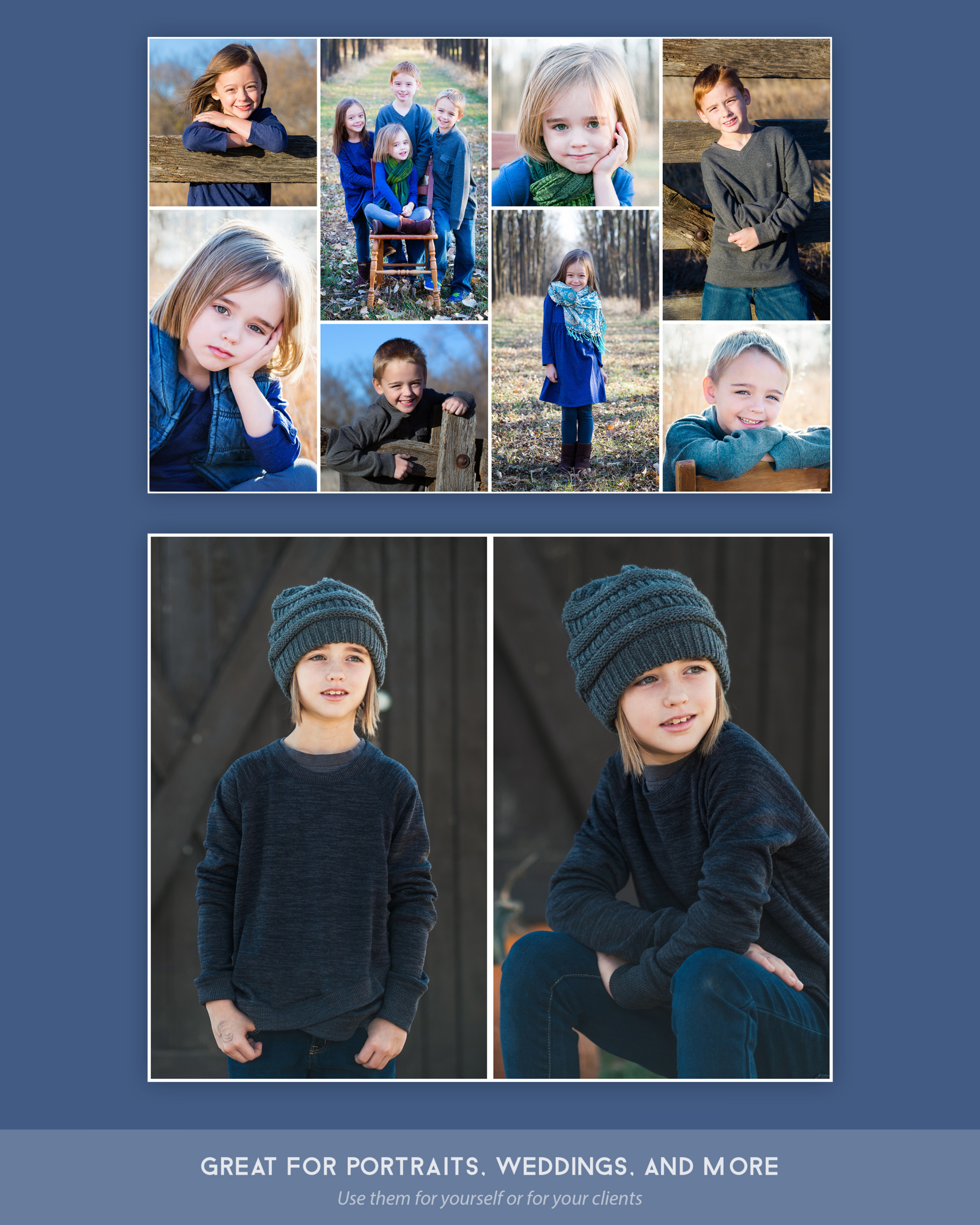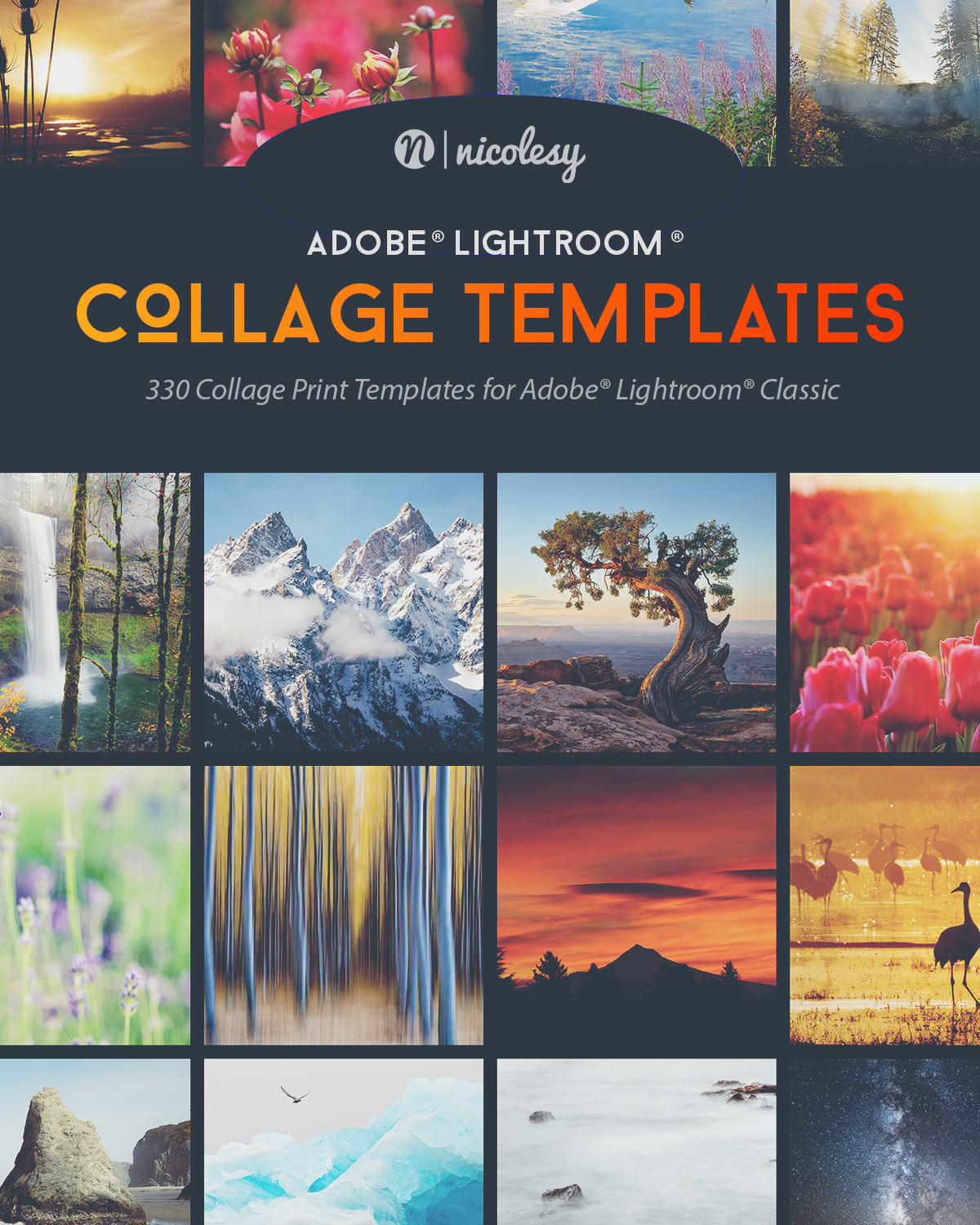100 Photo Borders Pack
$50.00
Product Details:
| Description: | 100 Photo Borders |
|---|---|
| Delivery method: | Digital download |
| Compatible with: | All layer-based applications, including — Photoshop, ON1 Photo RAW, Luminar (AI, Neo), Affinity Photo. Also compatible with Lightroom Classic (see product videos below for more information) |
| Filetype included: | .png, .psd, .eps |
100 Photo Borders Pack
Introducing the 100 Photo Borders pack — a collection of unique and versatile borders specially designed for photography enthusiasts. These borders serve to add an extra layer of style and sophistication to your photos, elevating them to a whole new level of creativity. Whether you are using Adobe Photoshop, Lightroom Classic, or any other photo editing software that works with layers, these borders are compatible with a wide range of applications, making it easier for you to enhance your images. With 100 different borders to choose from, you are sure to find the perfect one to complement any photo.
Features include:
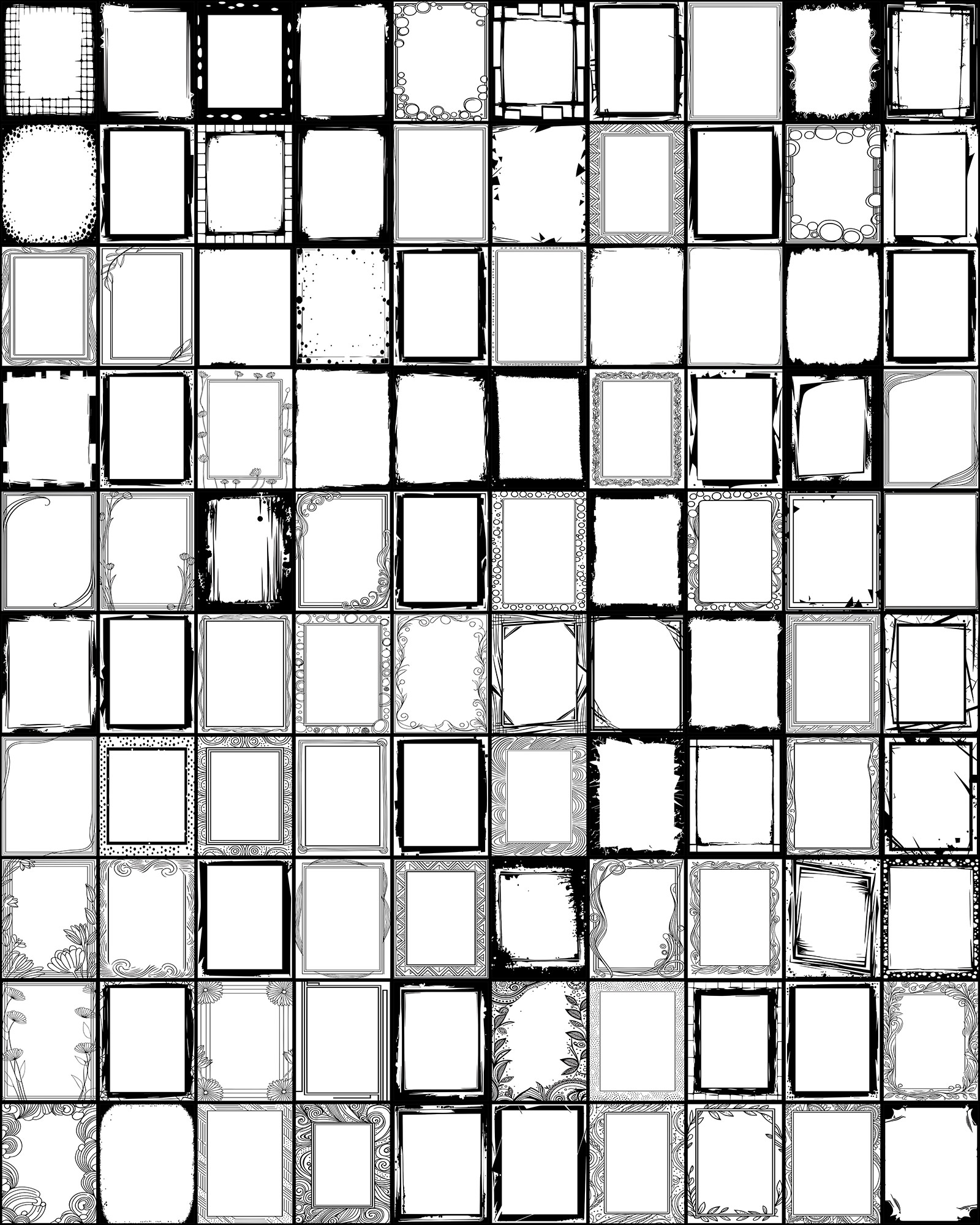
Sample Images
All borders in this pack are in black and white, with transparent areas for your photos
However, you can easily colorize and stylize them using Photoshop!
Preview the examples below of how these borders can be used and stylized with your own images. Click any photo to view it full-screen
Software Compatibility
The Nicolesy Photo Border Pack is compatible with a wide-variety of photography applications, including nearly all layer-based programs AND Adobe Lightroom Classic.

Adobe Photoshop

Photoshop Elements

Lightroom Classic
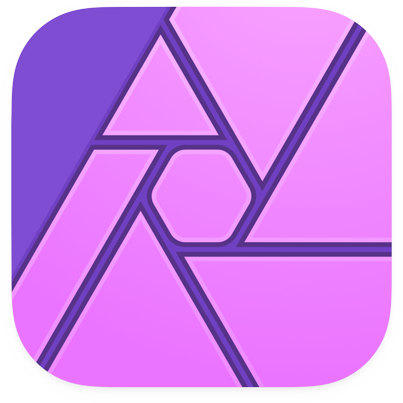
Affinity Photo
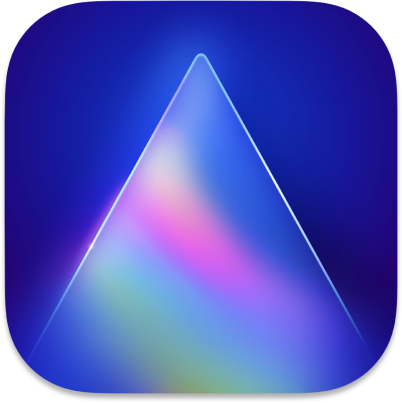
Skylum Luminar
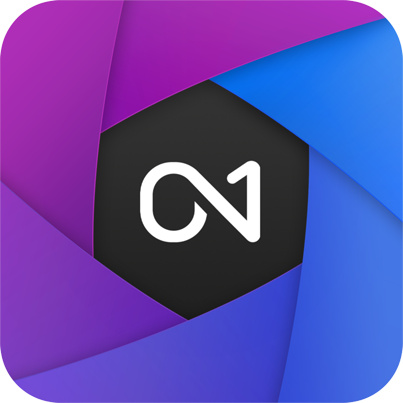
ON1 Photo RAW
View All 100 Borders
How to use these borders
— Video instructions —
Installing and applying the Nicolesy 100 Photo Borders
Learn how to use transparent PNG border files on your image using Photoshop.
Learn how to use add your photo to the Frame layer with the PSD files in Photoshop.
Learn how to use the EPS (vector) files in Photoshop. (These files also work similarly in Affinity Photo.)
Learn how to colorize the borders in Photoshop using Layer Styles and the Paint Bucket tool.
Learn how to use the Watermark feature in Lightroom Classic to apply a transparent PNG border file.
Additional written instructions for Luminar AI, Luminar Neo, and ON1 Photo RAW are included in the course you receive with your purchase.
Frequently Asked Questions
Customer Reviews
Featured Products