Have you ever wanted to access photos from your hard drive while you were away from home? Do you have old photos from your phone or social media accounts that you wish you could easily download and view on your computer? If so, you’ll want to take a look at Mylio Photos.
Mylio Photos is software that helps you keep your digital photography life organized, and allows you to access all of your photos on your devices whenever you like. And, the best part is, it’s NOT a cloud service! It’s not new software (and, in fact, has been around for 10 years), but they just pushed out a BIG update that made it even better than it was before. Keep reading to learn more about how this software is PERFECT for all levels of photographers, or anyone who wants to find a great way to organize and easily access all of their digital images and videos.
Note: This article contains affiliate links
Table of Contents:
What is Mylio Photos?
Mylio Photos is software that allows you to connect and sync your devices (desktop computer, laptop, phone, tablet, etc.) so that you can always have access to all of your images at any time. It is NOT a cloud service; instead, all of your images remain on your devices and they are synced together. You see previews of all photos on each of your synced devices. Basically, it’s a way to connect your devices together so that you can always see images from all devices on your main computer, laptop, phone, and/or tablet.
Here’s are some examples of how Mylio Photos can be used:
How does it work?
To get started, you will need to create an account and download the software. It’s free to try, and you can even download a sample library to get a feel for how it works before you start adding your own images. After your account is set up and you’re logged in on your main computer, you can start adding your devices. Once your devices are added to your software, they will sync with each other so that you can access them using any of the synced devices.
Some of the things you can sync are:
- External hard drives
- Additional computers and laptops
- Phones and tablets (using the Mylio Photos app on these devices)
- Social network sites, such as Flickr and Facebook
Does Mylio Photos need internet to work?
To complete the original syncing of all your devices, you will need internet so that the devices can sync to one another. However, after your images and devices are synced, internet is NOT REQUIRED to use Mylio Photos. That means you can make updates to your images (such as adding ratings or creating albums), add keywords, organize, edit, label, rate them, and more. Then, once you reconnect your device to the internet, the changes you made will automatically sync to your other devices. This makes Mylio Photos perfect for when you are somewhere without internet, such as traveling or somewhere the internet is not reliable.
| Action | Internet Required? |
|---|---|
| Syncing files and metadata | No* |
| Downloading originals | Yes |
| Viewing files | No |
| Rating, sorting, and keywording | No |
| Editing files | No |
| Organizing images (adding albums and folders) | No |
* You do need some type of connection between your devices to sync your data. Standard internet or wifi will work well, but you can also use a local network, or set up a direct wireless connection between your devices.
Does it back up my photos for me?
Mylio Photos is not primarily a backup software, however, you can set it up so that you have an external hard drive (a “Vault”) where all of your photos are copied to for safe storage. Or, if you already use a backups service (I use Backblaze) then you don’t need to worry about it. This software allows you to integrate it into the workflows that you already use, so there’s no need to make a big change to get things going.
Does Mylio Photos replace catalog software?
No! Mylio Photos is not a replacement for catalog software, but it can be used as an alternative if you like. I use Lightroom Classic as my main photo catalog and library, but paying for cloud service to store my image library would cost me hundreds of dollars each month. With Mylio Photos, I can sync all of my devices so that I can view and access the original files at any time, anywhere I like. Mylio Photos is a great addition to my existing software and does not replace anything I already use … it just makes my photography life better!
Another great thing about Mylio Photos is that you can export your files to external apps to do further editing. For example, I can make basic edits in Mylio Photos, then edit the image in Photoshop.
The best features of Mylio Photos
You might be wondering why you would want to use Mylio Photos. You probably already have a folder structure on your computer, and you might also be using cataloging software as well (such as Lightroom). But the great thing about this software is that it does not replace anything you already use (but it certainly can if you want it to!).
Below I listed out some of the BEST features of Mylio Photos, all that I have found personally useful while using this software.
Get started using Mylio Photos
Get started right now using Mylio Photos! It’s free to sign up and try it out:
- Register: Go to https://account.mylio.com and register for an account.
- Download: After registering, you’ll see a link to download the software. Click the download button and install Mylio Photos on your computer. Note: It’s best to begin this process on your main computer (such as a desktop, or wherever you store your main photo drive).
- Start syncing your files: Walk through the on-screen steps to get started syncing your files! You can also add a sample library to help you get a feel for the software before adding your own images.
Need help?
If you need any help getting started, there are some getting-started videos on their website that you can use to help you out. They also have fantastic support and help resources there as well.
Have you ever wanted to access photos from your hard drive while you were away from home? Do you have old photos from your phone or social media accounts that you wish you could easily download and view on your computer? If so, you’ll want to take a look at Mylio Photos.
Mylio Photos is software that helps you keep your digital photography life organized, and allows you to access all of your photos on your devices whenever you like. And, the best part is, it’s NOT a cloud service! It’s not new software (and, in fact, has been around for 10 years), but they just pushed out a BIG update that made it even better than it was before. Keep reading to learn more about how this software is PERFECT for all levels of photographers, or anyone who wants to find a great way to organize and easily access all of their digital images and videos.
Note: This article contains affiliate links
Table of Contents:
What is Mylio Photos?
Mylio Photos is software that allows you to connect and sync your devices (desktop computer, laptop, phone, tablet, etc.) so that you can always have access to all of your images at any time. It is NOT a cloud service; instead, all of your images remain on your devices and they are synced together. You see previews of all photos on each of your synced devices. Basically, it’s a way to connect your devices together so that you can always see images from all devices on your main computer, laptop, phone, and/or tablet.
Here’s are some examples of how Mylio Photos can be used:
How does it work?
To get started, you will need to create an account and download the software. It’s free to try, and you can even download a sample library to get a feel for how it works before you start adding your own images. After your account is set up and you’re logged in on your main computer, you can start adding your devices. Once your devices are added to your software, they will sync with each other so that you can access them using any of the synced devices.
Some of the things you can sync are:
- External hard drives
- Additional computers and laptops
- Phones and tablets (using the Mylio Photos app on these devices)
- Social network sites, such as Flickr and Facebook
Does Mylio Photos need internet to work?
To complete the original syncing of all your devices, you will need internet so that the devices can sync to one another. However, after your images and devices are synced, internet is NOT REQUIRED to use Mylio Photos. That means you can make updates to your images (such as adding ratings or creating albums), add keywords, organize, edit, label, rate them, and more. Then, once you reconnect your device to the internet, the changes you made will automatically sync to your other devices. This makes Mylio Photos perfect for when you are somewhere without internet, such as traveling or somewhere the internet is not reliable.
| Action | Internet Required? |
|---|---|
| Syncing files and metadata | No* |
| Downloading originals | Yes |
| Viewing files | No |
| Rating, sorting, and keywording | No |
| Editing files | No |
| Organizing images (adding albums and folders) | No |
* You do need some type of connection between your devices to sync your data. Standard internet or wifi will work well, but you can also use a local network, or set up a direct wireless connection between your devices.
Does it back up my photos for me?
Mylio Photos is not primarily a backup software, however, you can set it up so that you have an external hard drive (a “Vault”) where all of your photos are copied to for safe storage. Or, if you already use a backups service (I use Backblaze) then you don’t need to worry about it. This software allows you to integrate it into the workflows that you already use, so there’s no need to make a big change to get things going.
Does Mylio Photos replace catalog software?
No! Mylio Photos is not a replacement for catalog software, but it can be used as an alternative if you like. I use Lightroom Classic as my main photo catalog and library, but paying for cloud service to store my image library would cost me hundreds of dollars each month. With Mylio Photos, I can sync all of my devices so that I can view and access the original files at any time, anywhere I like. Mylio Photos is a great addition to my existing software and does not replace anything I already use … it just makes my photography life better!
Another great thing about Mylio Photos is that you can export your files to external apps to do further editing. For example, I can make basic edits in Mylio Photos, then edit the image in Photoshop.
The best features of Mylio Photos
You might be wondering why you would want to use Mylio Photos. You probably already have a folder structure on your computer, and you might also be using cataloging software as well (such as Lightroom). But the great thing about this software is that it does not replace anything you already use (but it certainly can if you want it to!).
Below I listed out some of the BEST features of Mylio Photos, all that I have found personally useful while using this software.
Get started using Mylio Photos
Get started right now using Mylio Photos! It’s free to sign up and try it out:
- Register: Go to https://account.mylio.com and register for an account.
- Download: After registering, you’ll see a link to download the software. Click the download button and install Mylio Photos on your computer. Note: It’s best to begin this process on your main computer (such as a desktop, or wherever you store your main photo drive).
- Start syncing your files: Walk through the on-screen steps to get started syncing your files! You can also add a sample library to help you get a feel for the software before adding your own images.
Need help?
If you need any help getting started, there are some getting-started videos on their website that you can use to help you out. They also have fantastic support and help resources there as well.

Nicole is a photographer, published author, and educator specializing in Lightroom, Photoshop, and photography. She is best known for her books on food photography but is widely versed in various photographic genres, including landscape, nature, stock, travel, and experimental imagery.

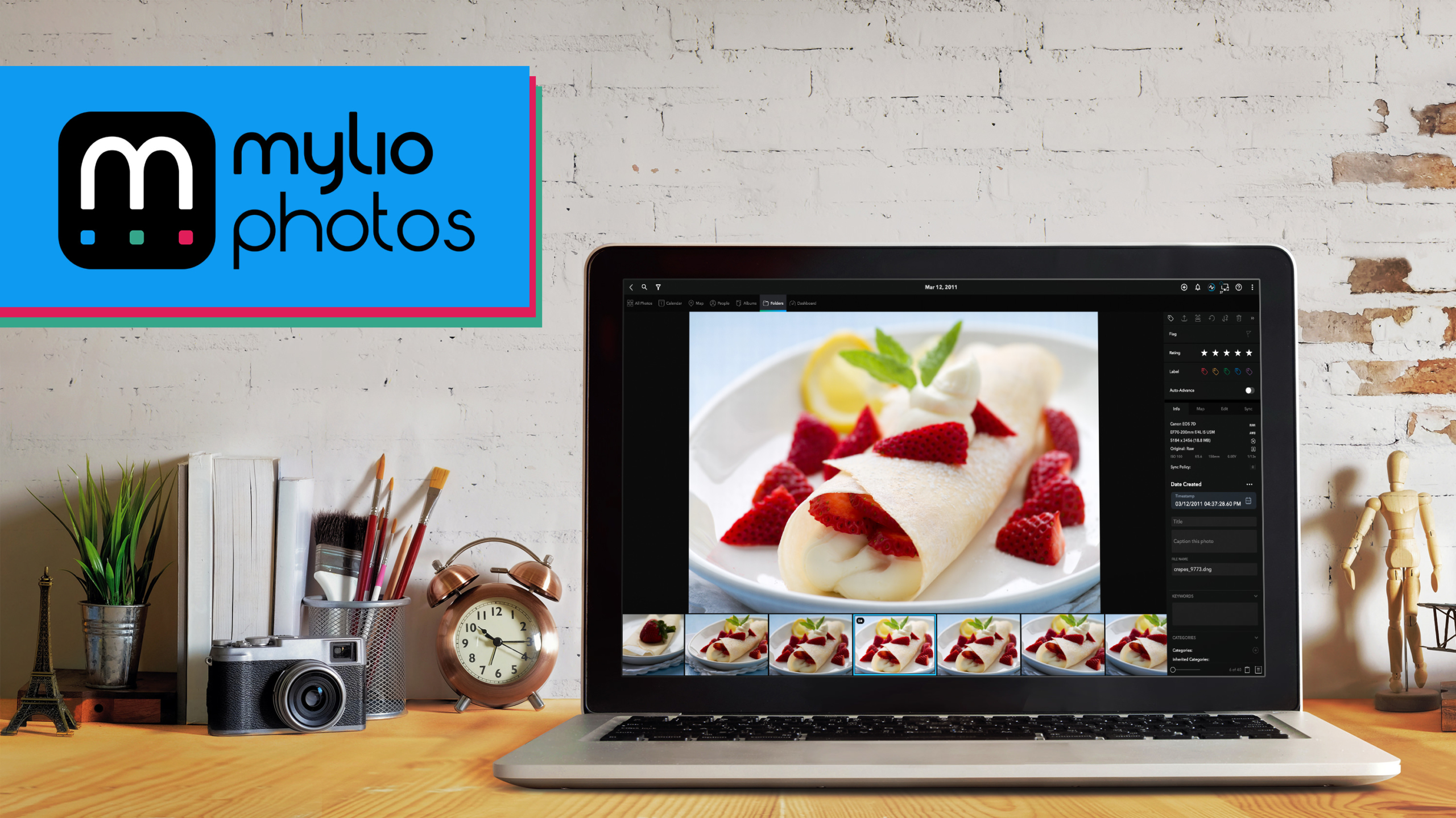
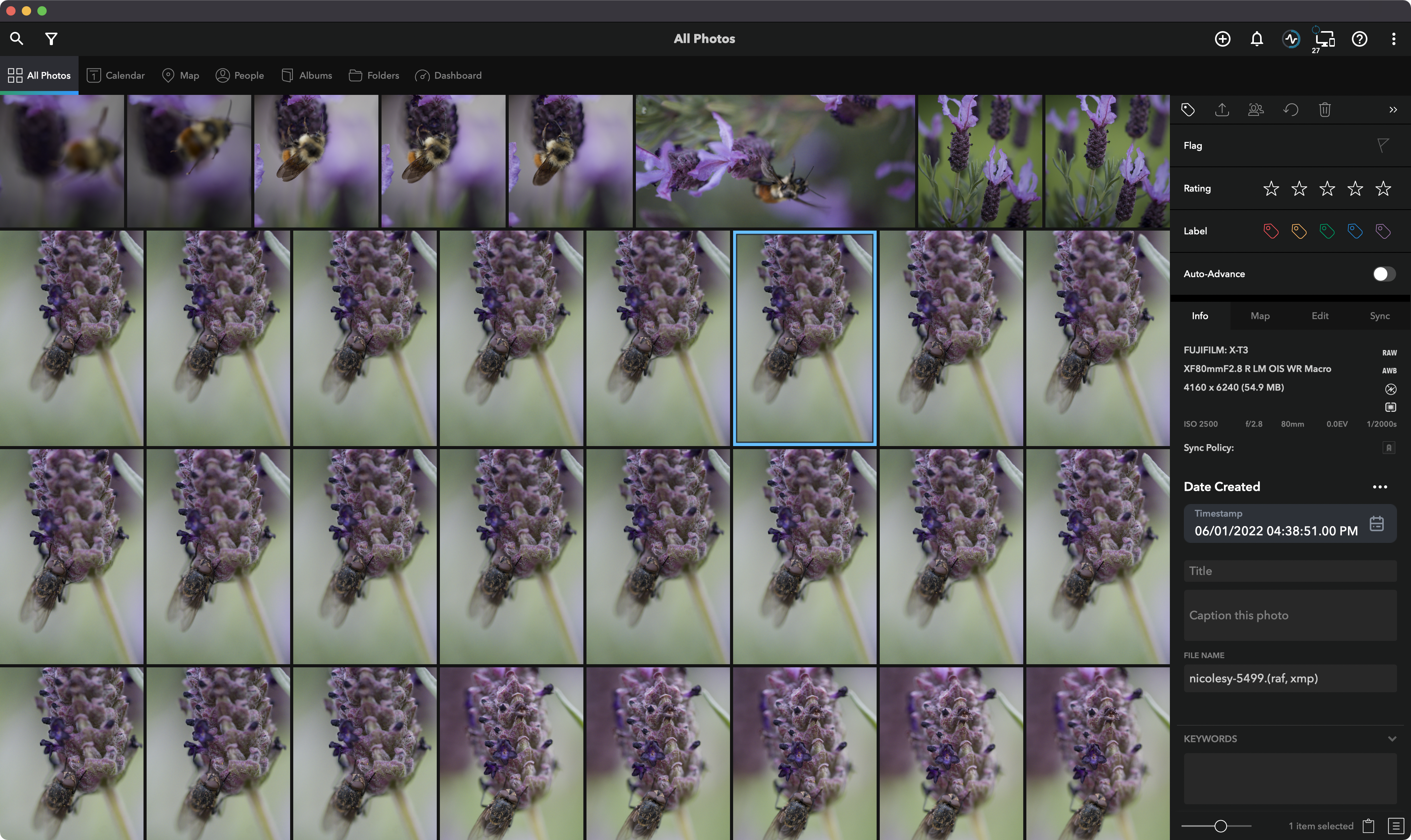
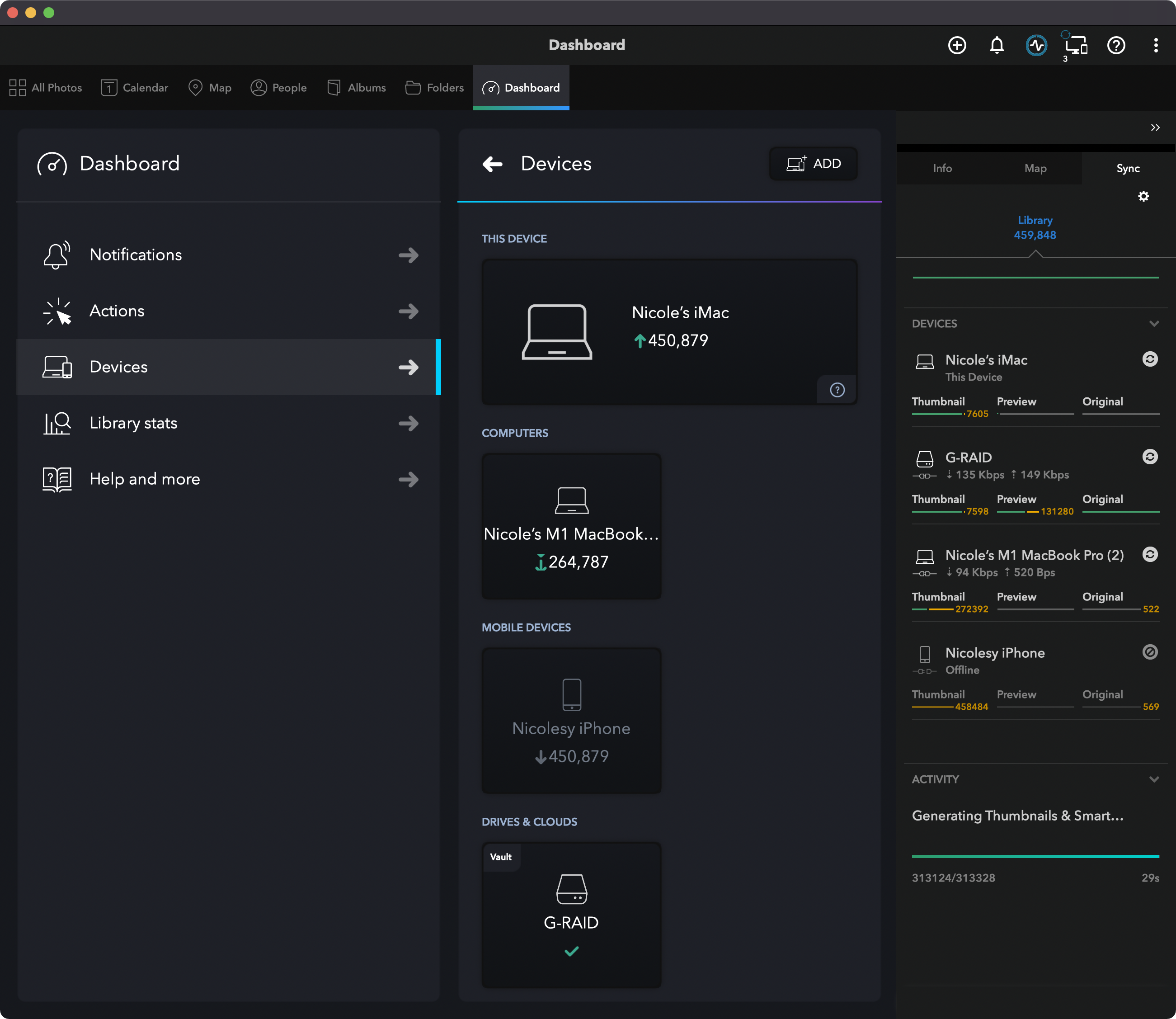
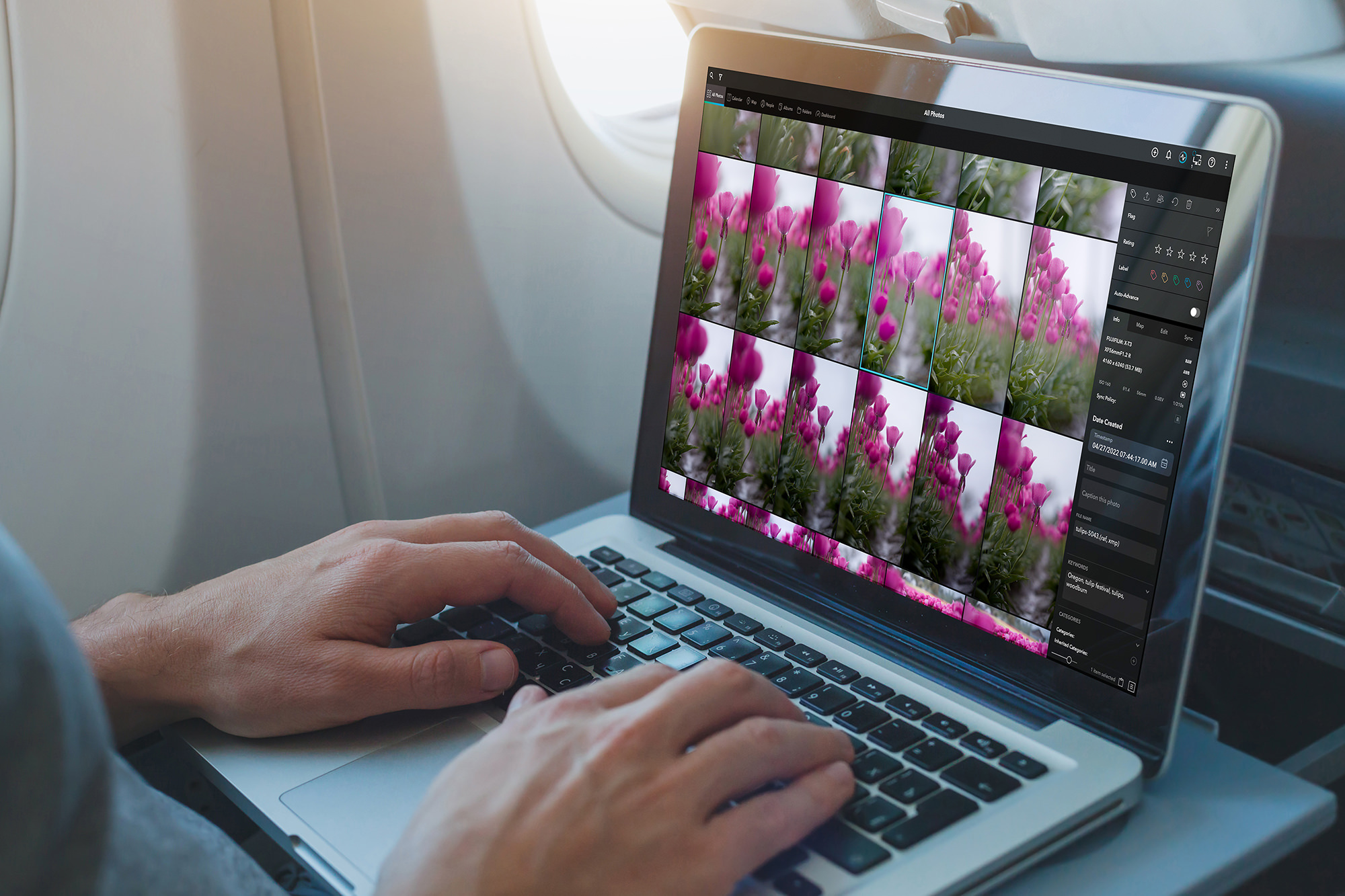
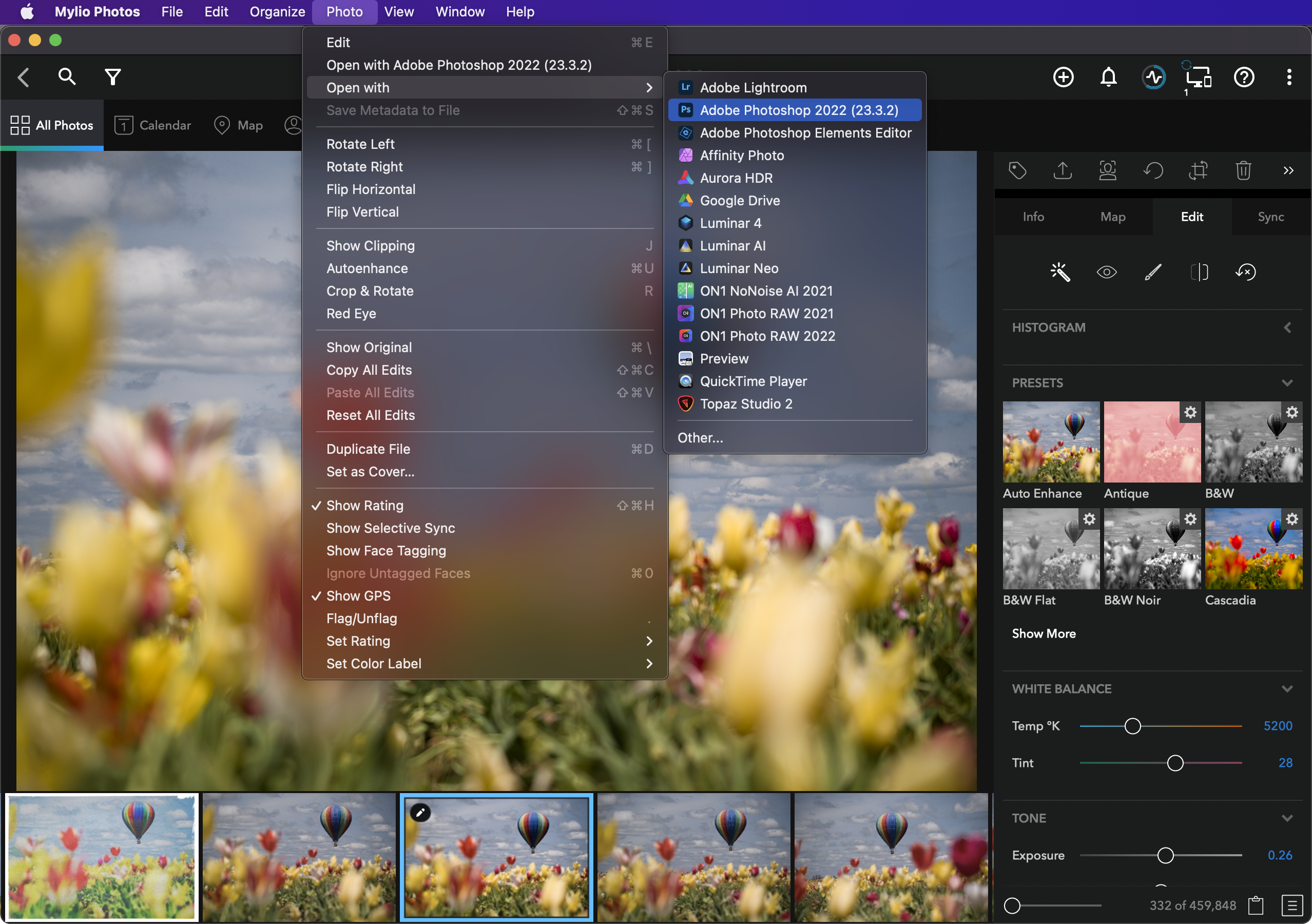
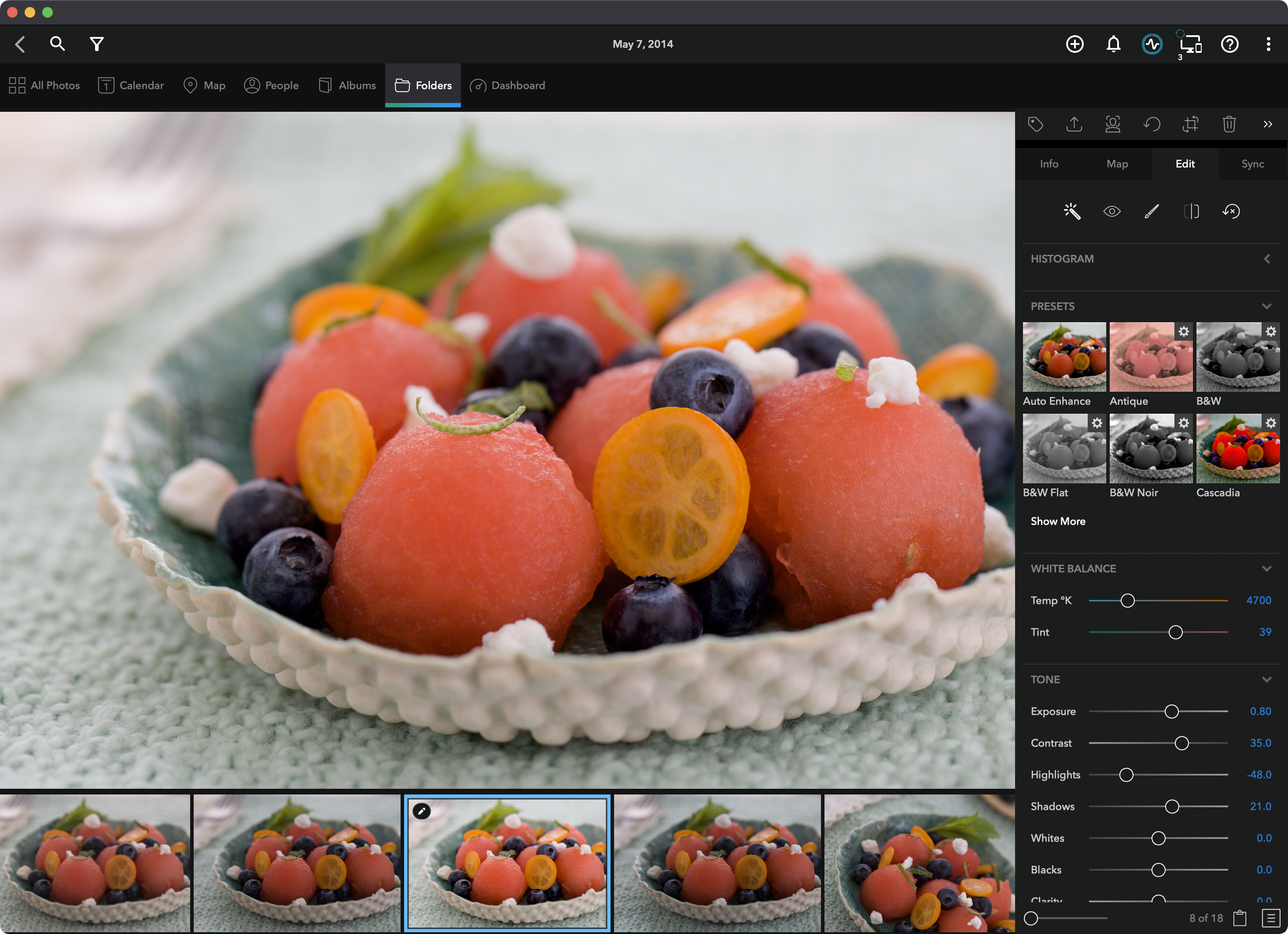
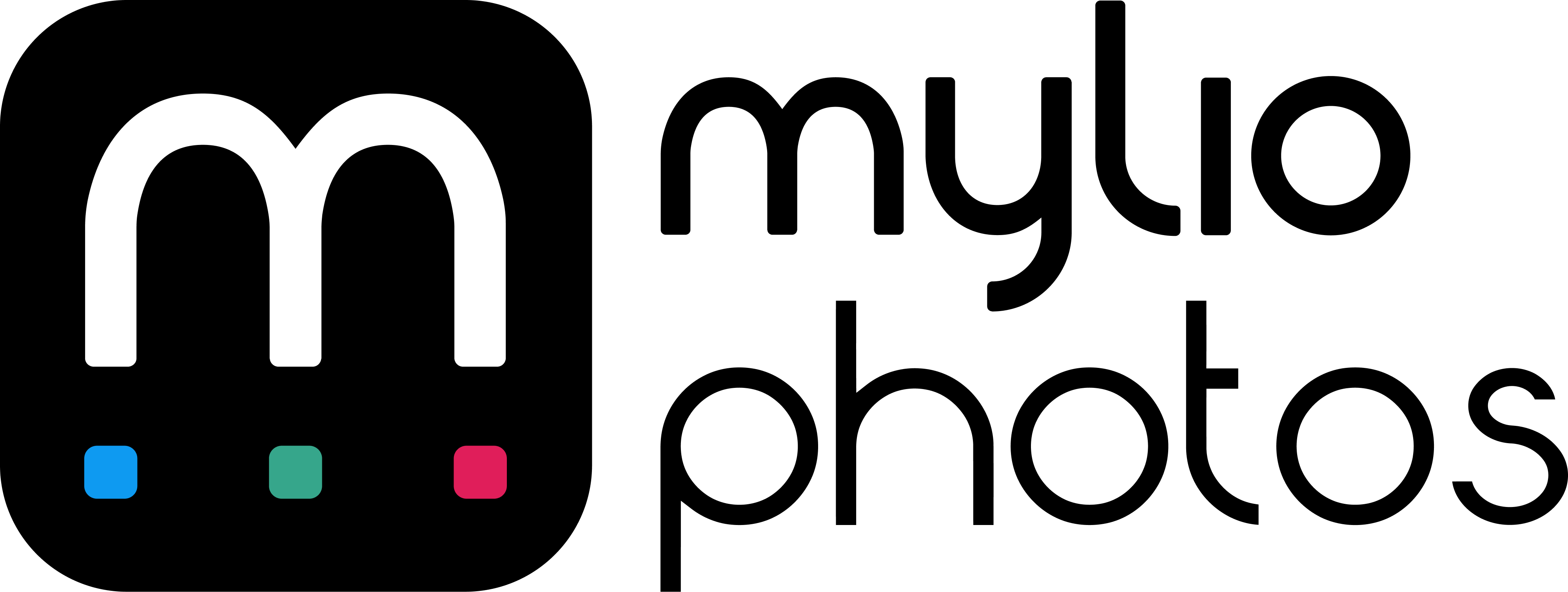











Tried Mylio. After setting it up, you discover that if your photos are compressed raw ( most cameras allow you
to do this… I am using Fuji ) then Mylio cannot read them. Totally a non-starter to use Mylio.
That’s a bummer! I don’t use the compressed raw format with my FUJIFILM cameras so it never occurred to me that it wouldn’t be compatible.
A great and informative write-up of Mylio. However, with a caveat, in my experience.
I have dipped into Mylio on and off for about a year (hoping for fix to situations below). For me it is a fantastic app for organizing, viewing and sharing a collection both locally and remotely.
But as a proper DAM, I have always been disappointed with how Mylio handles (doesn’t!) xmp and parametric edit files (.on1, .dop, .aff, etc).
I have used apps such as Fast Raw Viewer and digiKam to cull photos (way in the past; very pre-Mylio). They can (depending on settings, and considerable debate on standards conventions) produce xmp files for both the raw (filename.raw.xmp) and jpeg (filename.jpg.xmp) version of a photo. Mylio (up to version 3.19, a few days ago) ignores such formats – recognizing only a “filename.xmp” format – and excludes/skips them when creating its “library.” It also does not include the parametric sidecar files of external processing apps (eg. ON1, Photolab, Affinity) when creating “vaults” and a library. Even in version 22 (newest), and adding photos by “linked folders” (original source folders that contain original parametric and xmp files, in whatever format), such files are still reported as “skipped.”
Even though Mylio is great at accessing and viewing photo collections, there’s a good chance that metadata (non-parametric) and parametric data will be lost (skipped) during the import/creation process. Even though one can open/edit photos with external editors it appears to be possible with only the original raw or jpeg, or a saved psd or tiff. I still have not been able to access nor change the original parametric edits when working with Mylio. And then there’s the massive issue of dealing with xmp files not in the “filename.xmp” format.
Your experience?
Hi Alan a few things to your questions that I can try and answer (I work on the team at Mylio).
“But as a proper DAM, I have always been disappointed with how Mylio handles (doesn’t!) xmp and parametric edit files (.on1, .dop, .aff, etc).”
This is on our near tearm roadmap… we don’t currently touch those files, so theystill stay on your original drive in the original location. We do not however replicate them to your other devices as they are not technically images or XMP… but the request is heard and understood (and I am working on the spec for development now).
As far as XMP goes… we write to the standard format in standard data. I modify the same XMPs with Bridge, Lightroom Classic, Aftershoot and Excite all the time. We read and write the same standard. You can also choose to save the metadata to file formats that support it like JPEG (Photo>Save Metadata to File).
“With external editors it appears to be possible with only the original raw or jpeg, or a saved psd or tiff. I still have not been able to access nor change the original parametric edits when working with Mylio.”
I might be misunderstanding you, but it seems like you want Mylio to edit using other companies edit engine? That’s just not possible. For example, Capture One cant edit Lightroom’s sidecar edits. Mylio does have a piblish service for Lightroom Classic that keeps images in sync …. and you can aslo save any image back the the _display tag at end to use it as what shows in Mylio.
https://manual.mylio.com/22/en/topic/working-with-an-established-lightroom-catalog
https://manual.mylio.com/22/en/topic/edit-using-the-open-with-command
We also added support for Open With in the latest update to pass files on to other apps seamlessly (including fetching the original raw file if needed).
https://manual.mylio.com/22/en/topic/editing-with-an-external-editor
I hope you give the recent update a spin.
And then there’s the massive issue of dealing with xmp files not in the “filename.xmp” format.
Your experience?
Hi Rich (recognize you from your emails). Thanks for taking up on my comments. Good to hear parametric edit files are on the roadmap. Nicole did a strong write-up on Mylio, a remarkable app filling a much needed gap. (coming from file/folders, Daminion, iMatch, Bridge, digiKam, etc). My comments arose from references in the article to “when traveling…can…edit…but need to use an original file.” And, yes, whether traveling or at home one can access original files (downloaded if necessary), a worthy feature. In my experience, though, one has to be very careful about the “edit” part.
My apologies. My comment – “not been able to access nor change the original parametric edits when working with Mylio” – was a poor choice of words. I meant opening a photo through an external editor from within Mylio. And since parametric files are “skipped” when a photo is added to or otherwise synced by Mylio this, in my experience, leads to a very awkward workflow if downloading & (re-)editing a photo on a device that did not contain the original (requires manual transfer of parametric file; possible multiple dissimilar parametric files for same photo).
Regarding xmp files, my point is that some apps – digikam, Fast Raw Viewer, XnView MP (and I think those with a Linux pedigree) – can create separate files for the raw (filename.raw.xmp) and jpeg (filename.jpg.xmp) format of a photo. From what I have read, and have been assured by respective vendors, metadata standards are followed for the contents of such xmp files, just the filenames are different. Having culled and managed my collection using these apps over the years a large part of it is characterized by this dual xmp nomenclature. These files are also skipped by Mylio. I think my only recourse is to use exiftool to sort this out into “Adobe normal” (a considerable task) unless there’s the possibility of an “option” showing up in Mylio.
Thanks for the understandable guide. Very easy to use from the phone. With this app, it is easy to cooperate with content maker.