Cloning in Photoshop is a great way to remove blemishes and other items you want to “disappear”. By default, the Clone Stamp tool clones along a straight line, so if you want to clone along a curve, there’s one extra step. This short video shows how you can do that using Photoshop CC.
Watch the Video:
Cloning in Photoshop is a great way to remove blemishes and other items you want to “disappear”. By default, the Clone Stamp tool clones along a straight line, so if you want to clone along a curve, there’s one extra step. This short video shows how you can do that using Photoshop CC.
Watch the Video:

Nicole is a photographer, published author, and educator specializing in Lightroom, Photoshop, and photography. She is best known for her books on food photography but is widely versed in various photographic genres, including landscape, nature, stock, travel, and experimental imagery.

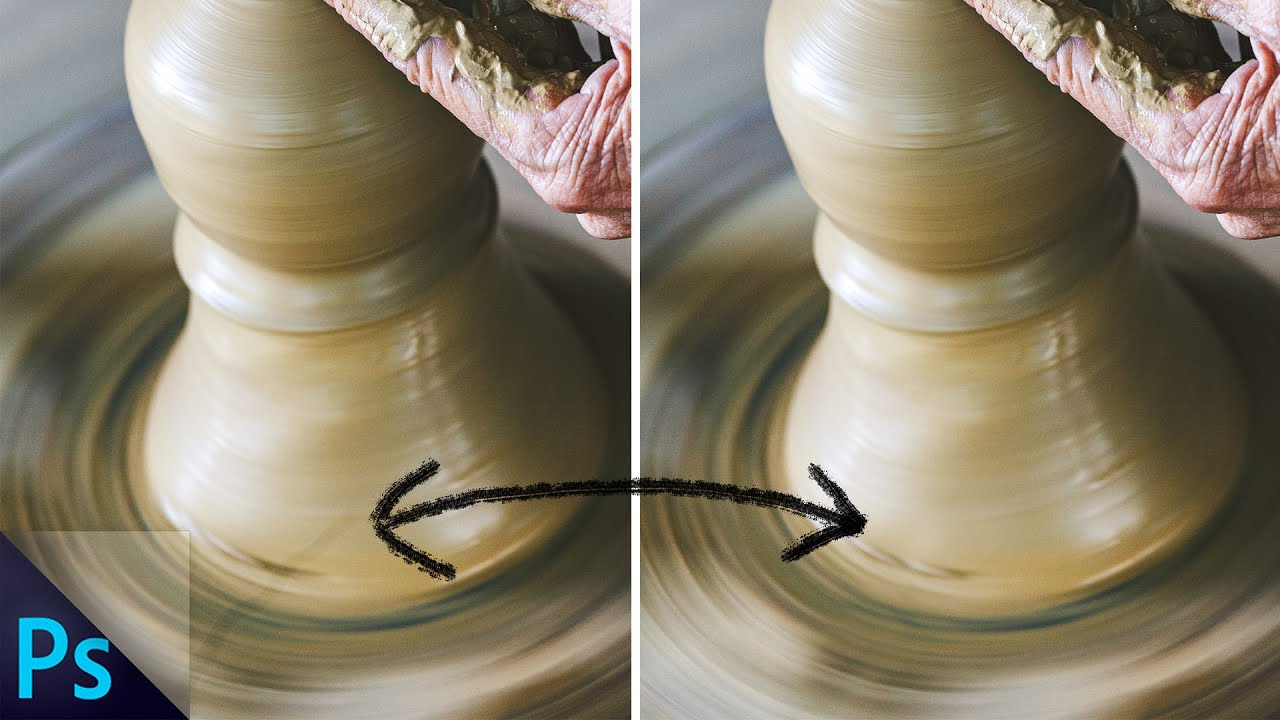











Cloning in Photoshop is a great way to remove blemishes and other items you want to “disappear”. By default, the Clone Stamp tool clones along a straight line, so if you want to clone along a curve, there’s one extra step. This short video shows how you can do that using Photoshop CC.
Hello everyone, Thank you, very cool. I find it very useful.
Making a clone is an easy task in Photoshop since we got clone stamp tool. This post is useful and giving informative insights related to clone stamp tool.
Realy awesome your Cloning Along a Curve in Photoshop tools