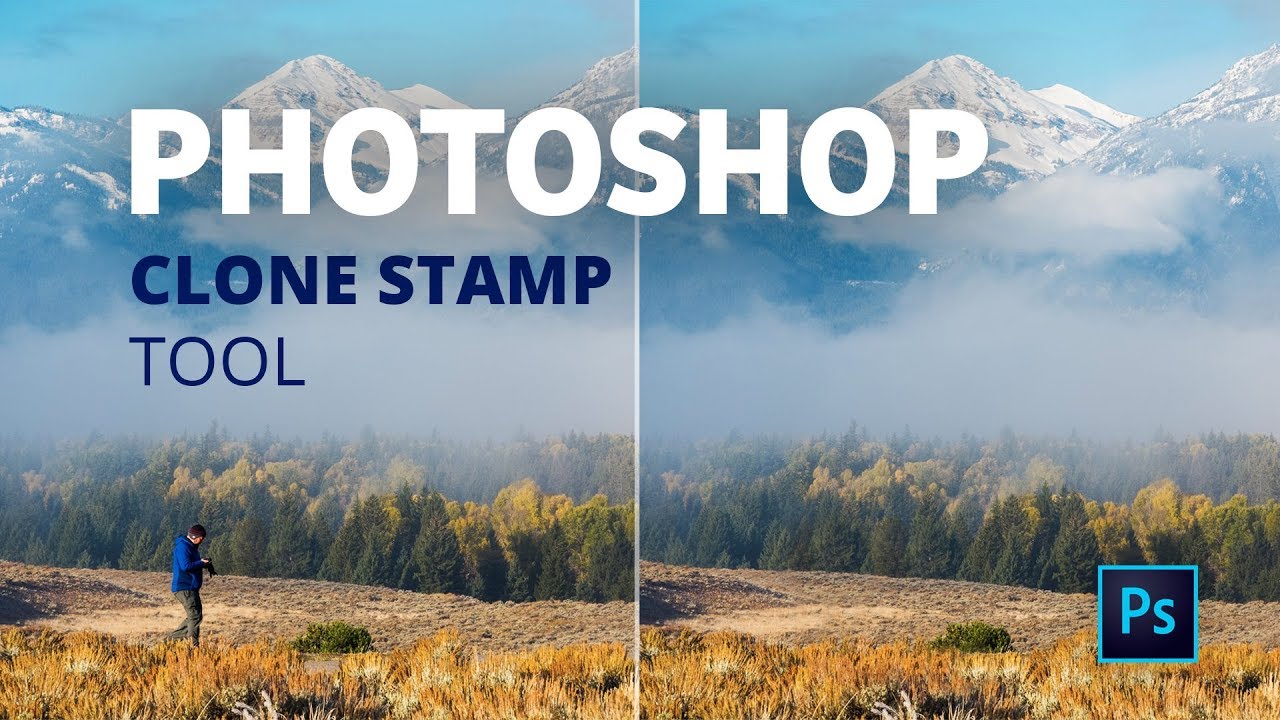Have you photographed a beautiful landscape, only to find out that there was a person in your shot? In this tutorial I’ll show you how to use Adobe® Photoshop® to wipe that person out of the image.
Keyboard shortcuts used in this tutorial:
- S = Activate Clone Stamp tool
- Opt/Alt Click = Sets clone source
- [ and ] = Decrease/Increase brush size
- Cmd/Ctrl Z = Undo
- Cmd/Ctrl + = Zoom in
- Cmd/Ctrl 0 = Zoom to fit
- H = Activate Hand tool
- Hold spacebar = Temporarily activates Hand (panning) tool
Watch the Video:
Have you photographed a beautiful landscape, only to find out that there was a person in your shot? In this tutorial I’ll show you how to use Adobe® Photoshop® to wipe that person out of the image.
Keyboard shortcuts used in this tutorial:
- S = Activate Clone Stamp tool
- Opt/Alt Click = Sets clone source
- [ and ] = Decrease/Increase brush size
- Cmd/Ctrl Z = Undo
- Cmd/Ctrl + = Zoom in
- Cmd/Ctrl 0 = Zoom to fit
- H = Activate Hand tool
- Hold spacebar = Temporarily activates Hand (panning) tool
Watch the Video:

Nicole is a photographer, published author, and educator specializing in Lightroom, Photoshop, and photography. She is best known for her books on food photography but is widely versed in various photographic genres, including landscape, nature, stock, travel, and experimental imagery.