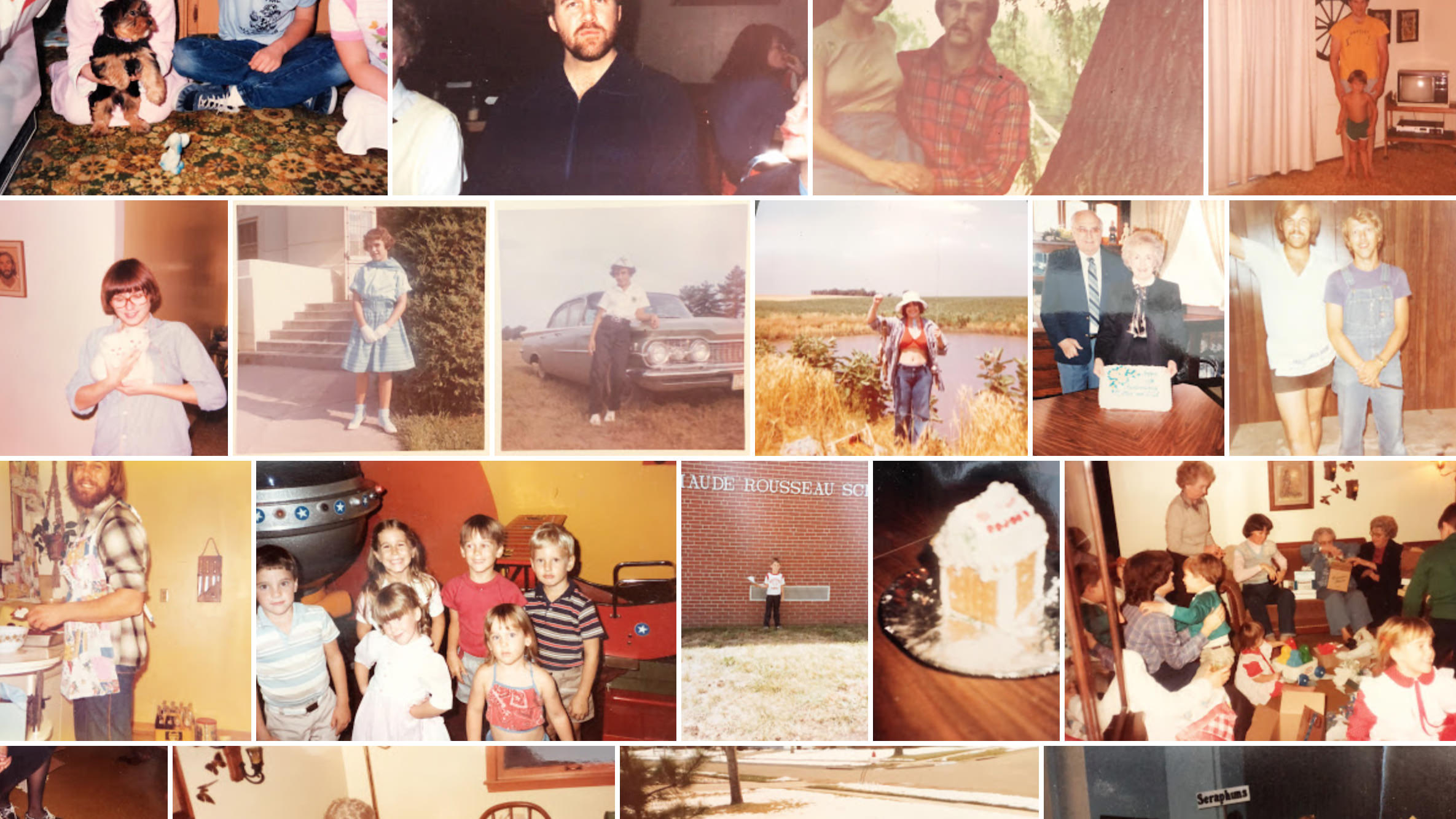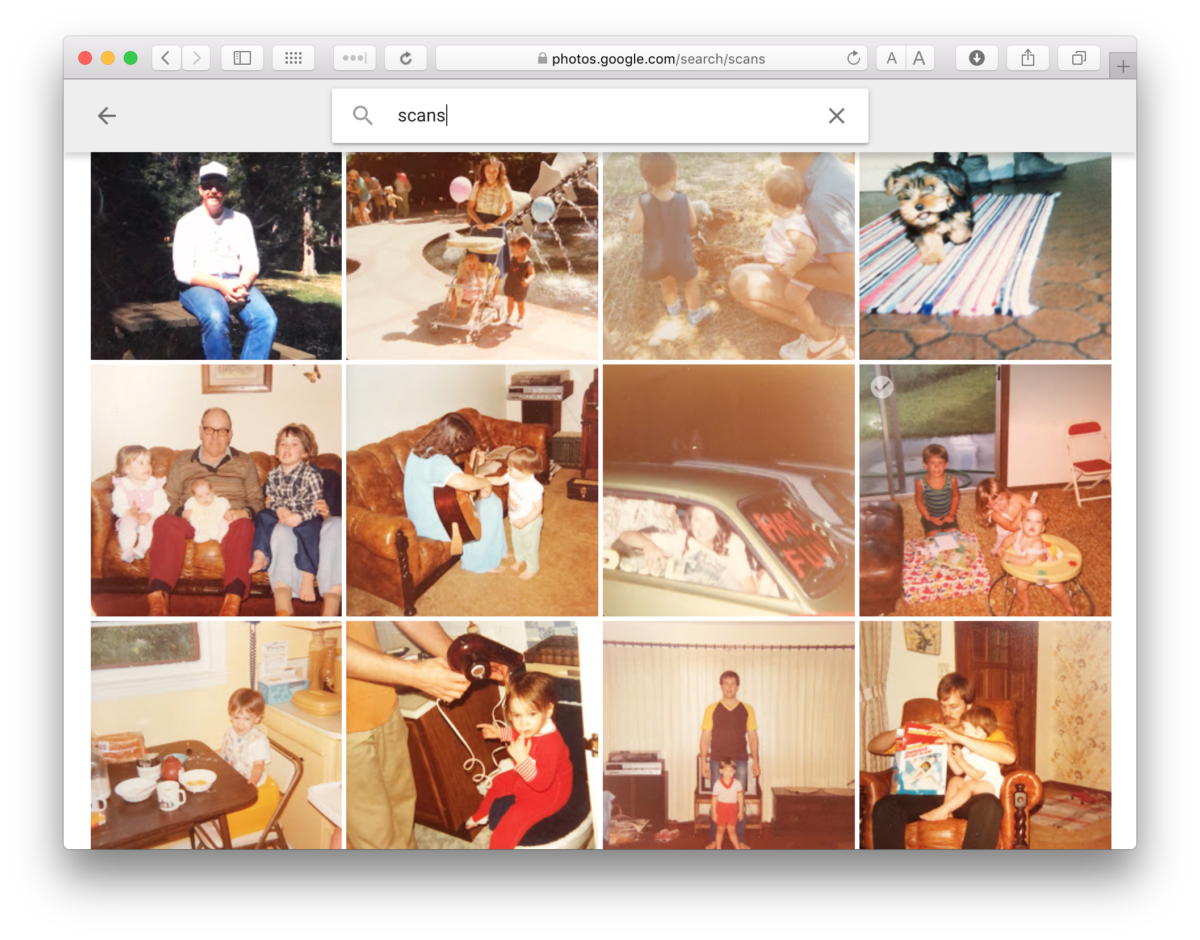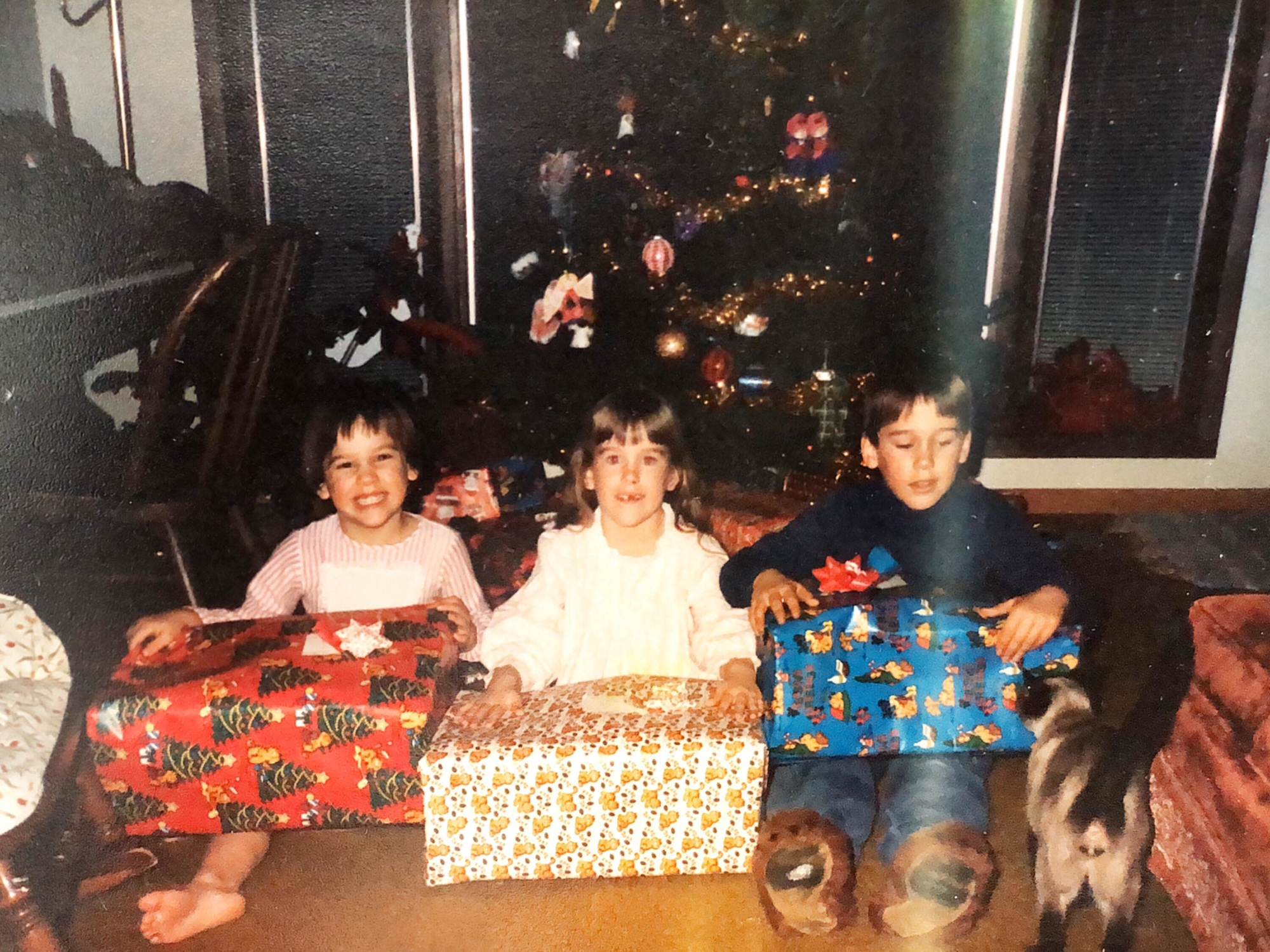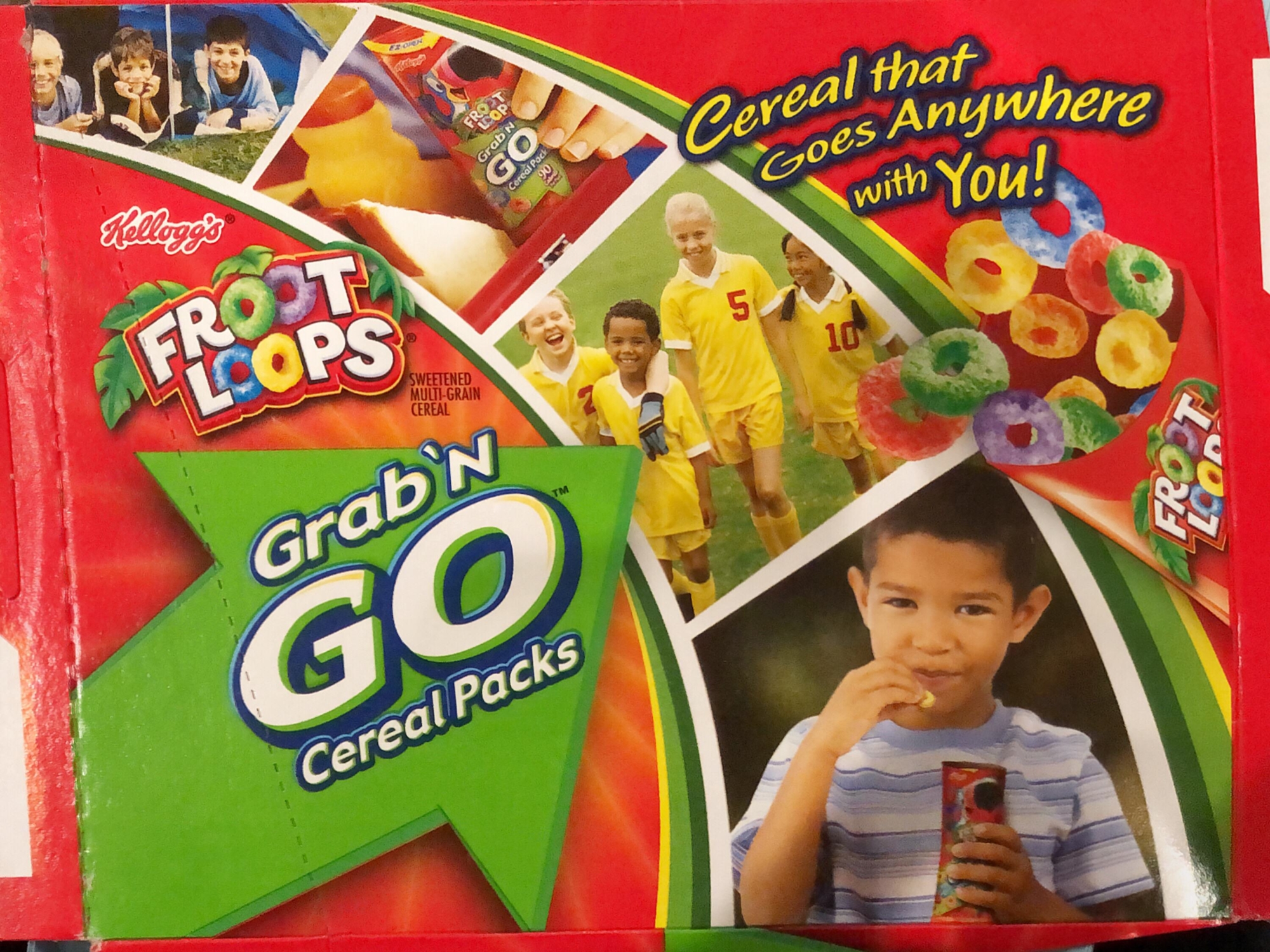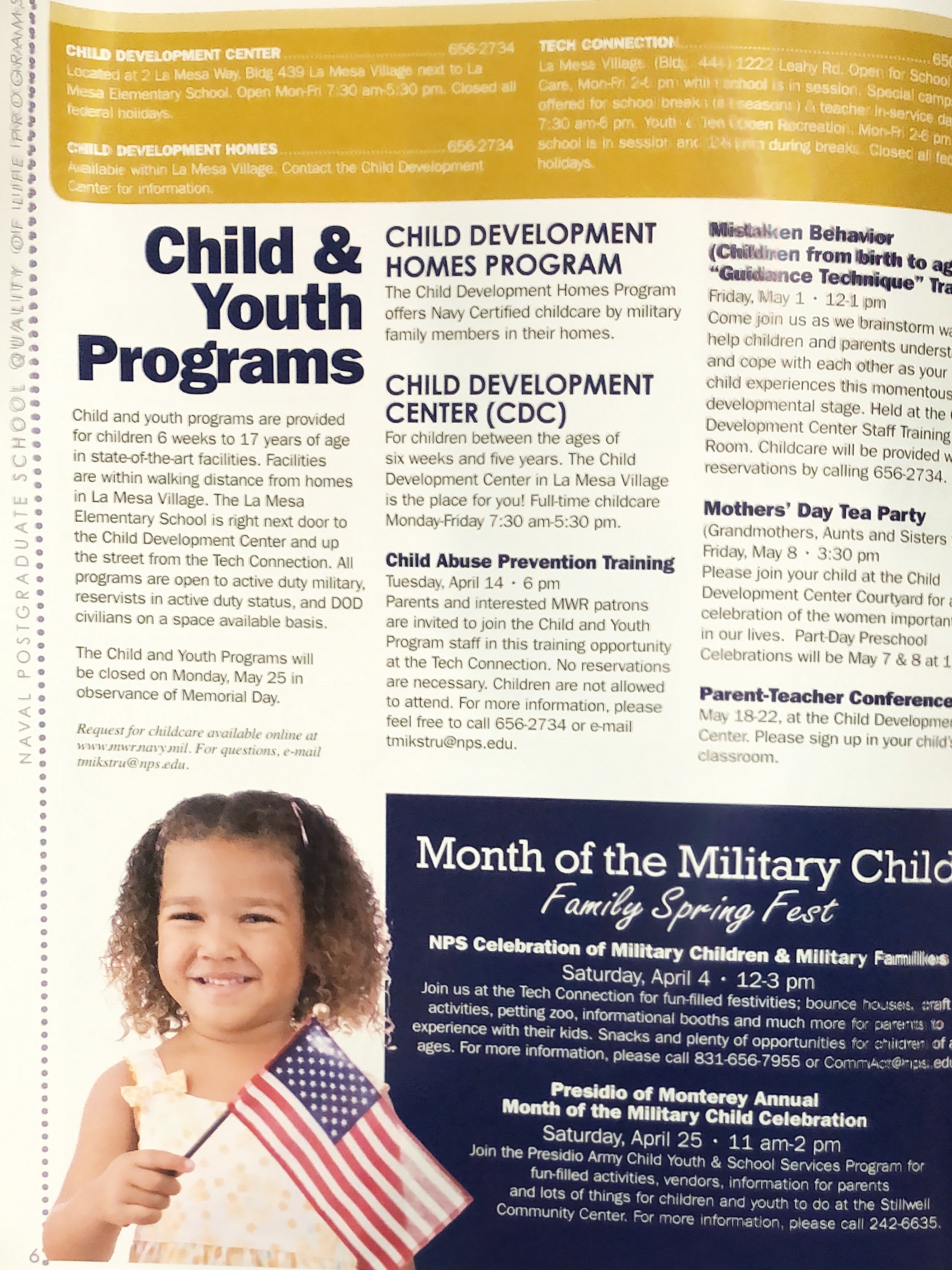Today’s review is about app called Google PhotoScan. This is a free app for iPhone and Android that allows you to quickly scan photos and other image documents.
About PhotoScan
At around Christmas time I decided it would be fun to surprise my family with a little video slideshow of some old family photographs. I had a few bins of photos in my house and needed a way to scan them. I had originally planned on creating a DIY copy-stand to “scan” the old photographs with my camera, and while that would have resulted in much better quality image, I knew that it would be cumbersome and time consuming. That’s when I discovered Google PhotoScan.
What I like about this app:
Here are some of the reasons I enjoy using this app:
- Reduces glare: When you scan a photo it has you hover over four points in the image. Then, it merges the frames together (all “in the background” of the app) and creates a glare-free photo.
- Auto-cropping: Another benefit to this app is that it removes the time-sucking aspect of having to crop a photo after scanning it.
- Google Photos: When you scan an image with this app it automatically adds the photo to Google Photos. This makes it easy to search for your scans by typing in “Scans” in the search box.
- It’s free! This is a free app and only requires a Google account to operate.
Here are some of the areas the app could be improved:
- Quality is only “okay”: To get photos scanned quickly then this is a great app. However if you are looking for something archival that will give you much better quality, then you might want to use a more traditional approach.
- Not update for iPhone X: The only downside to this app that it is not yet updated for the iPhone X. It’s not the design that bothers me, but the worry that it might have a short lifespan. However sometimes Google doesn’t prioritize iPhone updates (they are Google, after all!). Hopefully they’ll get with the picture and keep updating this app. I definitely don’t want it to disappear!
How do I use it?
I use this app to quickly digitize old photos and other visual documents. For example, we have been going through the house and doing some de-cluttering and minimizing, and every so often I would come across magazines, books, and other items that I saved because they used one of my stock photos in them. So instead of keeping these items, I would quickly scan the page so that I have it for my records and could then recycle the magazine or donate the book.
Where can I get it?
You can download the app through your phone’s app store or through the Google PhotoScan website — https://www.google.com/photos/scan/
Today’s review is about app called Google PhotoScan. This is a free app for iPhone and Android that allows you to quickly scan photos and other image documents.
About PhotoScan
At around Christmas time I decided it would be fun to surprise my family with a little video slideshow of some old family photographs. I had a few bins of photos in my house and needed a way to scan them. I had originally planned on creating a DIY copy-stand to “scan” the old photographs with my camera, and while that would have resulted in much better quality image, I knew that it would be cumbersome and time consuming. That’s when I discovered Google PhotoScan.
What I like about this app:
Here are some of the reasons I enjoy using this app:
- Reduces glare: When you scan a photo it has you hover over four points in the image. Then, it merges the frames together (all “in the background” of the app) and creates a glare-free photo.
- Auto-cropping: Another benefit to this app is that it removes the time-sucking aspect of having to crop a photo after scanning it.
- Google Photos: When you scan an image with this app it automatically adds the photo to Google Photos. This makes it easy to search for your scans by typing in “Scans” in the search box.
- It’s free! This is a free app and only requires a Google account to operate.
Here are some of the areas the app could be improved:
- Quality is only “okay”: To get photos scanned quickly then this is a great app. However if you are looking for something archival that will give you much better quality, then you might want to use a more traditional approach.
- Not update for iPhone X: The only downside to this app that it is not yet updated for the iPhone X. It’s not the design that bothers me, but the worry that it might have a short lifespan. However sometimes Google doesn’t prioritize iPhone updates (they are Google, after all!). Hopefully they’ll get with the picture and keep updating this app. I definitely don’t want it to disappear!
How do I use it?
I use this app to quickly digitize old photos and other visual documents. For example, we have been going through the house and doing some de-cluttering and minimizing, and every so often I would come across magazines, books, and other items that I saved because they used one of my stock photos in them. So instead of keeping these items, I would quickly scan the page so that I have it for my records and could then recycle the magazine or donate the book.
Where can I get it?
You can download the app through your phone’s app store or through the Google PhotoScan website — https://www.google.com/photos/scan/

Nicole is a photographer, published author, and educator specializing in Lightroom, Photoshop, and photography. She is best known for her books on food photography but is widely versed in various photographic genres, including landscape, nature, stock, travel, and experimental imagery.