About Luminar 2018
The new version of Luminar 2018 is the first iteration to be available on both Mac and Windows. Because it is newly-developed for Windows not all of the features made it into the software at the time of release. However, the software is being updated incrementally and will soon have feature parity (be identical) with the Mac version.
To make it easy for Windows users to visualize the differences—particularly when watching Mac-platform education content—I put together this visual comparison guide. While I have done my best to make this as comprehensive as possible, it’s possible I may have missed a few features. If you notice something that is not listed here, please feel free to comment below so that I can consider adding it to the list.
Please note that I am NOT an employee of Skylum Software and have only an affiliate relationship with them. If you have specific technical questions for the Luminar team, please click here to contact them directly.
Current Luminar Version: 1.3.0
The following items have been removed from the list below due to the software being updated:
- Batch processing: This feature is now available in Luminar for Windows
- Tools Menu: The Transform tool is now available in Luminar for Windows
- Color Temperature Filter: The white balance adjustments and eyedropper are now available in Luminar for Windows
- Save History: It is now possible to use the “Save History” option when saving a file in Luminar for Windows
- Layers Options: Rename Layers is now available in Luminar for Windows (other differences still apply)
ADJUSTABLE GRADIENT FILTER
BI-COLOR TONING FILTER
CURVES FILTER
FILTERS OPTIONS
LAYERS OPTIONS
Windows
In the Windows version, you have the ability to Hide, Delete, and Rename layers, but it is missing Rasterize and Duplicate.
Aslo, note that some of the options from the Filters menu (below the Layers panel) are listed within the Layers options (Save Filters Preset, Reset All Filters, and Delete All Filters).
PHOTO FILTER
PRESETS: EDITING
TEXTURE OVERLAY FILTER
TOP & BOTTOM LIGHTING FILTER
VIGNETTE FILTER
About Luminar 2018
The new version of Luminar 2018 is the first iteration to be available on both Mac and Windows. Because it is newly-developed for Windows not all of the features made it into the software at the time of release. However, the software is being updated incrementally and will soon have feature parity (be identical) with the Mac version.
To make it easy for Windows users to visualize the differences—particularly when watching Mac-platform education content—I put together this visual comparison guide. While I have done my best to make this as comprehensive as possible, it’s possible I may have missed a few features. If you notice something that is not listed here, please feel free to comment below so that I can consider adding it to the list.
Please note that I am NOT an employee of Skylum Software and have only an affiliate relationship with them. If you have specific technical questions for the Luminar team, please click here to contact them directly.
Current Luminar Version: 1.3.0
The following items have been removed from the list below due to the software being updated:
- Batch processing: This feature is now available in Luminar for Windows
- Tools Menu: The Transform tool is now available in Luminar for Windows
- Color Temperature Filter: The white balance adjustments and eyedropper are now available in Luminar for Windows
- Save History: It is now possible to use the “Save History” option when saving a file in Luminar for Windows
- Layers Options: Rename Layers is now available in Luminar for Windows (other differences still apply)
ADJUSTABLE GRADIENT FILTER
BI-COLOR TONING FILTER
CURVES FILTER
FILTERS OPTIONS
LAYERS OPTIONS
Windows
In the Windows version, you have the ability to Hide, Delete, and Rename layers, but it is missing Rasterize and Duplicate.
Aslo, note that some of the options from the Filters menu (below the Layers panel) are listed within the Layers options (Save Filters Preset, Reset All Filters, and Delete All Filters).
PHOTO FILTER
PRESETS: EDITING
TEXTURE OVERLAY FILTER
TOP & BOTTOM LIGHTING FILTER
VIGNETTE FILTER

Nicole is a photographer, published author, and educator specializing in Lightroom, Photoshop, and photography. She is best known for her books on food photography but is widely versed in various photographic genres, including landscape, nature, stock, travel, and experimental imagery.




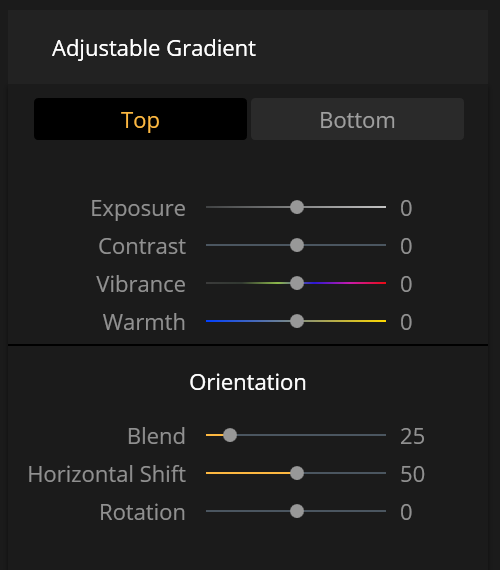

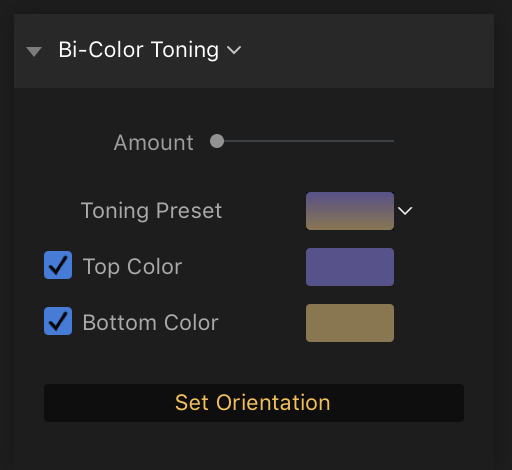
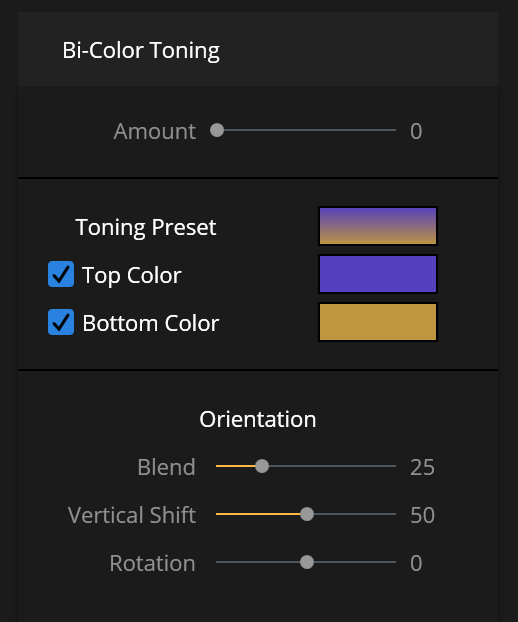


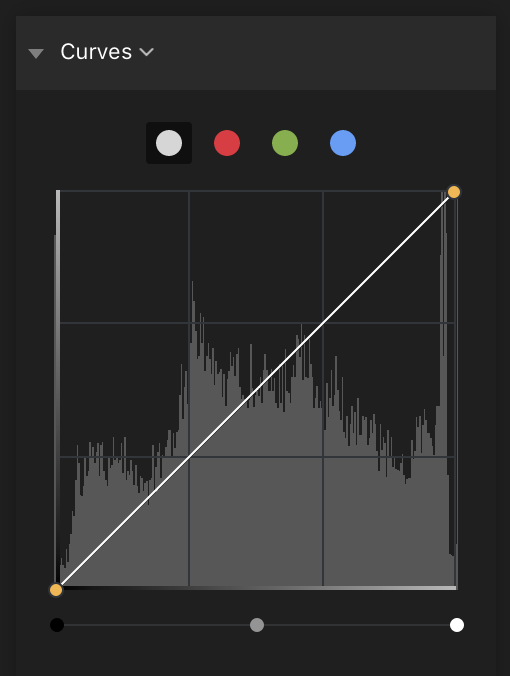
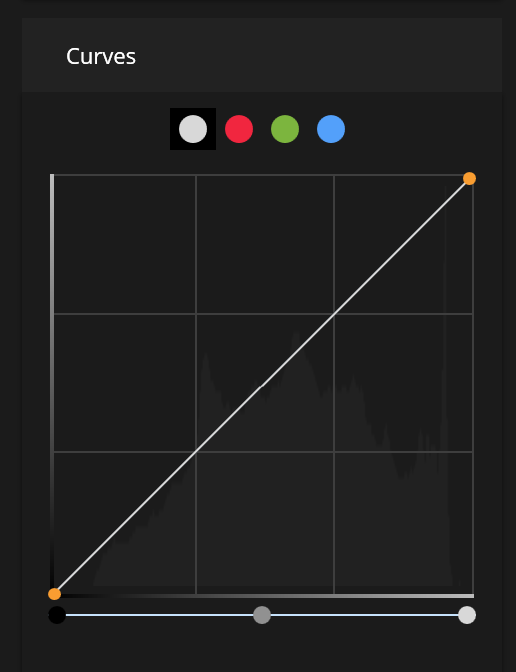
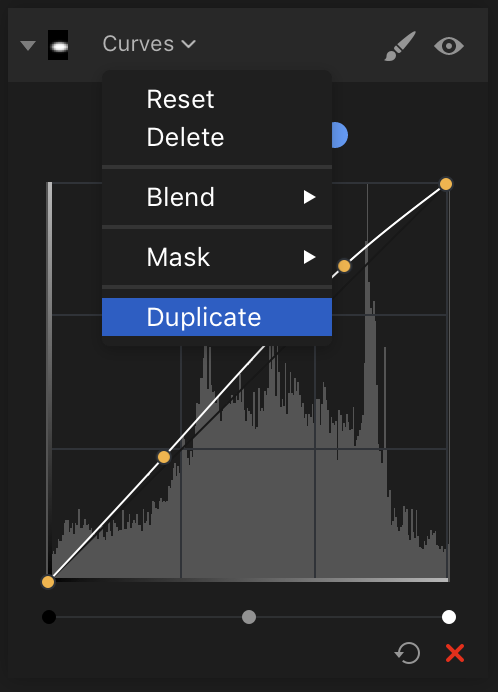
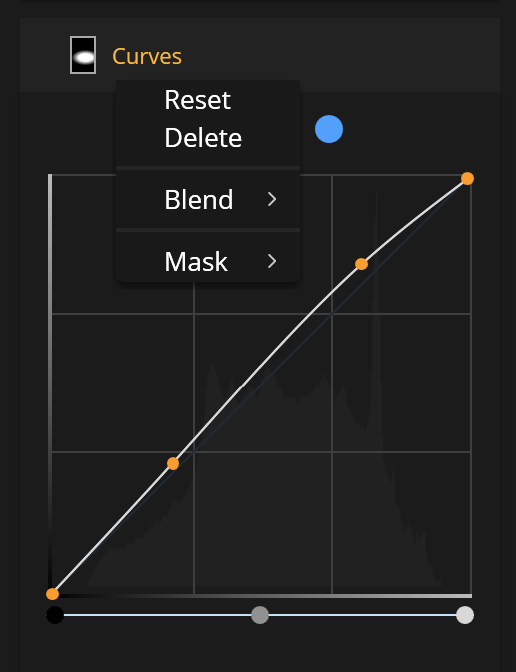


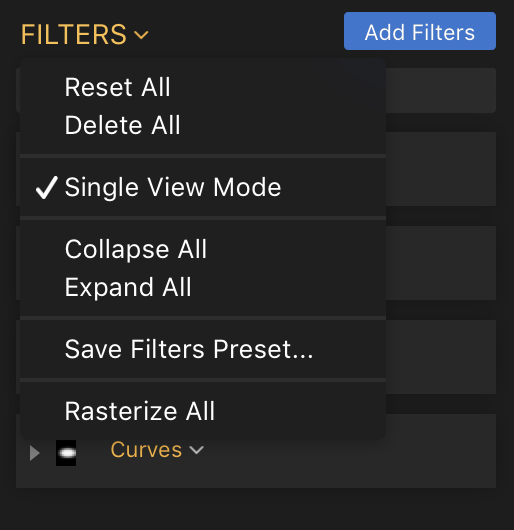
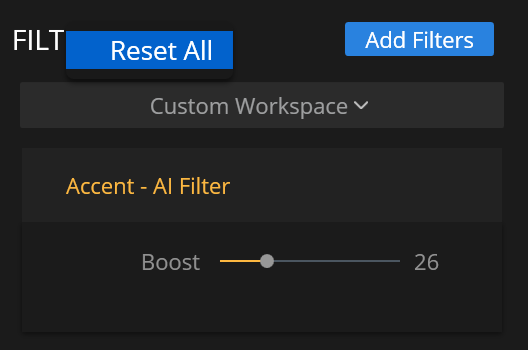
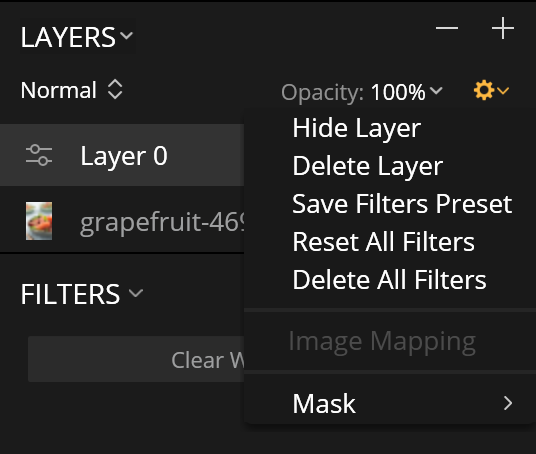
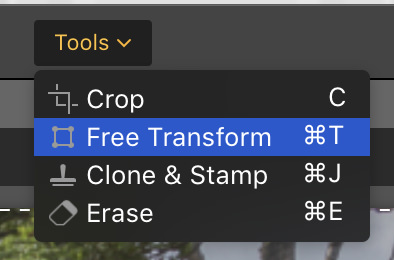

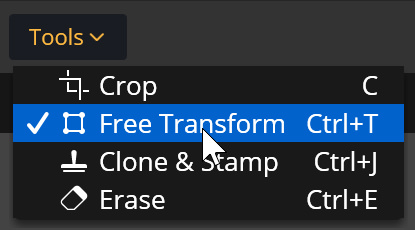

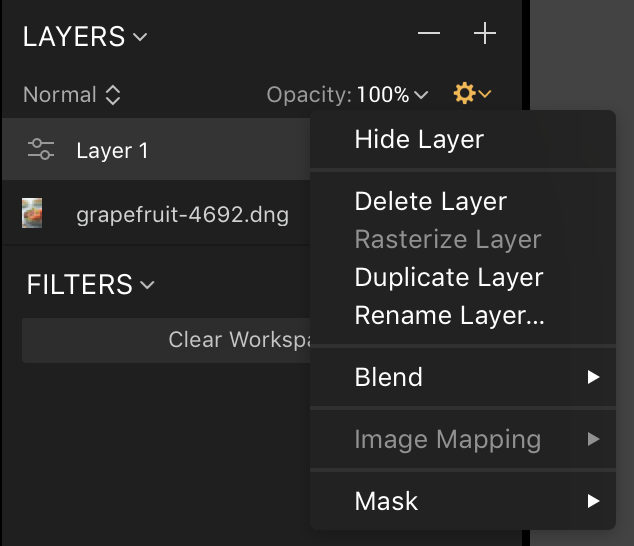

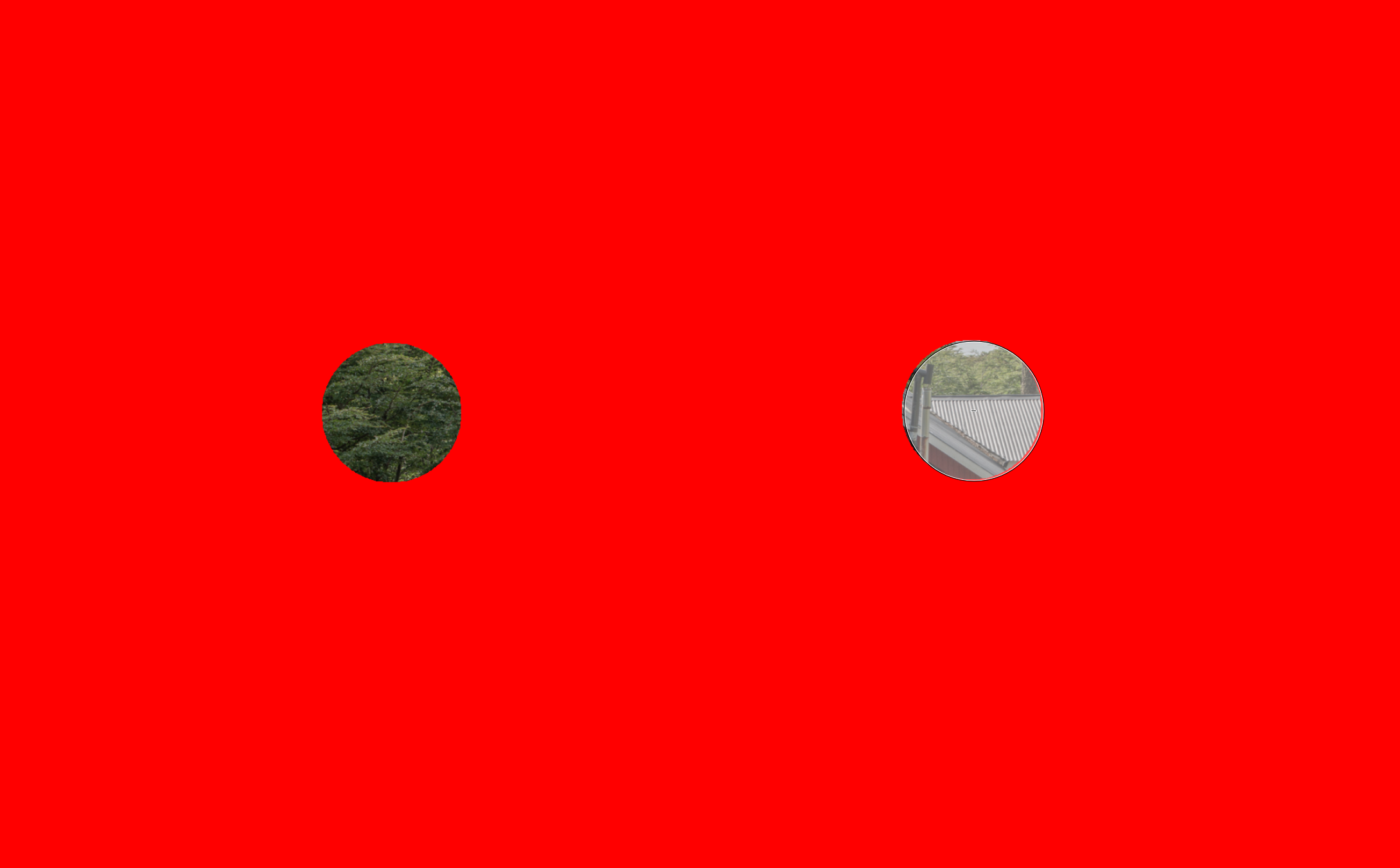




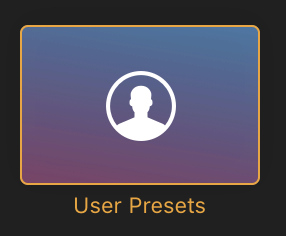
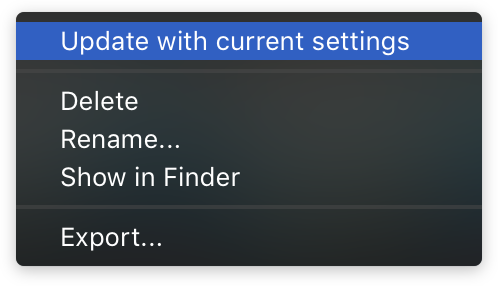
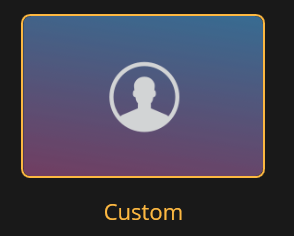
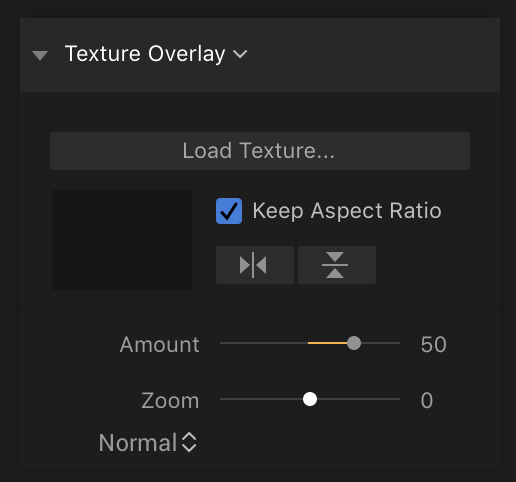
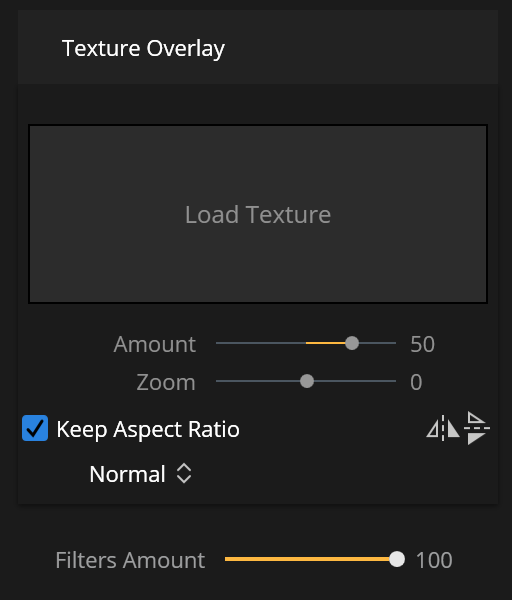

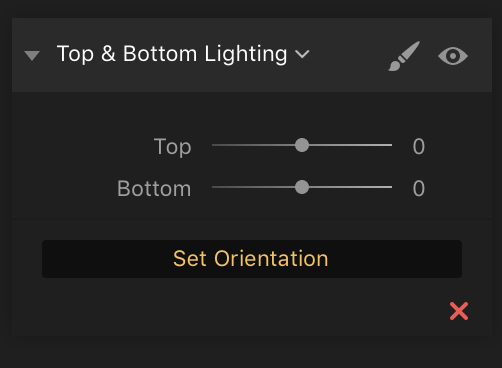
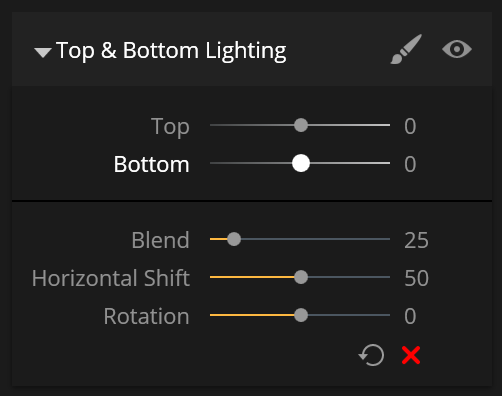
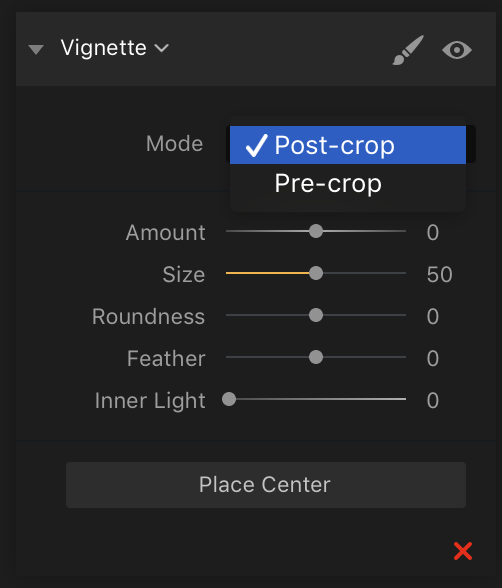












Really appreciate your update re PC version of Luminar 2018
That a really good summing up of the feature difference. However can I point out where the filters have the Horizontal Shift you must rotate the shift slightly before it will work. It’s been like this since the release of both L18 and A18 and Skylum do not seem to be doing anything to change it, despite many Windows users asking for it to be fixed.
Bonjour,
Les actions manquantes sous windows seront elles rajoutées dans l’avenir ?
Cordialement
Thank you for this informative article showing the feature differences between the mac and winavedows versions. I am a windows user so in my opion we lack few features that makes using luminar a bit easier for mac users. For example I would have enjoyed exporting my files directly to flickr. Can we expect this and other features for windows as updates in the near. future.
Nevertheless I enjoy luminar and your good work. Thanks again.
Thanks for this information, it has been helpful.
Thanks for the explanation, but when will the Windows version be identical to the MAC version particularly the ” export to ” feature?
I don’t have any information of future updates.
I have not been able to find how to close a file when finished edit.
You can save and close a file in Luminar just like any other program. If you want to save a finished JPEG, use the “export” button on the top-right of the window.
Can we have some answers to these questions please ???
If you’re referring to when Luminar will be feature parity with Mac, or when the next update is, I don’t know the answer to that. I also don’t work for Skylum, and if you would like to contact them you’ll want to use their support page: https://macphun.com/support
If you have another questions then I’m happy to help.
Just last week an update was made available for download. I run both versions, and for me the Mac OS is much more efficient, and apps run faster and smoother.
Hi Nicole, good info as usual. Is there a chance you could put this into a pdf so I can print it please??
Hi Ian! Unfortunately, that type of work is very time-consuming. But you are welcome to save this page as a PDF. Most computers allow you to do this in the Print window. On Windows, I believe you change the “Printer” selection at the top to “Microsoft Print to PDF”.
Does the Windows version of Luminar 2018 have the “Luminosity Mask” feature?
Yes, the Windows version has the Luminosity mask feature.
What is the Luminar 2018 equivalent to HSR setting sin Lightroom 6?
On a Mac, this category is called “User Presets”. After making a preset you can right-clicl over the preset in the Presets panel and edit it (update, rename, delete, etc.).
I think you meant right-click!
You’ve never right-clicl’d before? ;) Thanks, fixed the typo just now.