When we share our photos online it’s usually our intent that the photo is clicked on and viewed full-screen. Most photos will look beautiful printed and mounted on a wall, but the new normal is that the majority of our photographs will only ever be contained within the confines of either a computer monitor or a phone or tablet screen. This is why thumbnail images matter so much.
Before we had digital thumbnails, we had contact sheets of printed negatives. This was the “print” version of our thumbnail view, and looking at a large collection all at once helped make it easy to determine which image(s) deserved to be printed. Now nearly all of our photo apps and viewers default to a thumbnail view, or a small photo alongside your text in social media.
- Instagram is one of many photo sites that displays photos in a thumbnail grid (https://instagram.com/nicolesy)
- I want to make sure that my stock portfolio stands out with the images as small thumbnails (https://stocksy.com/nicolesy)
I am always very aware of how my images will look when they are a small square on my desktop monitor. Whether it’s a photo in my stock portfolio, my Instagram profile, or the cover of one of my books, it needs to look good and catch the eye at that tiny size. Is the composition compelling enough to draw my attention? Does it stand out among the other thumbnails alongside it? Can I tell what is happening in the image (or read the text) when it is that small?
If you enter photo contests then this is especially important. I have been a judge of many contests, and the first impression of the images is almost always as a large group of thumbnails. If the thumbnail does not stand out immediately, then that photo has the potential to get overlooked. However a photo with a strong thumbnail view is the best way to grab the attention of the judge and can help separate it from the rest of the competition.
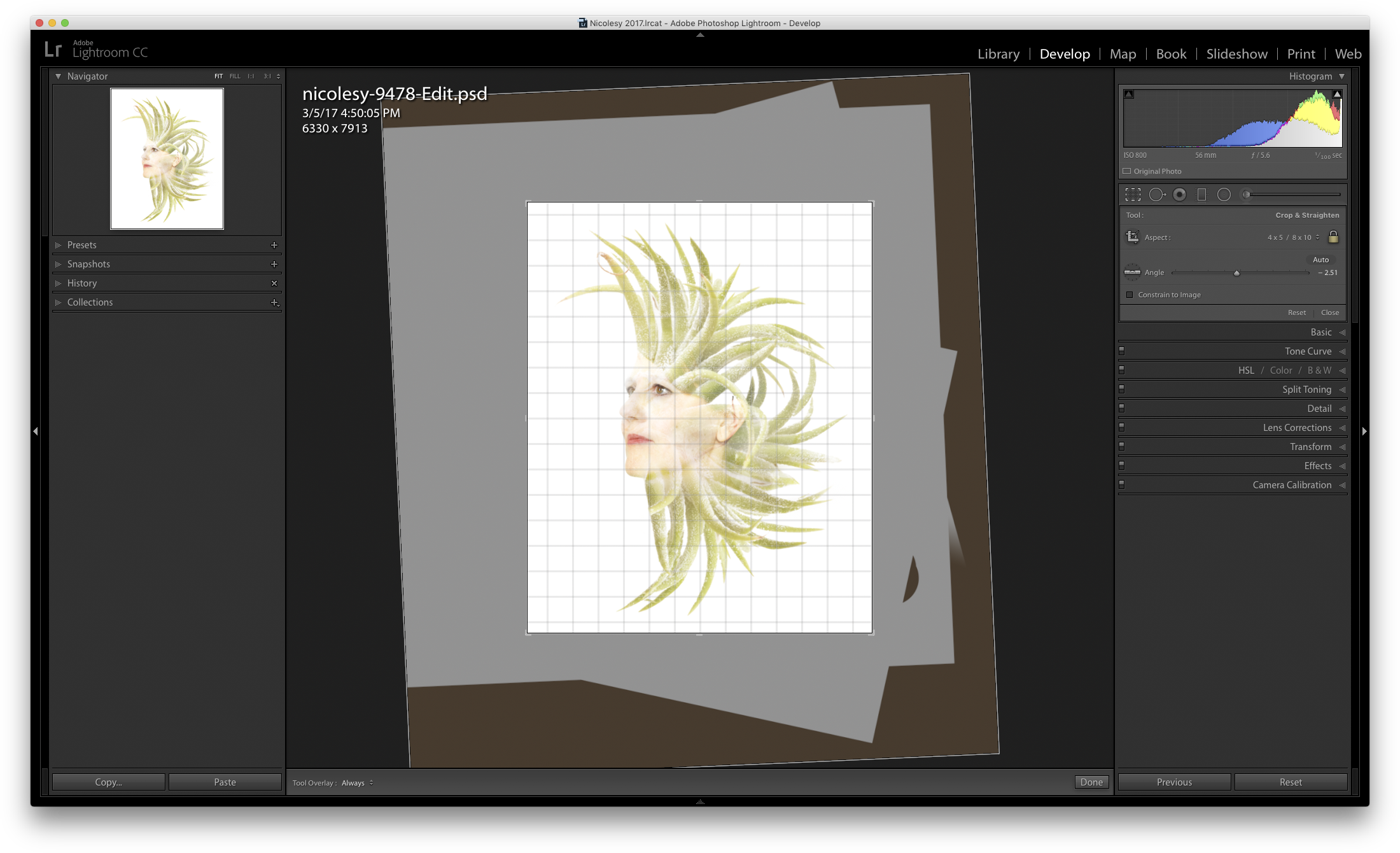
I use the Navigator (top-left) in Lightroom to preview my image, particularly when using the Crop tool.
My advice is to always preview your photo as a small image while processing, even if you think you are finished with it. In most photo desktop apps you can preview the small image in the corner during and after applying adjustments and other settings, particularly cropping. Other methods I employ are reducing the size of the image on my screen, and I have even been known to stand up from my desk and walk several feet back to view the image from a different perspective.
How to apply this to your photography:
Here are a few ways that can regularly check your photos at a smaller size to make sure the image looks good as a thumbnail:
- Regularly preview the navigator/thumbnail in large photo applications
- Preview the photo alongside other images when using photo apps such as Lightroom, Capture One, ON1 Photo, etc.
- Step away from your computer or hold your phone at arms-length so that you can preview the image smaller
- Resize the preview of your photo on the computer to see it smaller
When we share our photos online it’s usually our intent that the photo is clicked on and viewed full-screen. Most photos will look beautiful printed and mounted on a wall, but the new normal is that the majority of our photographs will only ever be contained within the confines of either a computer monitor or a phone or tablet screen. This is why thumbnail images matter so much.
Before we had digital thumbnails, we had contact sheets of printed negatives. This was the “print” version of our thumbnail view, and looking at a large collection all at once helped make it easy to determine which image(s) deserved to be printed. Now nearly all of our photo apps and viewers default to a thumbnail view, or a small photo alongside your text in social media.
- Instagram is one of many photo sites that displays photos in a thumbnail grid (https://instagram.com/nicolesy)
- I want to make sure that my stock portfolio stands out with the images as small thumbnails (https://stocksy.com/nicolesy)
I am always very aware of how my images will look when they are a small square on my desktop monitor. Whether it’s a photo in my stock portfolio, my Instagram profile, or the cover of one of my books, it needs to look good and catch the eye at that tiny size. Is the composition compelling enough to draw my attention? Does it stand out among the other thumbnails alongside it? Can I tell what is happening in the image (or read the text) when it is that small?
If you enter photo contests then this is especially important. I have been a judge of many contests, and the first impression of the images is almost always as a large group of thumbnails. If the thumbnail does not stand out immediately, then that photo has the potential to get overlooked. However a photo with a strong thumbnail view is the best way to grab the attention of the judge and can help separate it from the rest of the competition.
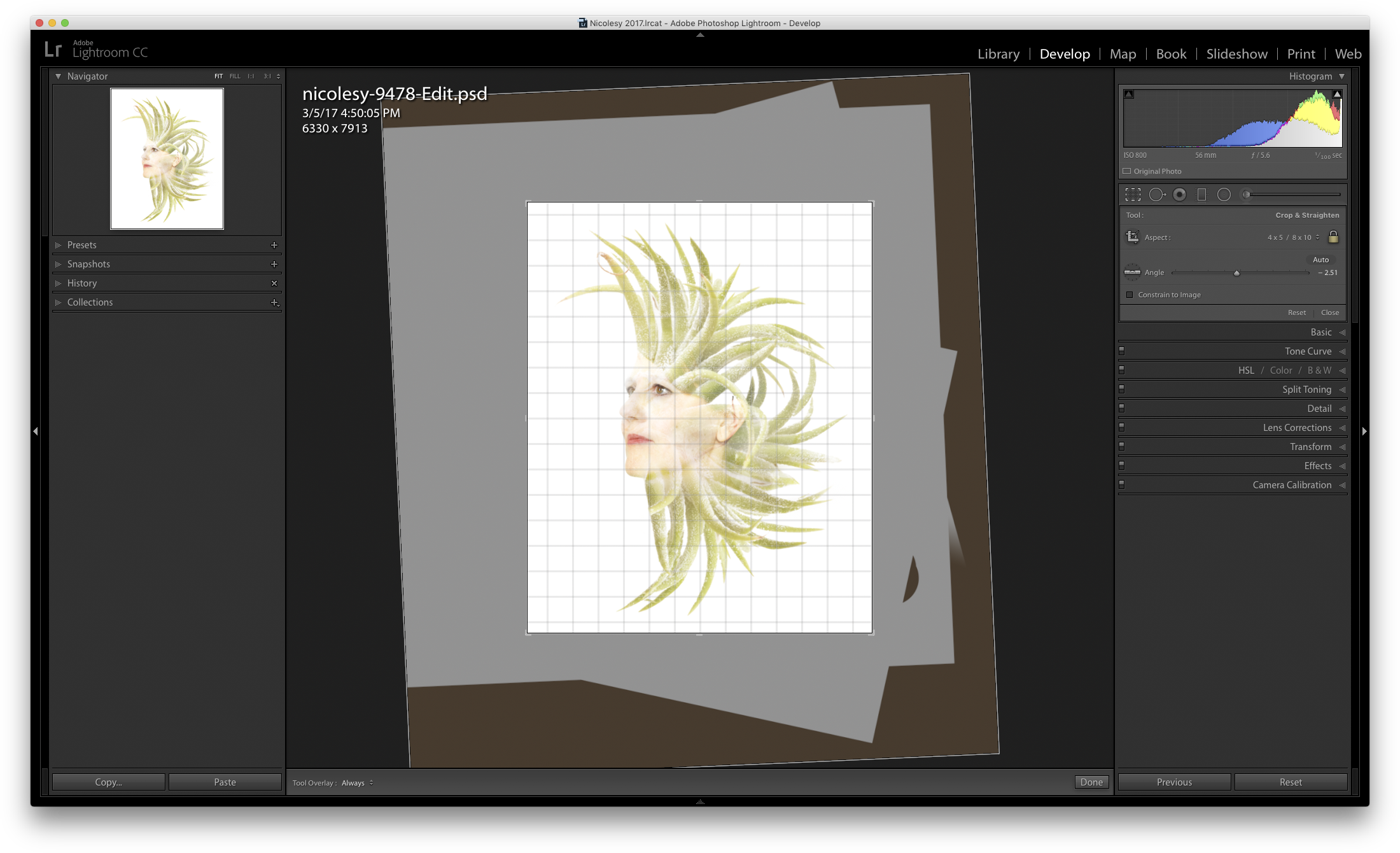
I use the Navigator (top-left) in Lightroom to preview my image, particularly when using the Crop tool.
My advice is to always preview your photo as a small image while processing, even if you think you are finished with it. In most photo desktop apps you can preview the small image in the corner during and after applying adjustments and other settings, particularly cropping. Other methods I employ are reducing the size of the image on my screen, and I have even been known to stand up from my desk and walk several feet back to view the image from a different perspective.
How to apply this to your photography:
Here are a few ways that can regularly check your photos at a smaller size to make sure the image looks good as a thumbnail:
- Regularly preview the navigator/thumbnail in large photo applications
- Preview the photo alongside other images when using photo apps such as Lightroom, Capture One, ON1 Photo, etc.
- Step away from your computer or hold your phone at arms-length so that you can preview the image smaller
- Resize the preview of your photo on the computer to see it smaller

Nicole is a photographer, published author, and educator specializing in Lightroom, Photoshop, and photography. She is best known for her books on food photography but is widely versed in various photographic genres, including landscape, nature, stock, travel, and experimental imagery.


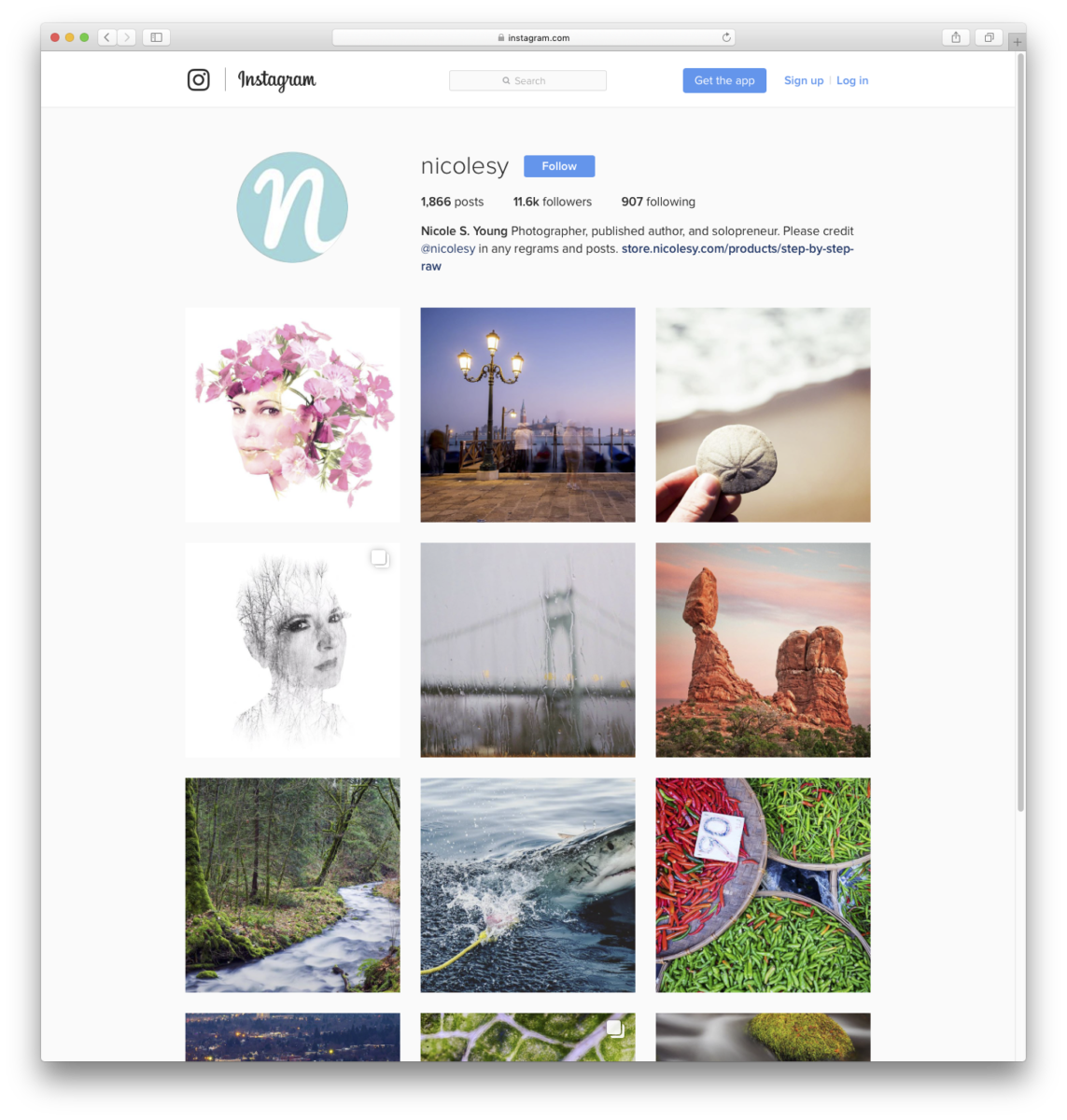
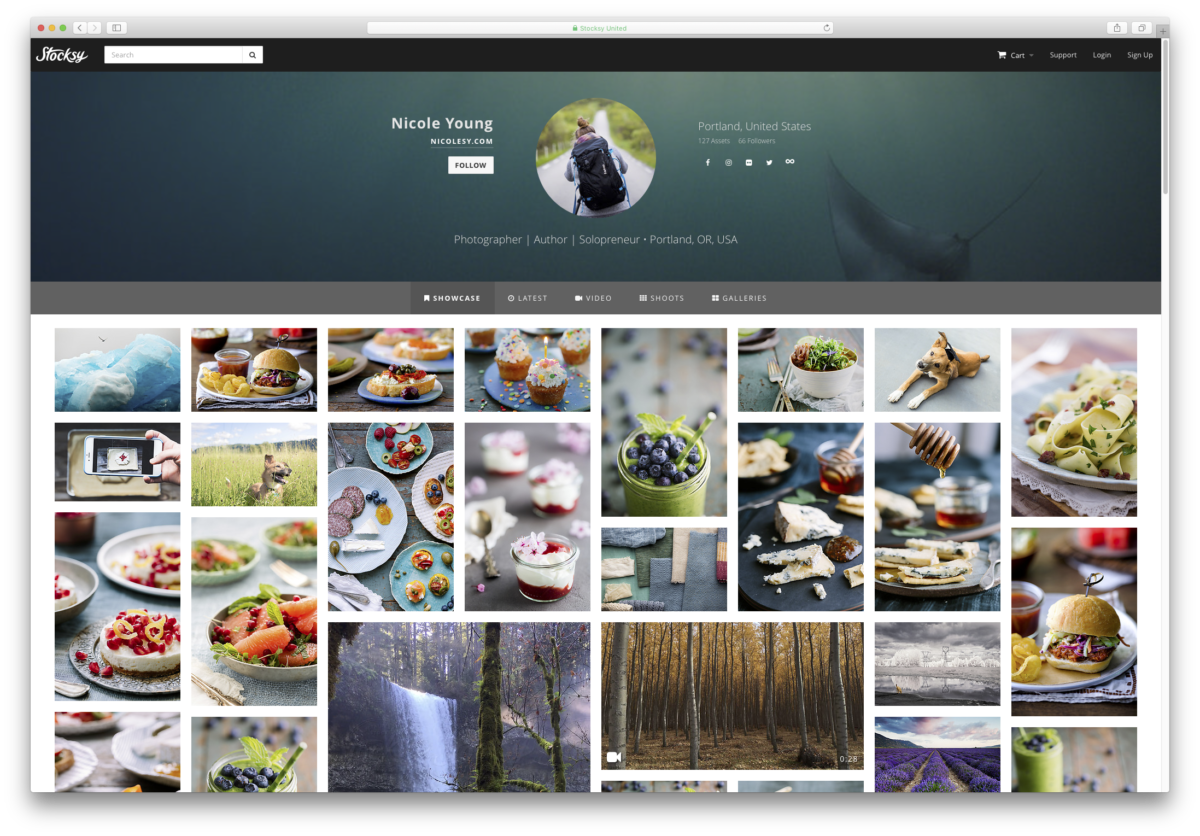











Nicole, you always have great things to say! Thanks for being you!