Disclosure: This monitor was given to me by BenQ in exchange for a review. However all of the views and opinions expressed in this article are my own.
It’s a well-known fact that photographers want their photos to look good. After creating the images in-camera, a large portion of the work is done on a computer. This is where we use software to adjust the colors, tones, and finalize the images to our own style, but the display we use to preview our work is a very big deal and can oftentimes be overlooked. And that’s where the BenQ SW2700PT monitor comes into play.
BenQ sent me the SW2700PT monitor to try out with my workspace setup. Overall I’m very impressed! I have been using a two-monitor setup for a while (an iMac plus a secondary display) and so I swapped out my current monitor to play around with this display. Color accuracy is incredibly important, espeically for photographers who print their work, and this monitor has some very good advantages for photography.
BenQ SW2700PT Features
- 27 inches, 16:9, 2560x 1440, IPS technology
- 99% Adobe RGB coverage
- Color accuracy through 10-bit processing IPS panel, 14-bit 3D LUT, ΔE ≤ 2
- Proprietary Palette Master Element Calibration Software
- Black & White mode
- Individually factory-tested color calibration report included
- Input terminals include DVI-DL, HDMI, DisplayPort, USB 3.0 together with a convenient SD card reader
- Price on Amazon: US: $599.00UK: £499.00
First Impressions
The monitor is packed well, and was shipped in its original box. It’s also very sturdy and has a little bit more weight to it than some other monitors I have used, making it feel more solid and definitely not flimsy.
My main desktop computer is an Apple iMac, and this monitor easily connects with it for a very nice two-monitor setup. It comes with several cord connectors, and so I used the included HDMI to Thunderbolt cable to connect it to my computer, installed the software (driver), and was up and running in just a few minutes. (BTW, there is a CD included with the driver on that CD, but you can also download it online if you don’t have a CD drive).
Lots of mobility
This screen is very versatile. It is very mobile and can go from a very high to very low placement. It also tilts forward and backwards, and can even be positioned vertically (not pictured).
Shading Hood
The included and optional shading hood is a great way to keep glare off of your screen from the sides of the display. It also has the added benefit of adding a bit of privacy in shared workspaces, too! And, they have even created a sliding “portal” at the top of the shade to allow for a calibration device to fit through.
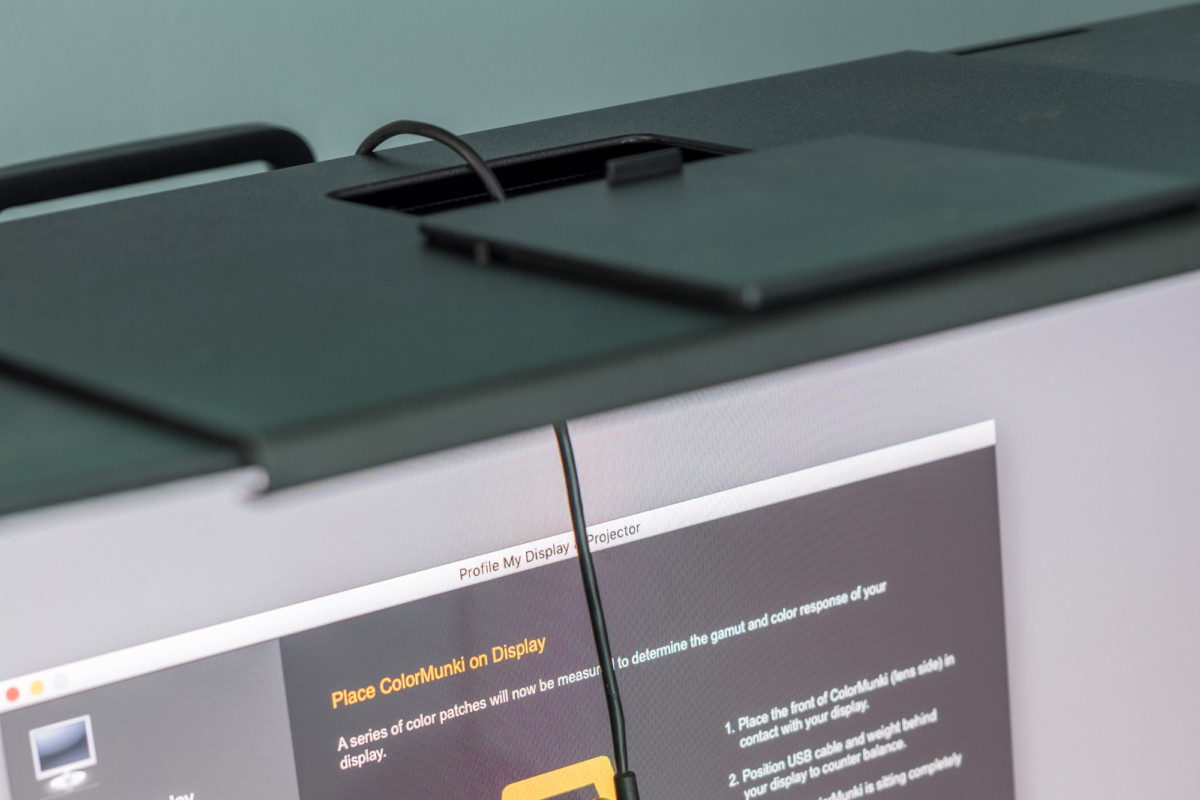
Color Accuracy
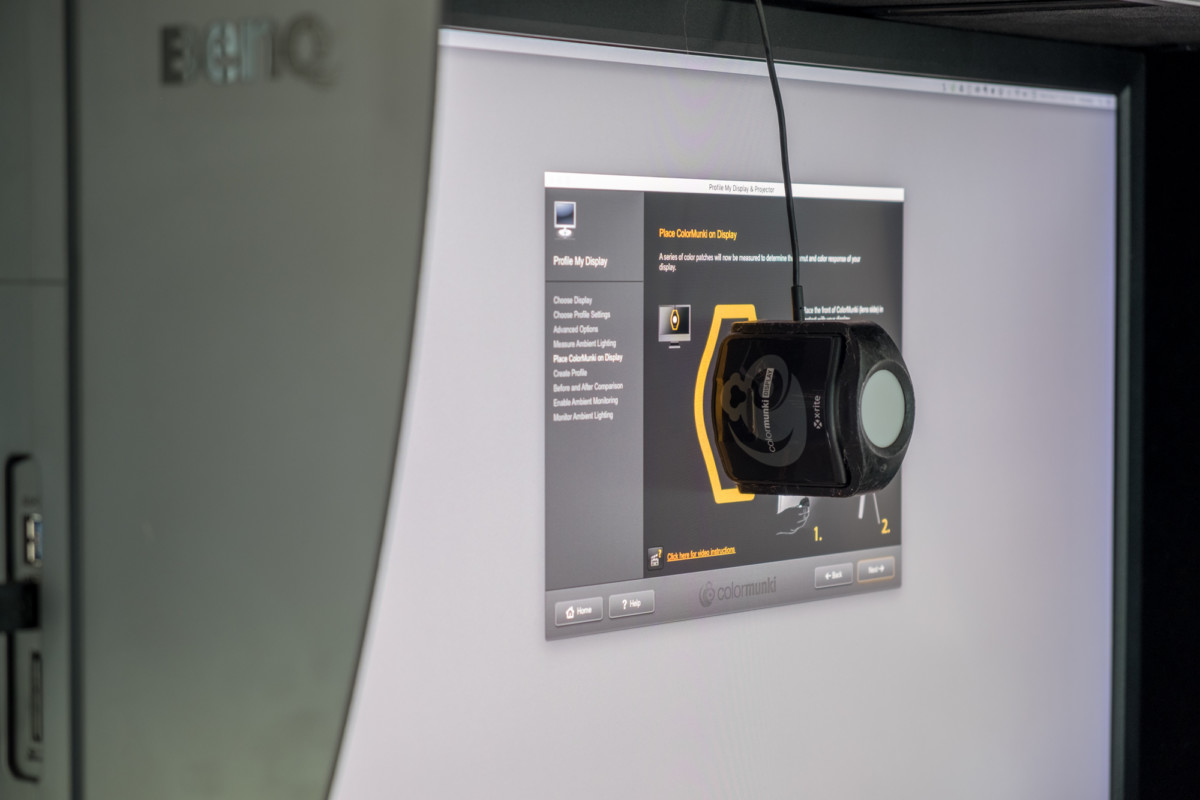
The BenQ SW2700PT is made for photographers and, when combined with a hardware calibrator, does an excellent job of displaying accurate colors and tones. The first thing that every photographer or visual artist should do with a new monitor or computer is use a hardware calibration device to make sure that the the display is calibrated. Display Calibration devices are not very expensive; I currently use the ColorMunki Display by X-Rite, which goes for around $155 US on Amazon. It’s a good investment and I highly recommend that all photographers calibrate their displays regularly to ensure accurate colors and tones.
Calibration is important to me because I want to make sure that my photos look the same across other calibrated devices, especially when I print my photographs. When you go from a calibrated monitor to a calibrated printer (most often the case with professional printing labs) then you have a very high success rate of having the colors look just as you expect. Any deviation in the calibration on your computer (or the printer, if using a cheap or low-quality option) means that your photos may turn out with a color cast that you were unable to see because your monitor was not calibrated.
Calibration is also important for digital work, which is the majority of what I do with my business. Even if you are viewing my work (photos, eBooks, etc.) on a non-calibrated device, because I calibrated my displays then my work will always be consistent. A calibrated display will ensure that if you are using a properly calibrated monitor then the colors and tones that I see versus what you see will, for the most part, be the same.
Here are some before/after images of my photos using this monitor:
In terms of printing, I sent out a handful of prints after processing them in Lightroom on this monitor. After receiving the prints and comparing them with the color on the monitor, I was extremely impressed! The color is spot-on with what I see on the monitor. It’s difficult to convey this with a screen-shot or photograph here in this article, so I don’t have anything I can show for it other than the photos below.
Pros and Cons:
To sum up this review, I’ve put together a list of the things that I think make this monitor really stand out, along with some of the things that could be improved.
Pros:
- Non-glare screen: I’m a fan of matte and screens with no reflection. Using the glossy screens on iMacs and Apple Laptops has led me to forget how wonderful it can be to work on a monitor where glare is not an issue. I still find this display to be extremely sharp and much more pleasing to look at than my iMac display when working on photos.
- Color accurate: This monitor is made specifically with photographers in mind. Some displays are bright and contrasty, which is fine for normal computer work or gaming, but accuracy and consistency are more important for artists.
- Shade hood: The shade hood keeps glare from the sides away from the screen.
- USB & SD: An easily-accessible USB (x2) and SD card slot on the side.
- Carrying handle: It might sound like a small thing, but having a “safe” place to grab when lifting and moving the monitor is a really big deal. Monitors that swivel can be difficult to move around, and I’m always worried that I’m going to carry a monitor wrong and somehow damage it. The handle on the back of this makes it easy to move around and position without worrying about hurting any of its components.
- Lots of swivel and height potential: The ability to vary the height and tilt of a monitor is something I value, especially when working with a two-monitor setup. I like my monitors to be at the same height and this monitor makes that so easy to do.
Cons:
- No Thunderbolt ports: There is an HDMI/Thunderbolt cable included I used to connect this display to my iMac, but there are no Thunderbolt ports on the monitor itself. This is good to know if you need extra ports for daisy-chaining hard-drives or other devices.
- Price: This monitor is more expensive than other standard 27″ displays ($599 US on Amazon). However, when you compare this to other 10-bit high-end displays, the price is very competitive.
- USB and SD slot requires additional cable in order to have power: This is a small thing, but I had a little bit of trouble getting the USB/SD slots to work on the side. I discovered a fix for it when I opened up the “Palette Master Element” software to calibrate the display; I kept receiving an error that “A Connection to a BenQ Display cannot be established”. To fix it, I realized that I might need another USB cable, so plugged-in the included USB cable from the display to my iMac and the connection started to work.
- The calibration software only works with specific calibration devices: The Palette Master Element software does not support the calibration device I use (X-Rite Colormunki), so unfortunately I was unable to test the calibration software that came with this monitor. However, I was still able to calibrate the display using the X-Rite software. I don’t do a lot of printing, so for me this is a very big deal. If I were to print more of my work, either at home or through a professional lab, I would likely upgrade my calibration device with one that works with the Palette Master Element software.
Overall
I think that this display is an excellent choice for all serious photographers and artists who value accurate color in their computer displays. I do believe that this monitor might be geared more towards photographers who print their work (either for themselves or for clients). But if you are an artist who relies on consistent and correct color then this is a very good option for your workspace
Disclosure: This monitor was given to me by BenQ in exchange for a review. However all of the views and opinions expressed in this article are my own.
It’s a well-known fact that photographers want their photos to look good. After creating the images in-camera, a large portion of the work is done on a computer. This is where we use software to adjust the colors, tones, and finalize the images to our own style, but the display we use to preview our work is a very big deal and can oftentimes be overlooked. And that’s where the BenQ SW2700PT monitor comes into play.
BenQ sent me the SW2700PT monitor to try out with my workspace setup. Overall I’m very impressed! I have been using a two-monitor setup for a while (an iMac plus a secondary display) and so I swapped out my current monitor to play around with this display. Color accuracy is incredibly important, espeically for photographers who print their work, and this monitor has some very good advantages for photography.
BenQ SW2700PT Features
- 27 inches, 16:9, 2560x 1440, IPS technology
- 99% Adobe RGB coverage
- Color accuracy through 10-bit processing IPS panel, 14-bit 3D LUT, ΔE ≤ 2
- Proprietary Palette Master Element Calibration Software
- Black & White mode
- Individually factory-tested color calibration report included
- Input terminals include DVI-DL, HDMI, DisplayPort, USB 3.0 together with a convenient SD card reader
- Price on Amazon: US: $599.00UK: £499.00
First Impressions
The monitor is packed well, and was shipped in its original box. It’s also very sturdy and has a little bit more weight to it than some other monitors I have used, making it feel more solid and definitely not flimsy.
My main desktop computer is an Apple iMac, and this monitor easily connects with it for a very nice two-monitor setup. It comes with several cord connectors, and so I used the included HDMI to Thunderbolt cable to connect it to my computer, installed the software (driver), and was up and running in just a few minutes. (BTW, there is a CD included with the driver on that CD, but you can also download it online if you don’t have a CD drive).
Lots of mobility
This screen is very versatile. It is very mobile and can go from a very high to very low placement. It also tilts forward and backwards, and can even be positioned vertically (not pictured).
Shading Hood
The included and optional shading hood is a great way to keep glare off of your screen from the sides of the display. It also has the added benefit of adding a bit of privacy in shared workspaces, too! And, they have even created a sliding “portal” at the top of the shade to allow for a calibration device to fit through.
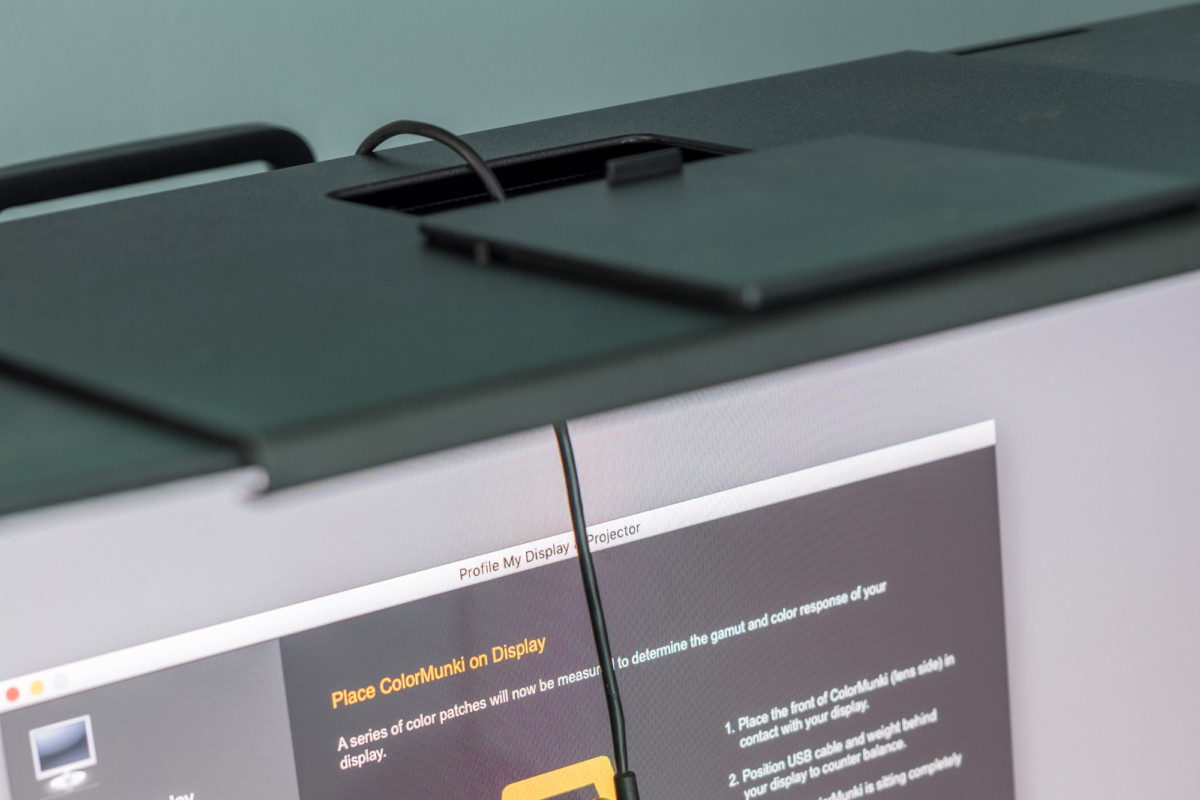
Color Accuracy
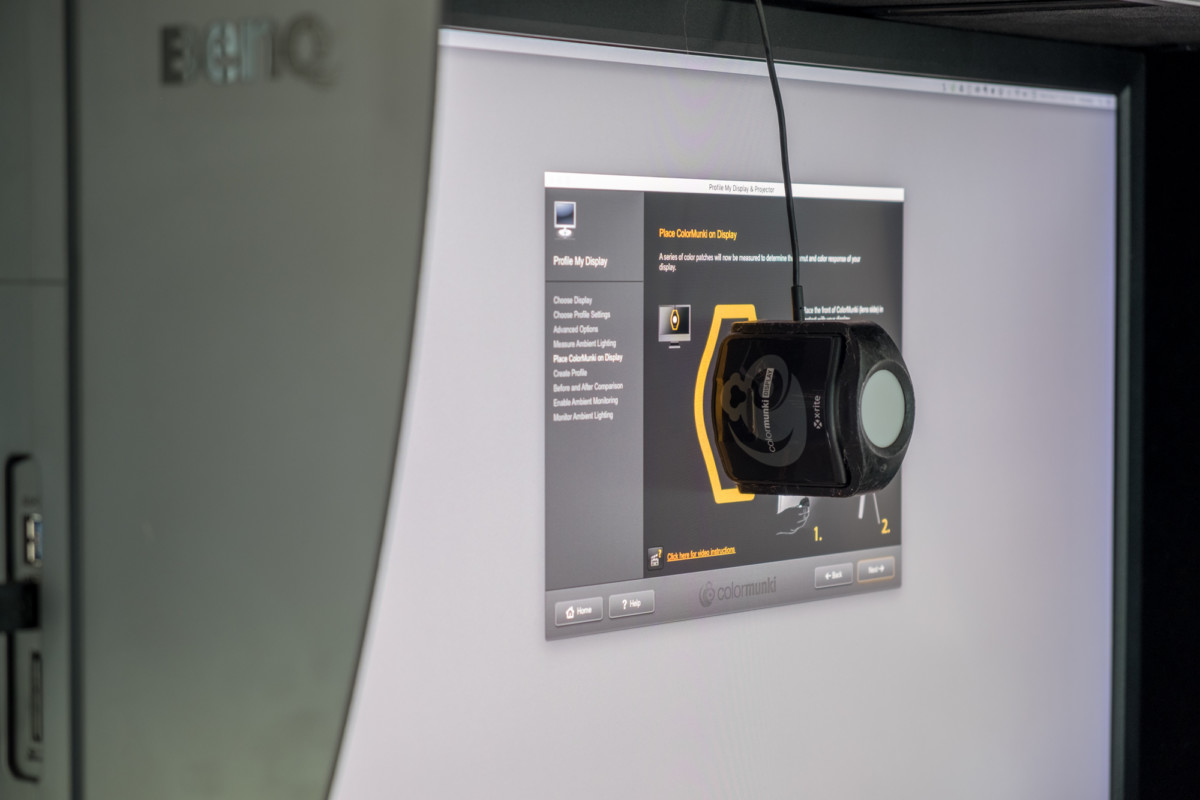
The BenQ SW2700PT is made for photographers and, when combined with a hardware calibrator, does an excellent job of displaying accurate colors and tones. The first thing that every photographer or visual artist should do with a new monitor or computer is use a hardware calibration device to make sure that the the display is calibrated. Display Calibration devices are not very expensive; I currently use the ColorMunki Display by X-Rite, which goes for around $155 US on Amazon. It’s a good investment and I highly recommend that all photographers calibrate their displays regularly to ensure accurate colors and tones.
Calibration is important to me because I want to make sure that my photos look the same across other calibrated devices, especially when I print my photographs. When you go from a calibrated monitor to a calibrated printer (most often the case with professional printing labs) then you have a very high success rate of having the colors look just as you expect. Any deviation in the calibration on your computer (or the printer, if using a cheap or low-quality option) means that your photos may turn out with a color cast that you were unable to see because your monitor was not calibrated.
Calibration is also important for digital work, which is the majority of what I do with my business. Even if you are viewing my work (photos, eBooks, etc.) on a non-calibrated device, because I calibrated my displays then my work will always be consistent. A calibrated display will ensure that if you are using a properly calibrated monitor then the colors and tones that I see versus what you see will, for the most part, be the same.
Here are some before/after images of my photos using this monitor:
In terms of printing, I sent out a handful of prints after processing them in Lightroom on this monitor. After receiving the prints and comparing them with the color on the monitor, I was extremely impressed! The color is spot-on with what I see on the monitor. It’s difficult to convey this with a screen-shot or photograph here in this article, so I don’t have anything I can show for it other than the photos below.
Pros and Cons:
To sum up this review, I’ve put together a list of the things that I think make this monitor really stand out, along with some of the things that could be improved.
Pros:
- Non-glare screen: I’m a fan of matte and screens with no reflection. Using the glossy screens on iMacs and Apple Laptops has led me to forget how wonderful it can be to work on a monitor where glare is not an issue. I still find this display to be extremely sharp and much more pleasing to look at than my iMac display when working on photos.
- Color accurate: This monitor is made specifically with photographers in mind. Some displays are bright and contrasty, which is fine for normal computer work or gaming, but accuracy and consistency are more important for artists.
- Shade hood: The shade hood keeps glare from the sides away from the screen.
- USB & SD: An easily-accessible USB (x2) and SD card slot on the side.
- Carrying handle: It might sound like a small thing, but having a “safe” place to grab when lifting and moving the monitor is a really big deal. Monitors that swivel can be difficult to move around, and I’m always worried that I’m going to carry a monitor wrong and somehow damage it. The handle on the back of this makes it easy to move around and position without worrying about hurting any of its components.
- Lots of swivel and height potential: The ability to vary the height and tilt of a monitor is something I value, especially when working with a two-monitor setup. I like my monitors to be at the same height and this monitor makes that so easy to do.
Cons:
- No Thunderbolt ports: There is an HDMI/Thunderbolt cable included I used to connect this display to my iMac, but there are no Thunderbolt ports on the monitor itself. This is good to know if you need extra ports for daisy-chaining hard-drives or other devices.
- Price: This monitor is more expensive than other standard 27″ displays ($599 US on Amazon). However, when you compare this to other 10-bit high-end displays, the price is very competitive.
- USB and SD slot requires additional cable in order to have power: This is a small thing, but I had a little bit of trouble getting the USB/SD slots to work on the side. I discovered a fix for it when I opened up the “Palette Master Element” software to calibrate the display; I kept receiving an error that “A Connection to a BenQ Display cannot be established”. To fix it, I realized that I might need another USB cable, so plugged-in the included USB cable from the display to my iMac and the connection started to work.
- The calibration software only works with specific calibration devices: The Palette Master Element software does not support the calibration device I use (X-Rite Colormunki), so unfortunately I was unable to test the calibration software that came with this monitor. However, I was still able to calibrate the display using the X-Rite software. I don’t do a lot of printing, so for me this is a very big deal. If I were to print more of my work, either at home or through a professional lab, I would likely upgrade my calibration device with one that works with the Palette Master Element software.
Overall
I think that this display is an excellent choice for all serious photographers and artists who value accurate color in their computer displays. I do believe that this monitor might be geared more towards photographers who print their work (either for themselves or for clients). But if you are an artist who relies on consistent and correct color then this is a very good option for your workspace

Nicole is a photographer, published author, and educator specializing in Lightroom, Photoshop, and photography. She is best known for her books on food photography but is widely versed in various photographic genres, including landscape, nature, stock, travel, and experimental imagery.

















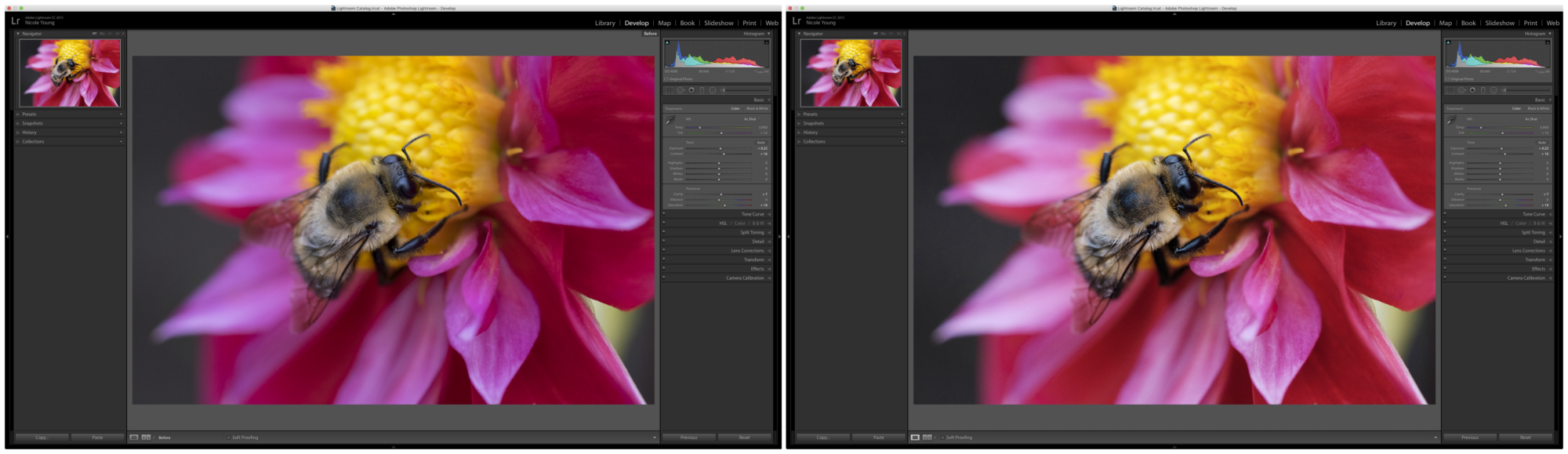
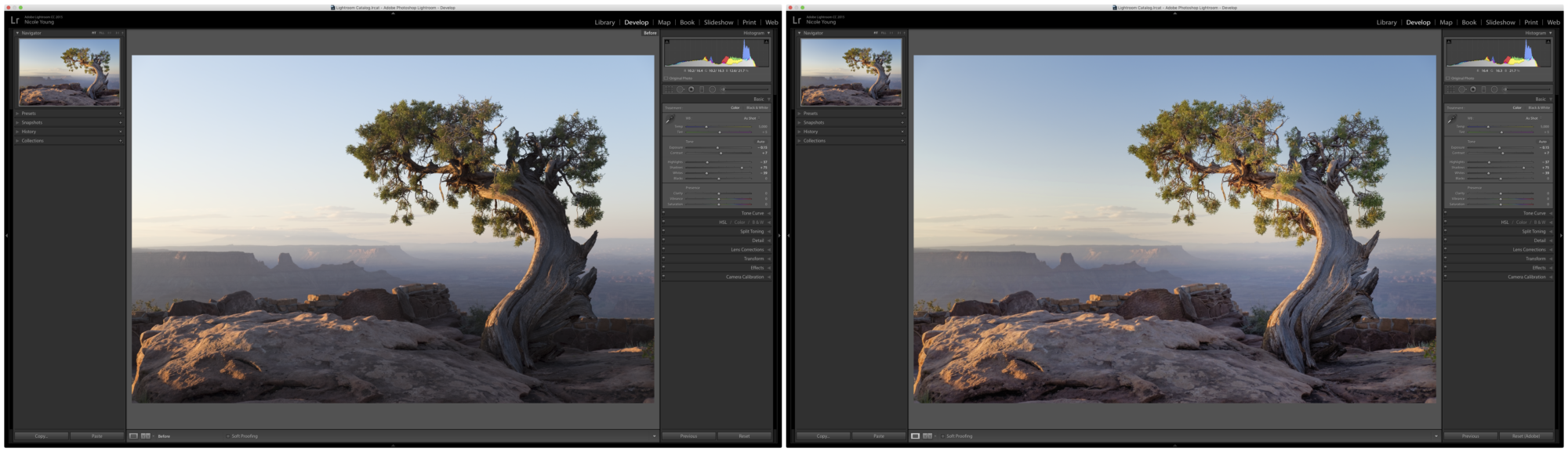
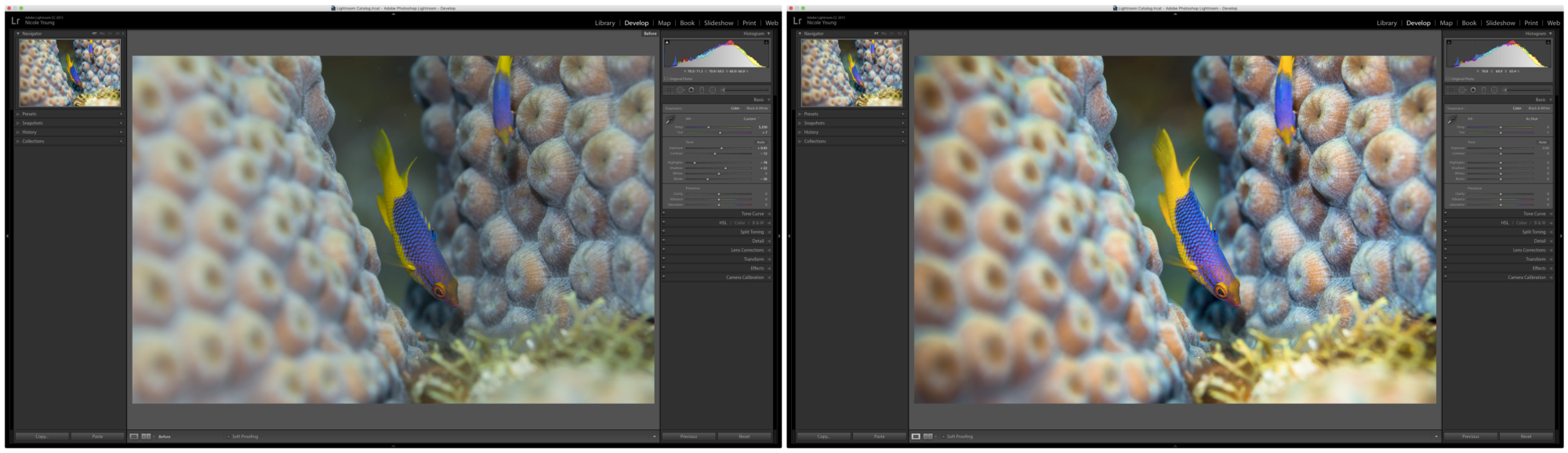
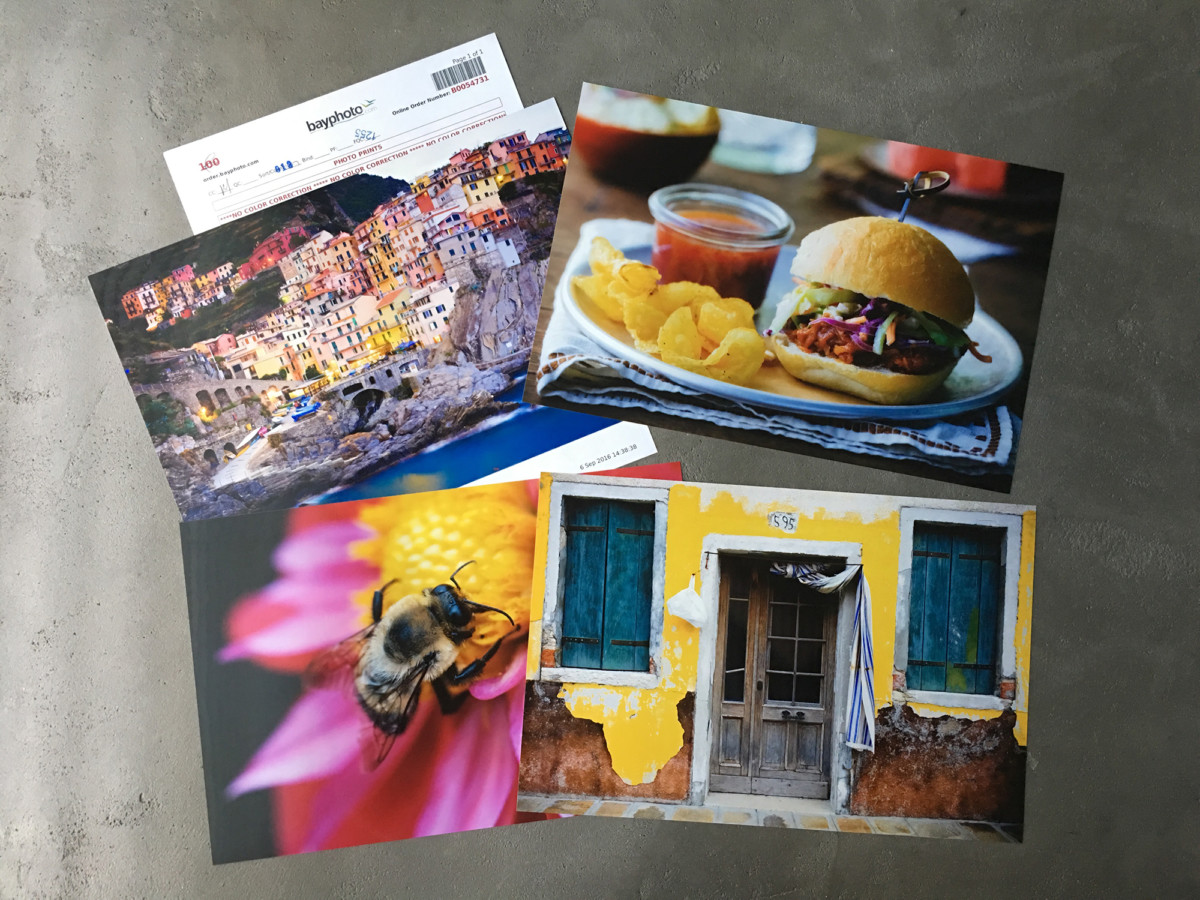











Thank you for the review. I am surprised by the price. I was expecting more.
Thanks for the review…I wish I had read it before I purchased my new monitor.
Which one did you buy, Jim, if you’d be so kind to share … I am in the market for a good monitor, so I am looking for options … Thanks & Cheers, Walter
Hi. I have the same problem with the usb port and iI connectted te usb cable to my macbook pro. The problem is the sam. Can I do anything else?
Hi, Nicole,
I have the same setup as you describe above, an iMac and this BenQ monitor. I would like the BenQ to be the main monitor and iMac secondary. My question is re the drivers. I don’t see any OS drivers for the iMac on the included CD or on their website. I’m curious which driver you used to install to you iMac and where I might find it?
Thanks.
Hi Steve, I recently rearranged my computer with the exact same setup (BenQ as my main, iMac secondary). And I don’t recall installing any BenQ drivers when I plugged in the BenQ, pretty sure that it works without any additional software. However there is software for the Palette Master Element (the hardware calibrator), I used a different color calibration device in my article which is why I did not mention it: http://www.benq.us/product/monitor/sw2700pt/downloads/
Thank you for the reply. Your review was so helpful.
Hi, Nicole. Recently, I got a BenQ monitor, SW2700PT, just same as you. Unfortunately, I have the same problem, and kept receiving an error that “A Connection to a BenQ Display cannot be established”. As described in your review, you fixed it with plugging in the included USB cable from the display to my iMac and the connection started to work. I am confused how you did. So I’m looking forword to your explanation. Thanks.
A Chinese man, Jeff.
You might want to click on the far-left physical button on the monitor, it’s under the right side of the display (you can see little dots where the buttons are). Click that button twice and make sure you have the proper input set.
Thanks. tonight I’m going to have a try. Wish I can fix it.
Its a pity! The problem remains. Would you mind drawing a sketch map for me, the map can tell me how to connect your computer case, the BenQ display, and your iMac. It would be best if you distinguish the type of connecting line and its number, USB, HDMI, DP, or DVI cable. Then send the map to me as an email. Thanks again.
Hi Nicole. Thanks for the review. I am a film photographer and, all bar one or two films/year, work in black and white. In all the specs this Benq monitor mentions the “black and white mode” but there is nothing out there that I can see which explains what this might all be about! Do you know?
I am not sure I’m into calibration when so much of the detail is to do with colours… I wonder if you think I might be just as happy with a Dell Ultrasharp 27″ monitor and a bit of money for some more film in my pocket?