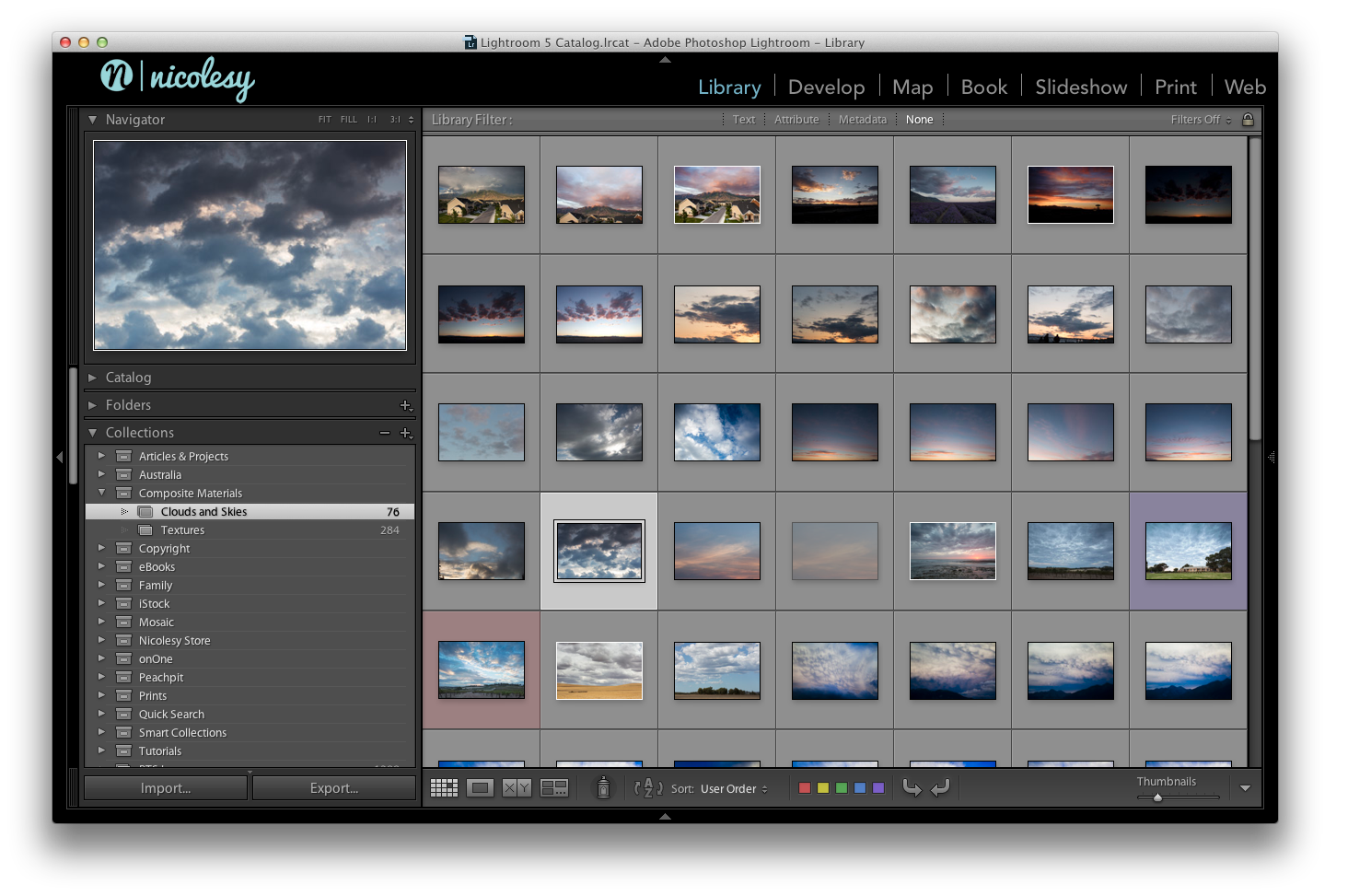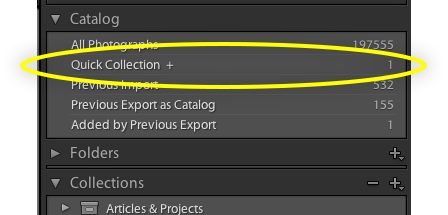One of my absolute favorite features inside of Lightroom is the Collections panel. Collections allow the user to “collect” photos from different folders all into one place to organize projects or ideas. Putting photos into a collection does not move the image; instead, it references the file and groups them however you like, similar to filtering your images. I started heavily using collections just a few years ago, mostly when writing books, articles and doing several other miscellaneous educational projects started to take over my life. However, since then I have implemented them into my daily routine … I am constantly adding images to collections, sorting through them, and looking in my older collections for inspiration.
Here are a few of the ways that I find Lightroom Collections useful:
Clouds and Textures
When I’m out shooting a landscape, or if I happen to be just somewhere with my camera and I see a good sky or texture, I oftentimes will take a few random photos of that sky (or texture) to use in a future project. Since I don’t always remember in which these random files are located, adding them to a collection is the best way to store them for further use (you can see my small collection of clouds in the photo at the top of this post). Every so often I want to replace a sky in a landscape photo, or stylize a photo with a texture, and it’s nice to have them all in one place. By adding them to a collection I will always have them grouped together so that I can access them quickly when I find an image where I want to either add a sky or some texture.
The Quick Collection for Temporary Projects
Oftentimes, almost daily, I need to get a small group of images together for a quick project. Typically these images are not ones that need to be organized for future use. For example, the other day I made an online greeting card for my family, and needed a few images to add to the inside of the card. Since I just needed to quickly find a small handful of images, I used the Quick Collection and was able to find the three photos I needed, group them together and export them all at the same time.
Tip: To quickly add images to any collection, right-click the collection and select “Set as Target Collection”. By default, the Quick Collection is the Target Collection, but you can change it to whatever you like; once it’s selected as the Target Collection you’ll see a plus icon (+) next to that collection. Then, use the keyboard shortcut B to add (or remove) selected photos to to that collection.
Organizing Work Images
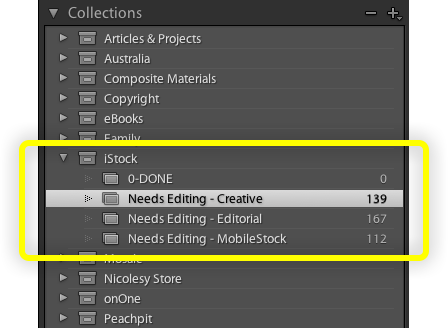
Project Organization
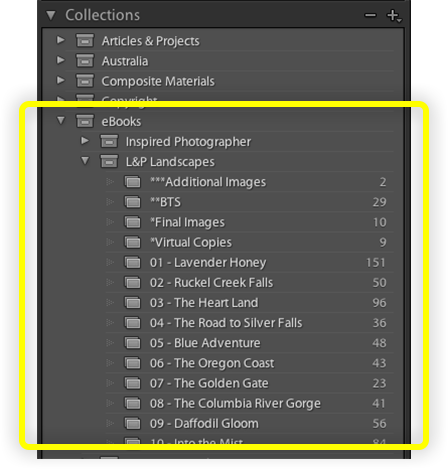 I write a lot of books, eBooks, and articles about photography, and using Collections to help me organize my images to use in those specific projects. I can even create sets and sub-collections to organize all of the different chapters or groups of images that I need for those projects. I am also able to rearrange the order of the images within each collection, allowing me to export them in the order I need for my books. I honestly can’t even remember what I did before I discovered the joy of using collections for this type of work, but I guarantee that I have saved myself a LOT of time by harnessing the power of Lightroom’s organizational features.
I write a lot of books, eBooks, and articles about photography, and using Collections to help me organize my images to use in those specific projects. I can even create sets and sub-collections to organize all of the different chapters or groups of images that I need for those projects. I am also able to rearrange the order of the images within each collection, allowing me to export them in the order I need for my books. I honestly can’t even remember what I did before I discovered the joy of using collections for this type of work, but I guarantee that I have saved myself a LOT of time by harnessing the power of Lightroom’s organizational features.
One of my absolute favorite features inside of Lightroom is the Collections panel. Collections allow the user to “collect” photos from different folders all into one place to organize projects or ideas. Putting photos into a collection does not move the image; instead, it references the file and groups them however you like, similar to filtering your images. I started heavily using collections just a few years ago, mostly when writing books, articles and doing several other miscellaneous educational projects started to take over my life. However, since then I have implemented them into my daily routine … I am constantly adding images to collections, sorting through them, and looking in my older collections for inspiration.
Here are a few of the ways that I find Lightroom Collections useful:
Clouds and Textures
When I’m out shooting a landscape, or if I happen to be just somewhere with my camera and I see a good sky or texture, I oftentimes will take a few random photos of that sky (or texture) to use in a future project. Since I don’t always remember in which these random files are located, adding them to a collection is the best way to store them for further use (you can see my small collection of clouds in the photo at the top of this post). Every so often I want to replace a sky in a landscape photo, or stylize a photo with a texture, and it’s nice to have them all in one place. By adding them to a collection I will always have them grouped together so that I can access them quickly when I find an image where I want to either add a sky or some texture.
The Quick Collection for Temporary Projects
Oftentimes, almost daily, I need to get a small group of images together for a quick project. Typically these images are not ones that need to be organized for future use. For example, the other day I made an online greeting card for my family, and needed a few images to add to the inside of the card. Since I just needed to quickly find a small handful of images, I used the Quick Collection and was able to find the three photos I needed, group them together and export them all at the same time.
Tip: To quickly add images to any collection, right-click the collection and select “Set as Target Collection”. By default, the Quick Collection is the Target Collection, but you can change it to whatever you like; once it’s selected as the Target Collection you’ll see a plus icon (+) next to that collection. Then, use the keyboard shortcut B to add (or remove) selected photos to to that collection.
Organizing Work Images
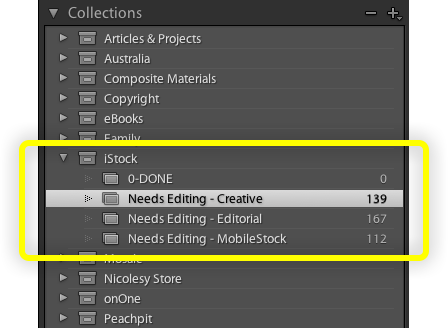
Project Organization
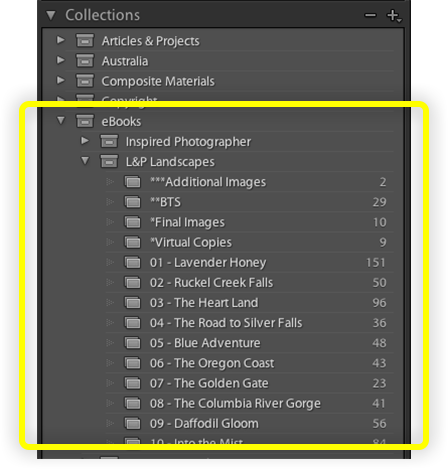 I write a lot of books, eBooks, and articles about photography, and using Collections to help me organize my images to use in those specific projects. I can even create sets and sub-collections to organize all of the different chapters or groups of images that I need for those projects. I am also able to rearrange the order of the images within each collection, allowing me to export them in the order I need for my books. I honestly can’t even remember what I did before I discovered the joy of using collections for this type of work, but I guarantee that I have saved myself a LOT of time by harnessing the power of Lightroom’s organizational features.
I write a lot of books, eBooks, and articles about photography, and using Collections to help me organize my images to use in those specific projects. I can even create sets and sub-collections to organize all of the different chapters or groups of images that I need for those projects. I am also able to rearrange the order of the images within each collection, allowing me to export them in the order I need for my books. I honestly can’t even remember what I did before I discovered the joy of using collections for this type of work, but I guarantee that I have saved myself a LOT of time by harnessing the power of Lightroom’s organizational features.

Nicole is a photographer, published author, and educator specializing in Lightroom, Photoshop, and photography. She is best known for her books on food photography but is widely versed in various photographic genres, including landscape, nature, stock, travel, and experimental imagery.