Here’s a quick video tutorial on how to change the color of someone’s shirt using Photoshop.
Watch the Video:
To view more Two Minute Tips video tutorials, please click here.
Here’s a quick video tutorial on how to change the color of someone’s shirt using Photoshop.
Watch the Video:
To view more Two Minute Tips video tutorials, please click here.

Nicole is a photographer, published author, and educator specializing in Lightroom, Photoshop, and photography. She is best known for her books on food photography but is widely versed in various photographic genres, including landscape, nature, stock, travel, and experimental imagery.

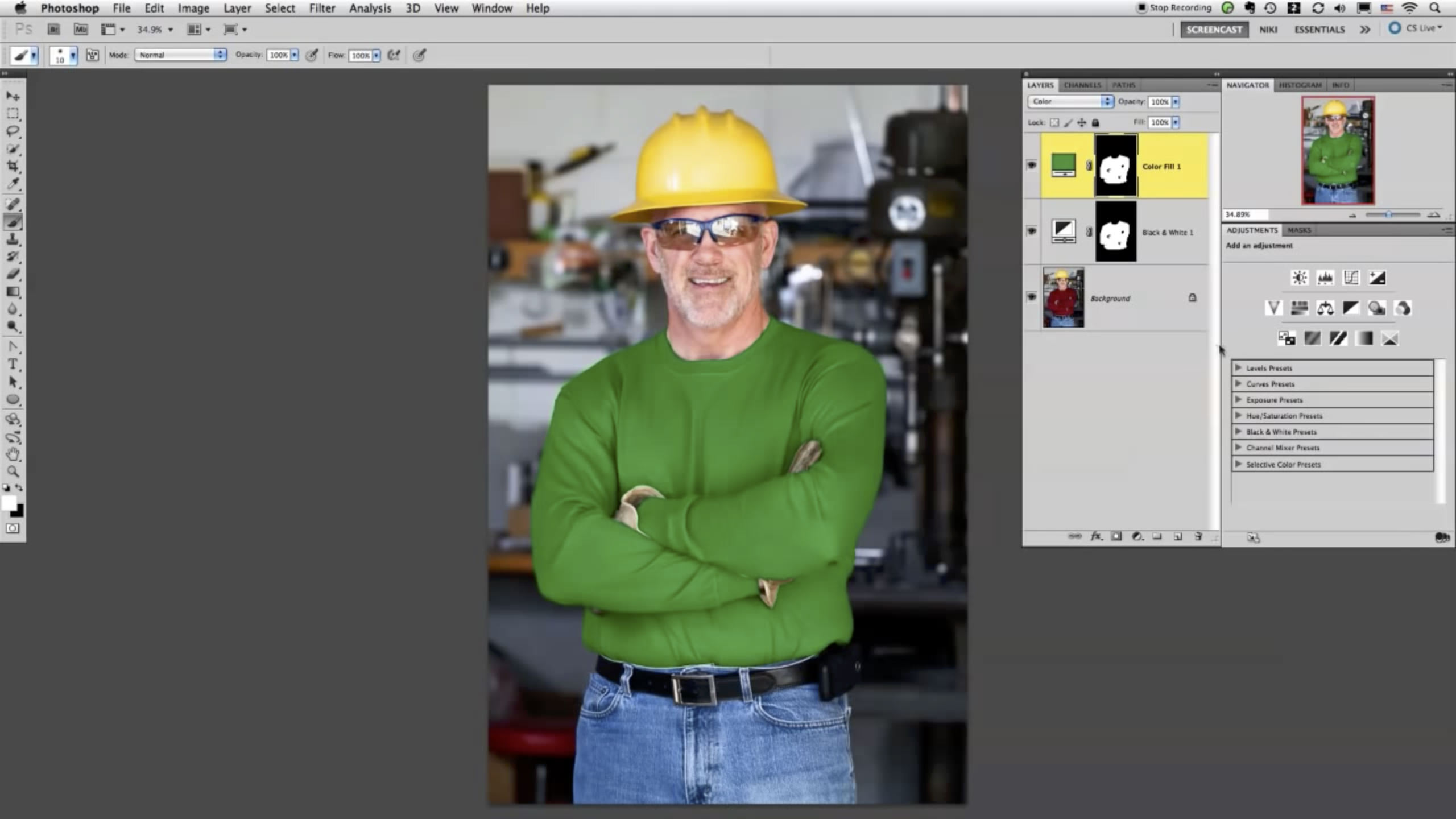











You are so smart!! Thank you for sharing this one….
Awesome! I knew how to do most of this … but I didn’t ever think about doing a gray layer first. That changes everything, thanks!
Cool, thanks for the tip!
Love your site
Wow, so simple, so cool… and such a cute voice :)
Thanks very much!
Excellent tip! The gray layer is the definitely key to a realistic color change. As a testament to the many ways things can be done in Photoshop, I prefer one minor difference in this approach. Instead of copying the mask over, you can option click between the color and B&W layer to apply it exclusively to the layer below. This allows you to adjust your mask on only one layer if you need make minor tweaks.
@Jeremy Yes, I agree, clipping the color layer is another good way to do it. :)
Thanks Nicole… I always look forward to your Two Minutes Tips… even if they do “drag on” for 2:49.
;-)
Wow. I have so much to learn. :)
These 2 minute tips are amazing! Keep ’em coming. I’ll be watching.
How did you start masking?
I started painting with the Brush tool to mask.
How would you change his shirt to pure white (and not make it look blown out)? I’m having the toughest time with this.
Thanks!!
Great tutorial! I was paying someone to do this for my clothing line but funds are tight so I’d rather do it myself.
I got as far as copying to mask over…unfortunately, a colour lighter than the black and white background cannot be applied. I need to change a dark grey top to a light grey colour.
Any tips?
Dear Mac. do you have text on the same subject of changing colors?
Dear Nicole, Do you have text on the same subject of changing colors? Please mail the same to me.
Thank You !
Henry
I got it until crlt I invert the black and white . then I don’t no what you did!= where do you click to create a mask . I could not do it.